3
Edit / Delete a Lost Adjustment Expense
3.1
Search for the desired loss adjustment expenses.
3.2
Click the loss adjustment expense you want to edit or delete.
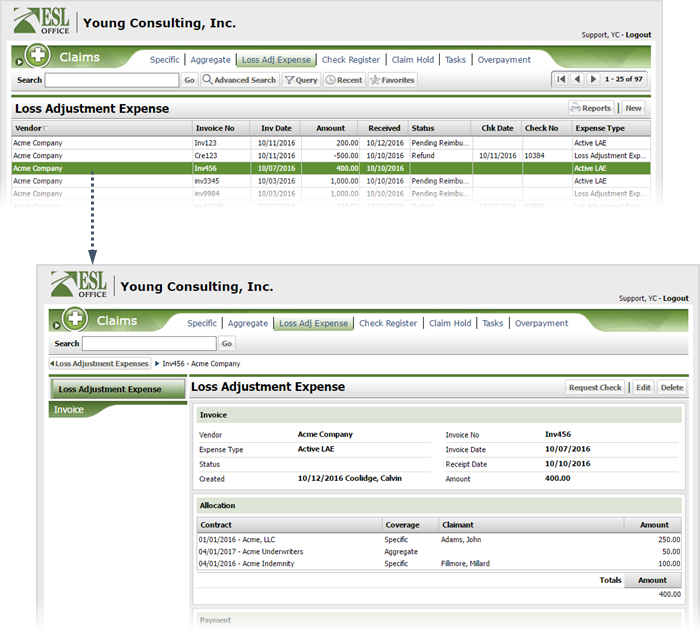
3.3
If you want to delete the loss adjustment, click Delete.
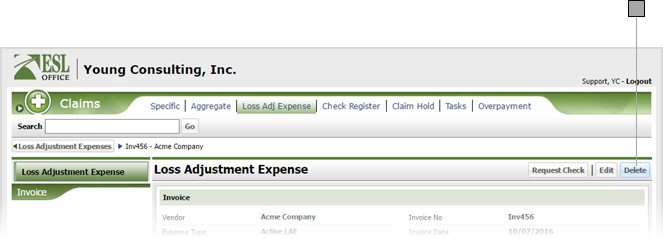
3.4
If you want to edit the lost adjustment, click Edit to display the Loss Adjustment Expense window.
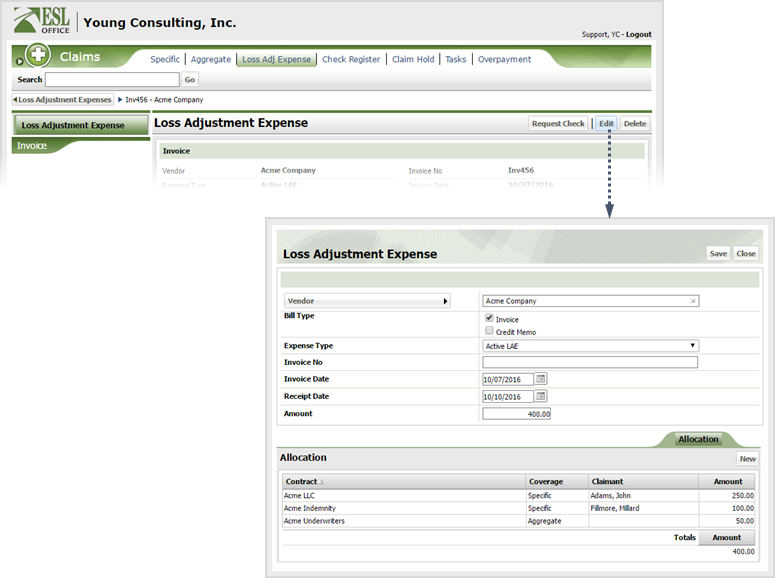
3.5
Edit the adjustment as follows
Vendor
Click this button and specify the appropriate vendor using the Company Search window.
Bill Type
Check the box corresponding to the type of bill received.
Expense Type
Specify the appropriate expense type for the adjustment using this drop-down.
Invoice No
Enter the invoice number corresponding to the adjustment here.
Invoice Date
Specify the invoice date here. Enter the date directly in the field in MM/DD/YYYY format or click the calendar icon and set the date using the date picker tool.
Receipt Date
Specify the receipt date here. Enter the date directly in the field in MM/DD/YYYY format or click the calendar icon and set the date using the date picker tool.
Amount
Enter the adjustment amount here.
3.6
Edit an allocation by clicking it from the allocation list, or create a new allocation by clicking New under the Allocation sub tab.
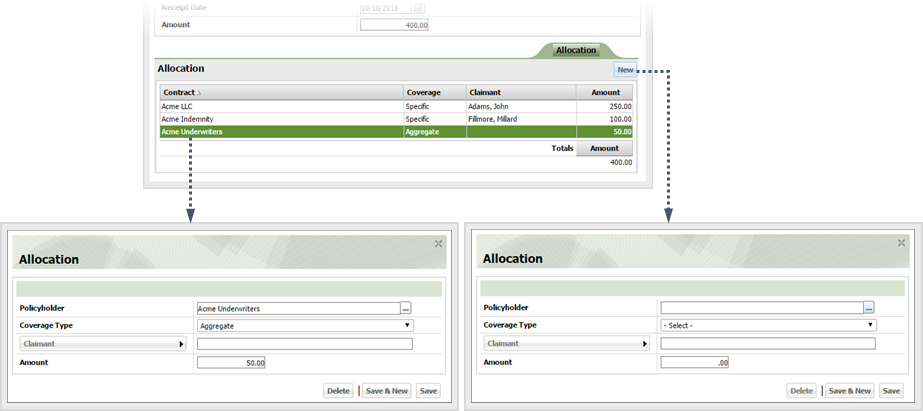
3.7
Edit or create the allocation as follows
Policyholder
Click the button to the right of the field and choose the desired policy holder from the Select Policy window.
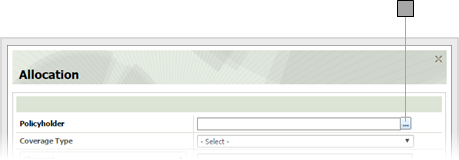
Coverage Type
Choose the appropriate coverage type from this drop-down list.
Claimant
Click the button and choose the desired claimant from the Account Claimant Search window. Note that this button only becomes available after you've specified a policyholder and coverage type.
Amount
Specify the allocation amount here.
3.8
Click one of the following
Save & New
Creates the allocation and leaves the Allocation window open so you can create additional allocations.
Save
Creates the allocation and closes the Allocation window.
3.9
Click Save to create the adjustment and close the Loss Adjustment Expense window.