2
Create Audit Adjustment Reasons
2.1
Click the menu button, then Claims from the Administration list, then Audit Adjustment Reasons to display the Claims window. If you do not see the link, contact your ESL Office administrator to make sure you have sufficient permissions.
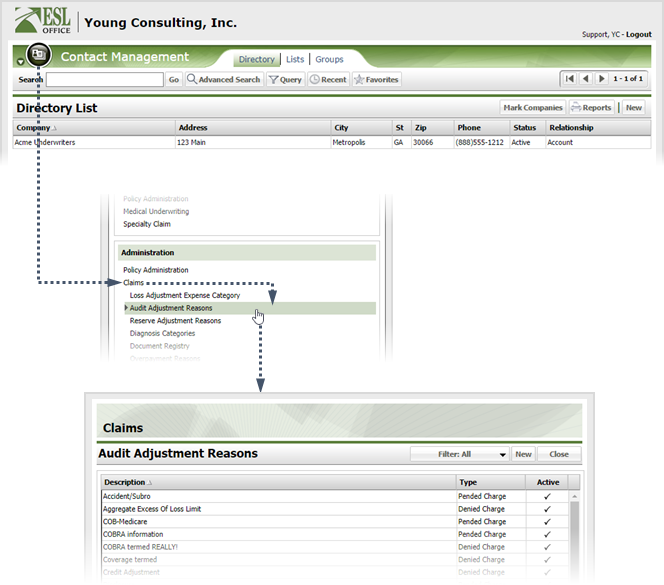
2.2
Click New to display the Audit Adjustment Reason window.
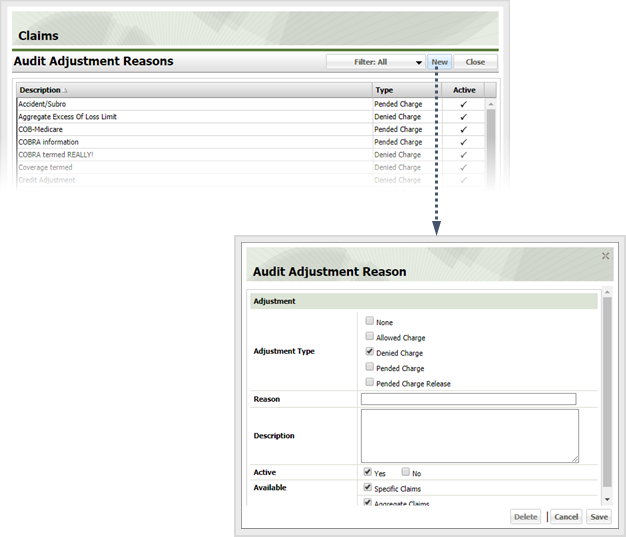
2.3
Create the adjustment reason as follows.
Adjustment Type
Check the box corresponding to the type of adjustment you are creating.
Reason
Name the adjustment reason here.
Description
Provide a description for the adjustment reason here.
Active
Check Yes if you want the adjustment reason to be active and available to users. Check No to mark the adjustment reason as inactive and unavailable.
Available
Check the box corresponding to the situations where the adjustment reason will be available to use.
2.4
Click Save.