Process a Reimbursement
Search the desired claimants from any specific sub tab.
Click the desired claimant from the list.
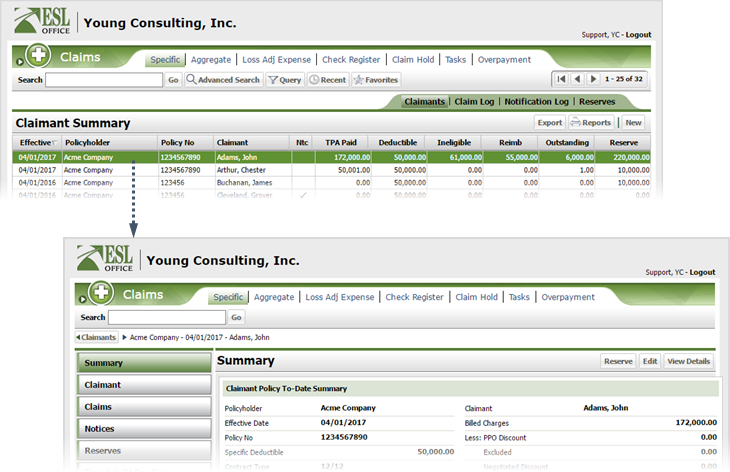
Click the Claims button.
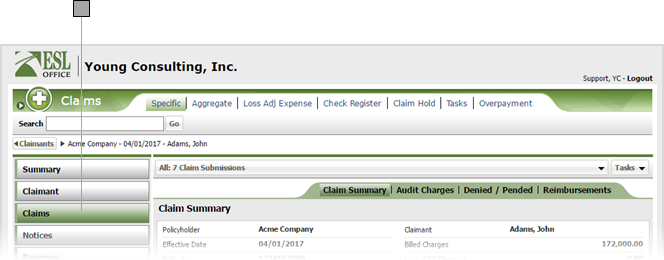
Select the desired submission from the drop-down.
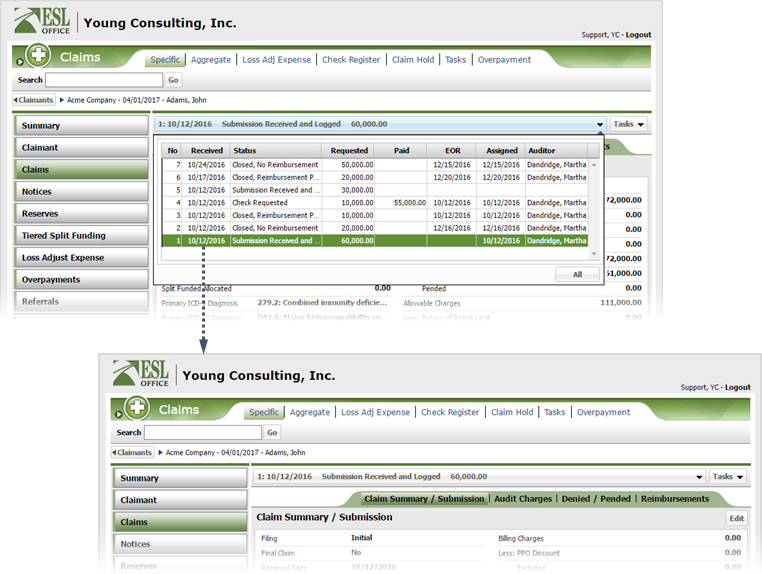
Click Tasks then Reimburse.
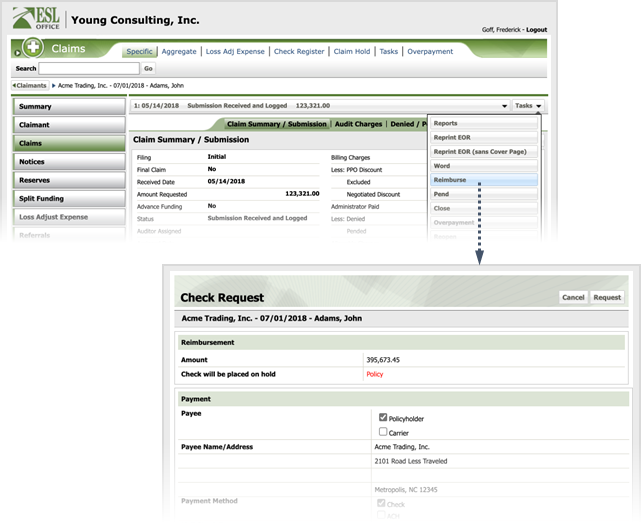
Fill out the Check Request form as follows
Check amount. Populated by ESL Office.
How the check will be handled.
Check the box corresponding to who will receive the check.
Name and address of who is receiving the check. Populated by ESL Office based on your payee selection.
Check the box corresponding to how you will make the payment.
If you selected Check for payment method, select who you will mail the check to.
If you selected Administrators as the check recipient, specify the administrator who will receive the check using the drop-down menu.
Who you will send the check to if maililng the check. Populated by ESL Office base on your Mail Check To selection.
Click the button and select the desired contact from Attention Of Contact Search window.
Who requested the check. Populated by ESL Office and is the logged in user.
When the check was requested. Populated by ESL Office and is the current date.
Enter any desired comment here. If you want to use a standard comment, click Select and choose the desired comment from the list.
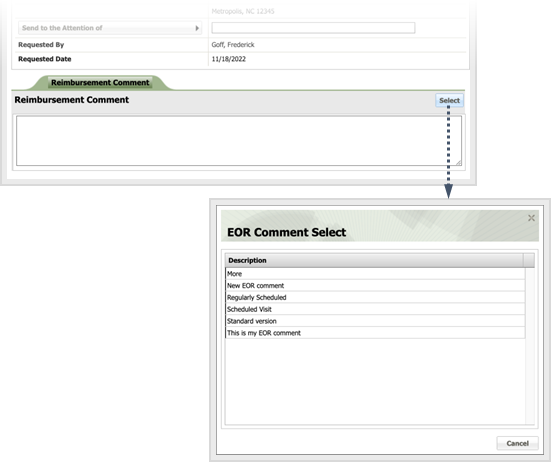
Click Request