Request a Loss Adjustment Check
Search the desired claimants from any specific sub tab (Claimants, Claim Log, Notification Log, or Reserves).
Click the desired claimant from the list.
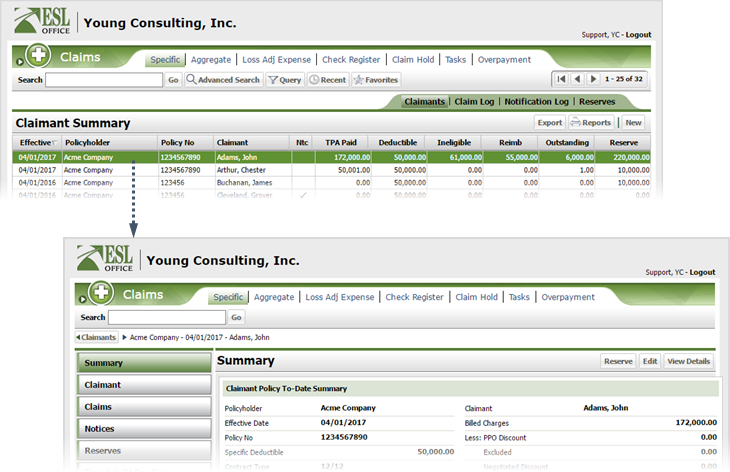
Click the Loss Adjust Expense button.
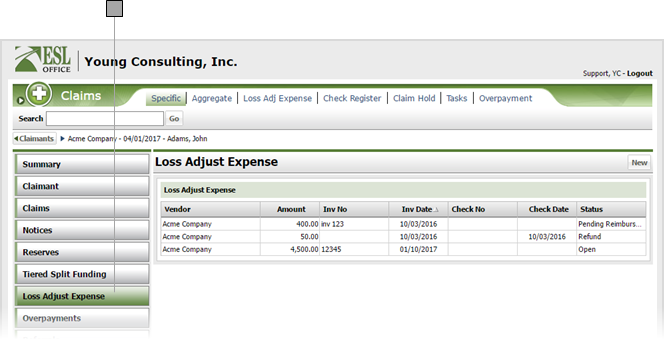
Click the desired expense to display the Loss Adjustment Expense window.
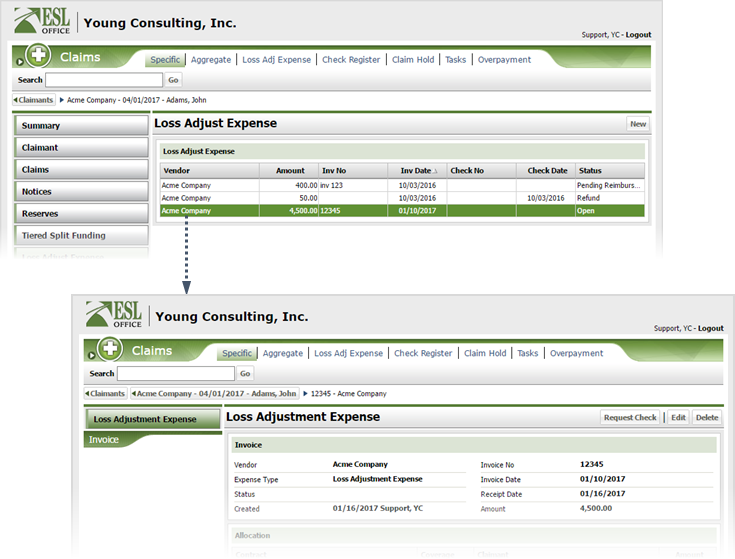
Click Request Check to display the Loss Adjustment Expense Check Request window.
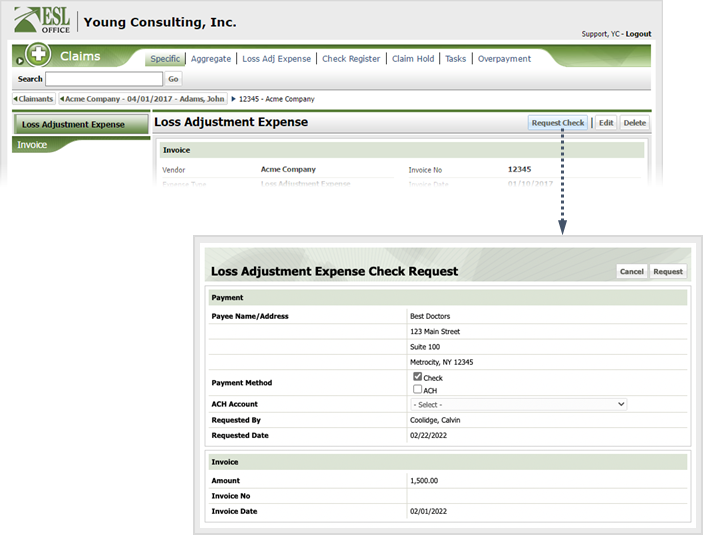
Create the request as follows
Who will get paid. Populated by ESL Office and is the vendor you specified when creating the adjustment.
Specify whether payment is by check or ACH (Automated Clearing House) by checking the corresponding box.
If you checked ACH for payment method, specify the ACH account using this drop-down.
Who requested the check. Populated by ESL Office.
When payment was requested. Populated by ESL Office.
Payment amount. Populated by ESL Office.
Invoice Number. Populated by ESL Office.
When the invoice was created. Populated by ESL Office.
Click Request to request the check and close the window.