Define Custom Requirements
Search for the desired company.
Select the desired company to display its profile.
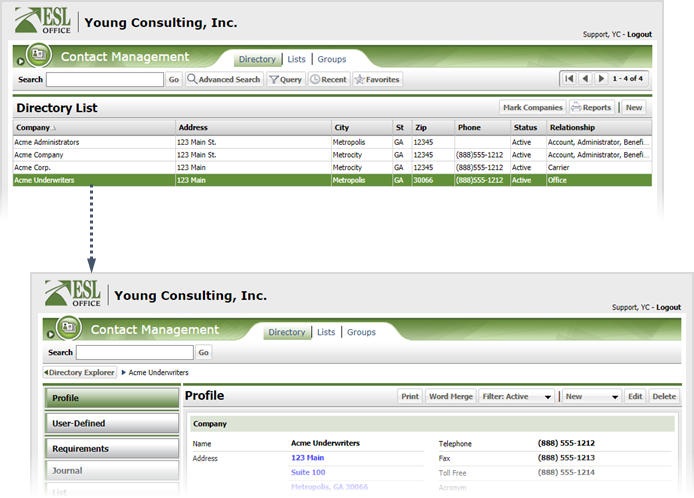
Click the Requirements category button.
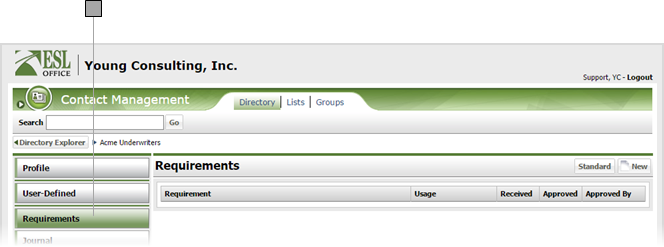
Click New to display the Requirement window.
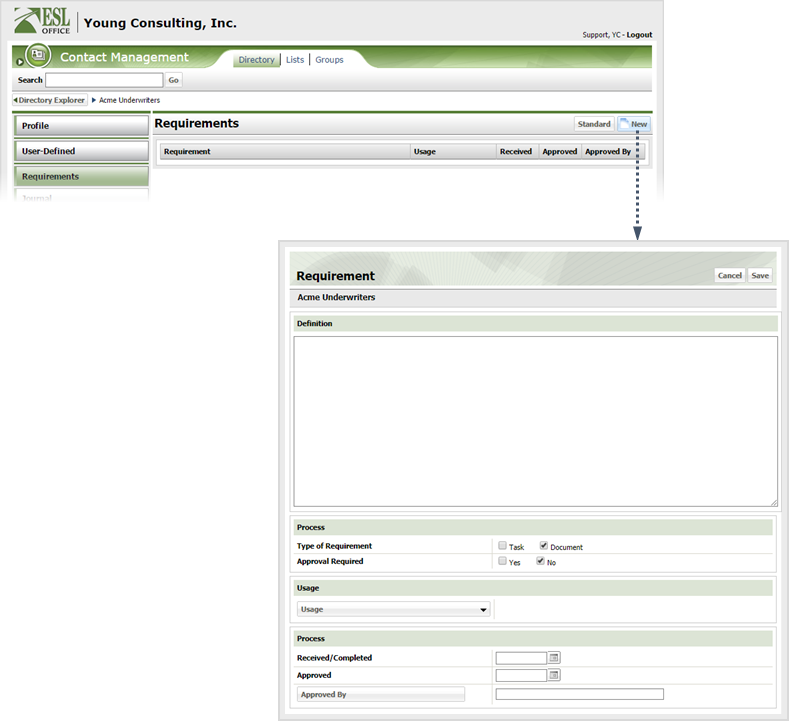
Define the requirement as follows.
Describe the requirement here.
Check the box next to the requirement type.
Check Yes if approval is required to meet the requirement.
Click the Usage button and check the box by each business relationship that triggers the requirement, then click OK.
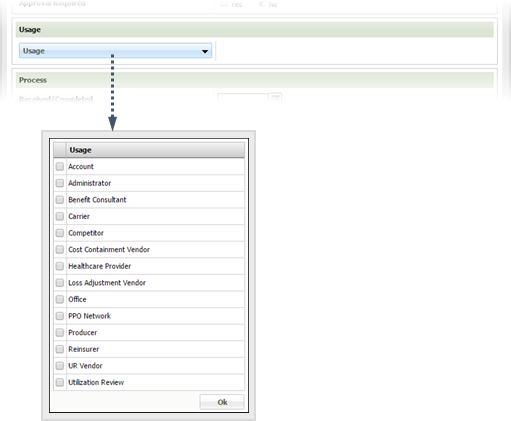
When the requirement was received or completed. Enter the date directly in the field in MM/DD/YYYY format or click the calendar icon and specify the date using the date picker tool.
When the requirement was approved. Enter the date directly in the field in MM/DD/YYYY format or click the calendar icon and specify the date using the date picker tool.
Click the button and use the Approved By window to specify who approved the requirement.
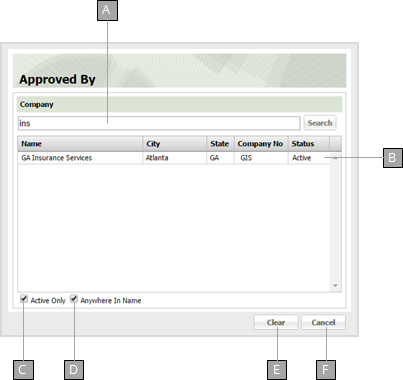
Enter some or all of the company name you want to search.
Search results appear here as you enter your search text. Click a result to select it and close the window.
Check to only include active accounts in your search results.
Check to return a company if your search text appears anywhere in its name. Leaving this box clear returns companies whose names begin with your search text.
Clears your search.
Cancels the search.
Click Save.