2
Requirements
2.1
Click the menu button, then Contact Management from the Administration list, then Requirements to display the Requirements window. If you do not see the link, contact your ESL Office administrator to make sure you have sufficient permissions.
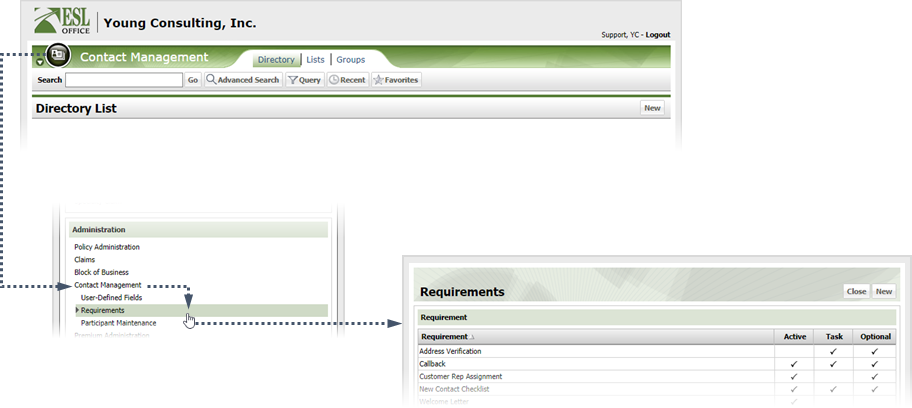
2.2
Click New to display the User-Defined Fields window.
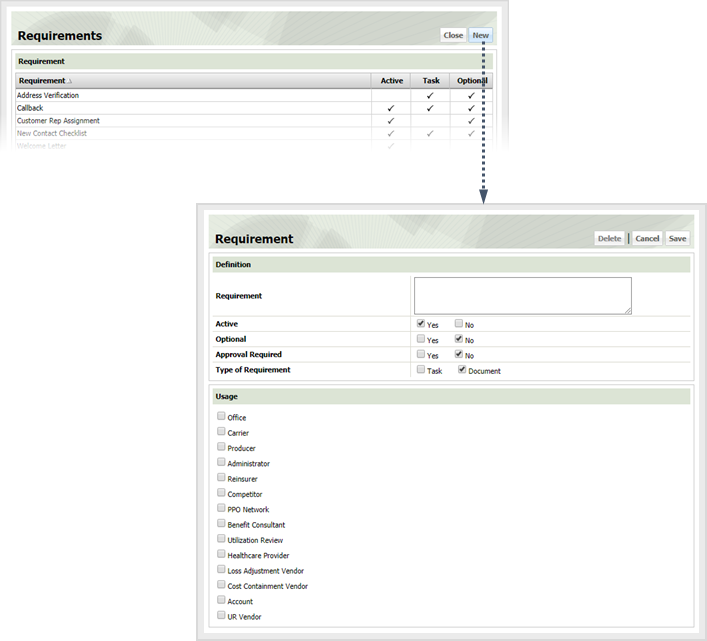
2.3
Create the requirement as follows
Requirement
Requirement description goes here.
Active
Check Yes to mark the requirement as active and available to users. Check No to mark the requirement as inactive and unavailable to users.
Optional
Check Yes if the requirement is optional. Check No if the requirement is mandatory.
Approval Required
Check Yes if approval for the requirement is mandatory. Otherwise check No.
Type of Requirement
Specify whether the requirement is a task or a document by checking the corresponding box.
Usage
Check the boxes corresponding to where you want the requirement available within the Contact Management module.
2.4
Click Save.