2
Create a List
2.1
Click the Lists tab.
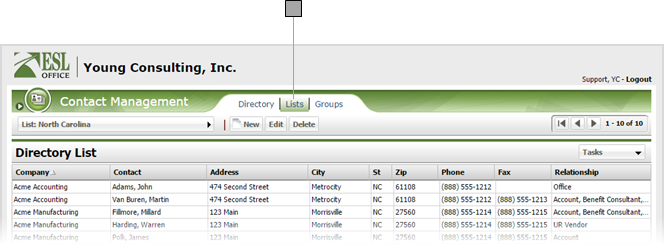
2.2
Click New to display the List Profile window.
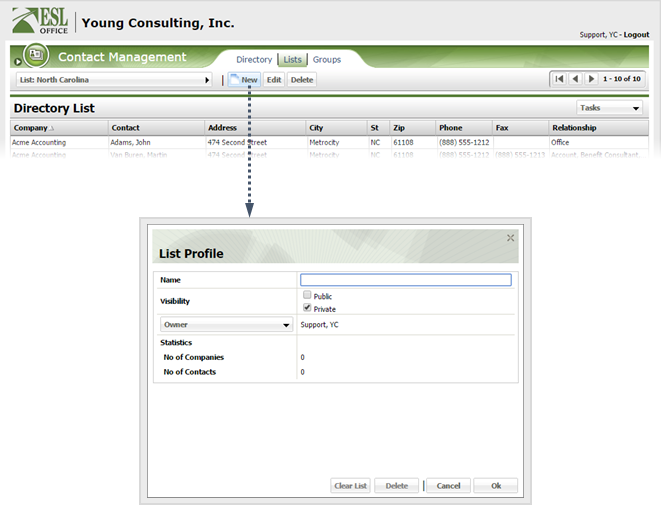
2.3
Specify list information as follows.
Name
List name goes here.
Visibility
Check the desired box as follows:
Public
Everyone logged into ESL Office with permission to access lists in the Contact Module can see the list.
Private
Only the list owner can see the list.
Owner
Who owns the list. Click the Owner button to show the Users window. Click the desired user from the list to set that user as the list owner and close the window.
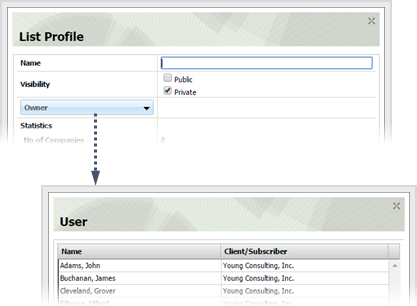
No of Companies
How many companies are on the list. Populated by ESL Office.
No of Contacts
How many contacts are on the list. Populated by ESL Office.
2.4
Click OK.