Create the Administrator Profile
Search for the desired company.
Select the desired company to display its profile.
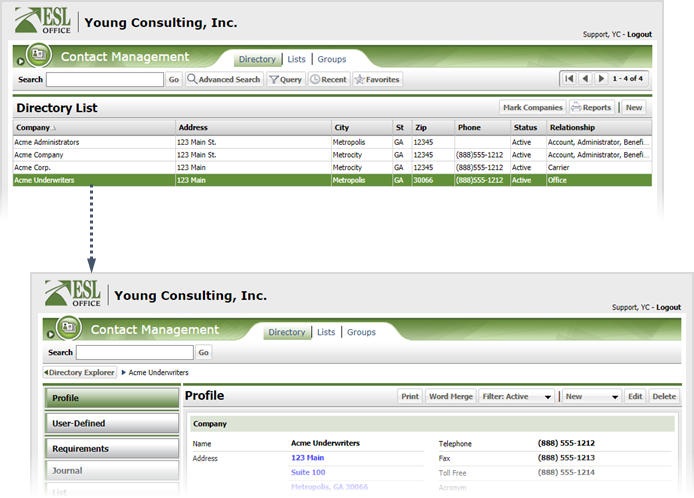
Click the Administrator category button.
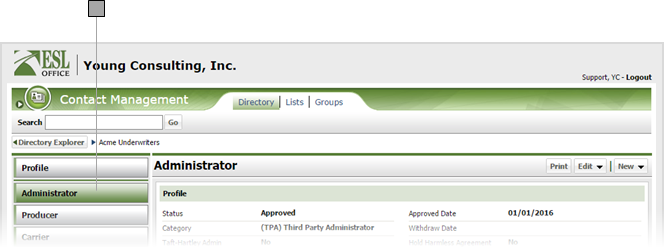
Click Edit and choose Administrator Profile to display the Administrator window.
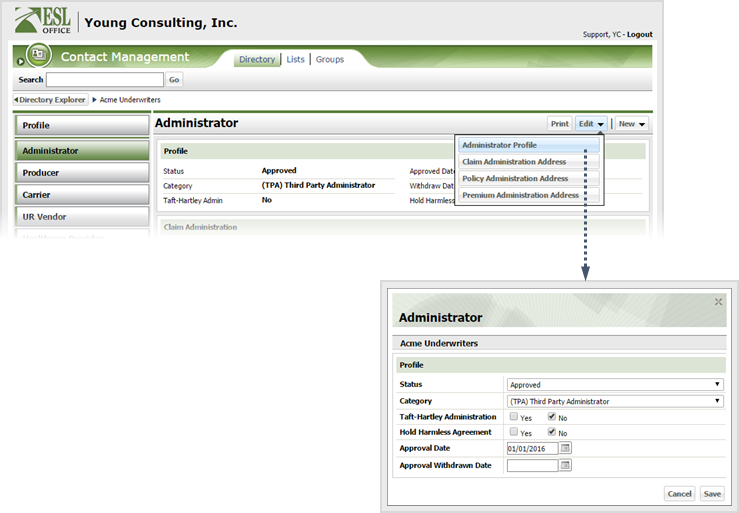
Create the administrator profile as follows.
Specify the relationship status using this drop-down as follows. Possible choices are:
- Active
- Approval Withdrawn
- Approved
- Dead
- HO Appr. to Quote
- Inactive
- Not Approved
- Pending
Specify the administrator category using this drop-down as follows. Possible choices are:
- (ASO) Administrative Services Only
- (MCO) Managed Care Organization
- (TPA) Third Party Administrator
- Unknown
Check Yes if the company follows Taft-Hartley regulations.
Check Yes if a hold harmless agreement is in force with the company.
If Category is Approved, enter the approval date here. Enter the date directly in the field in MM/DD/YYYY format or click the calendar icon and select the date using the date picker tool.
if Category is Approval Withdrawn, enter the withdrawn date here. Enter the date directly in the field in MM/DD/YYYY format or click the calendar icon and select the date using the date picker tool.
Click Save.