2
Create a New Participant Journal
2.1
Search for the desired account.
2.2
Click the desired account from the policy list to view its case.
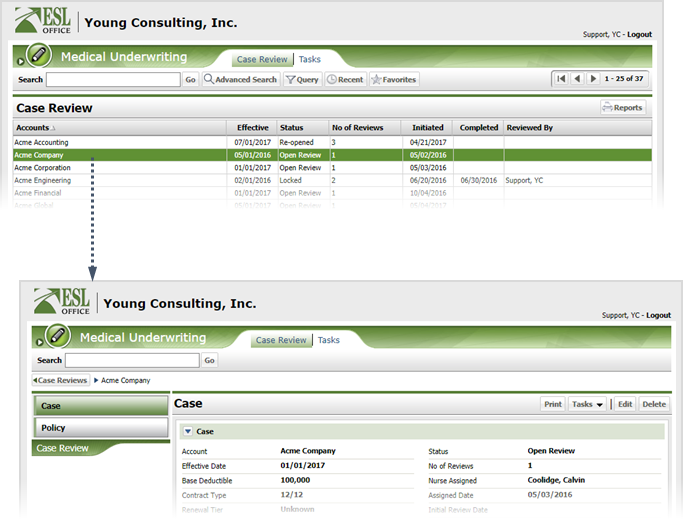
2.3
Locate and click the desired participant.

2.4
Click Journal.

2.5
Click Tasks then New to display the Claim Journal window.

2.6
Create the journal as follows:
From
Who created the journal. Created by ESL Office and is the currently logged in user.
Date
When the journal was created. Generated by ESL Office and is the current date.
Category
Use this drop-down to categorize the journal.
Subject
Put a brief summary of the journal here.
Covered Person
Check Yes if the participant is covered. Otherwise check No.
Attachment
If you want to attach a file to the journal, click this button and locate the file.
Note
Enter the journal text here. Use the formatting buttons on the toolbar to set typeface and text alignment.
2.7
Click Save to create the journal.