Write Off an Expense
Write off expenses to zero them out and remove them from the books.
Warning: Writing off an expense is irreversible.
From the Expenses tab, click Net to Zero to display the Payee Net to Zero window.
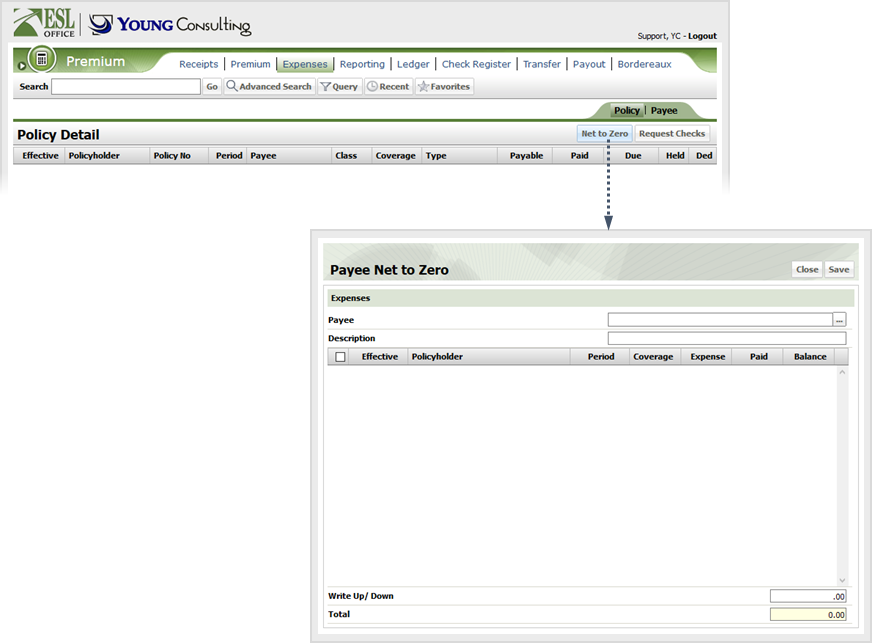
Click the button to the right of the Payee field and search for the desired payee.
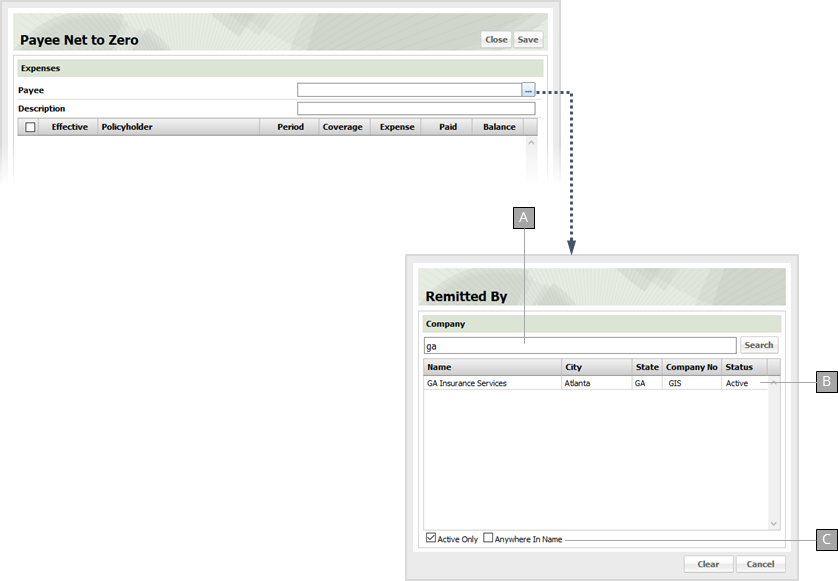
Enter a portion of the company name here.
Results matching your search text appear here.
Check these boxes to modify your search as follows:
Select the desired payee to see a list of all corresponding expenses in the Payee Net to Zero window.
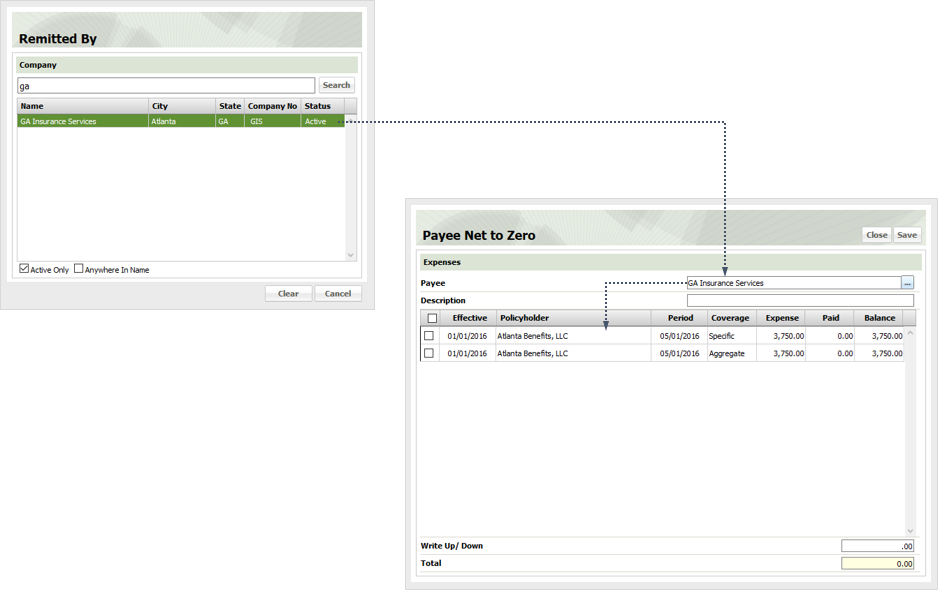
Provide a description for the write off in the Description field.
Check the box next to each expense you want to write off. The Total field automatically updates with the total amount to write off as you check expenses.
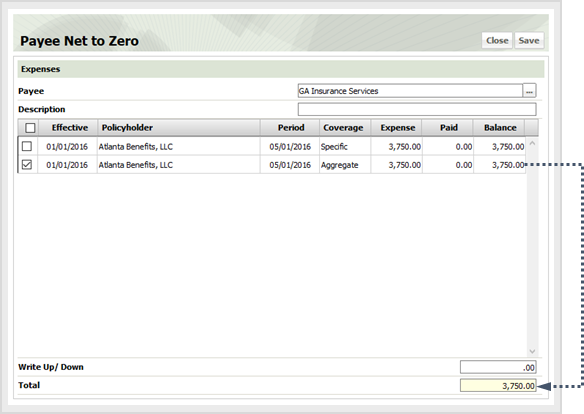
Specify the write off amount in the Write Up/Down field. The Total field updates to account for your write off entry.
Click Save to apply the write off.