2
Adjust an Invoice
2.1
Click the Invoice sub tab and search for the desired invoice.
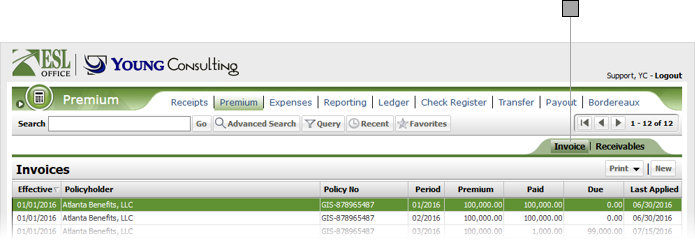
2.2
Click the desired invoice from the Invoices list to display its profile.
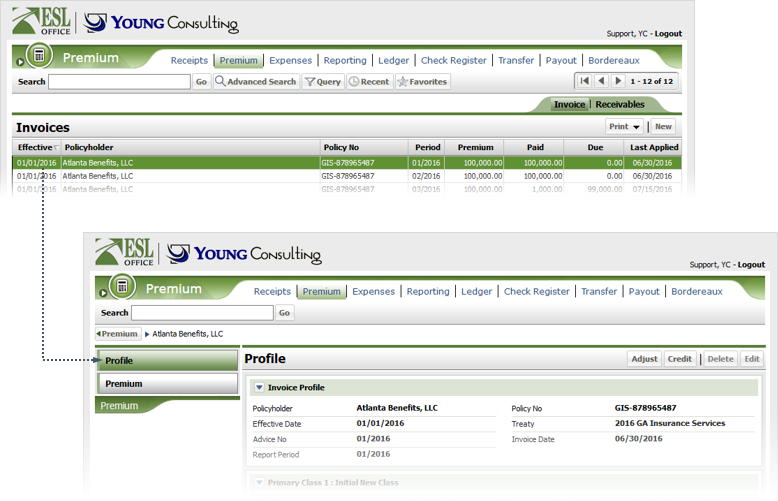
2.3
Display details for the desired invoice and click Adjust to display the Invoice window.
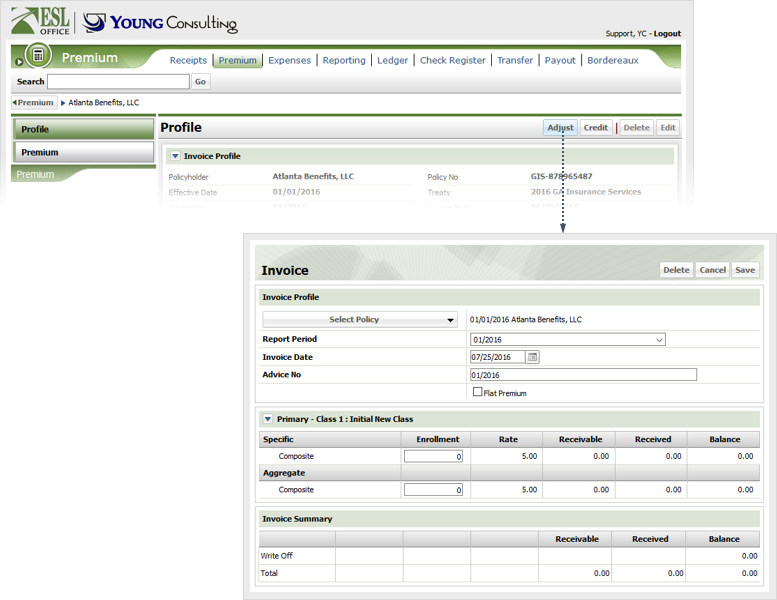
2.4
Adjust invoice information as follows.
Report Period
The report period the invoice covers. Select the desired value from the drop-down.
Invoice Date
Date you are invoicing. Defaults to the current date. Enter a new date directly into the field in DD/MM/YYYY format or click the calendar icon and specify the date using the date picker tool.
Advice No
A unique number identifying the invoice.
Flat Premium
Check if the premium for the policy is flat rate.
Specific Enrollment
Enter the specific enrollments for the policy during the invoicing period in these fields.
Aggregate Enrollment
Enter the aggregate enrollments for the policy during the invoicing period in this field.
2.5
Click Save to adjust the invoice. Click Delete to delete the invoice. Click Cancel to close the Invoice window without making any adjustment.