7
Generate a Follow Up Letter
Use follow up letters to notify policyholders or other relevant parties about late payments, lapses, etc.
7.1
Search for the desired invoices, then click Print and choose Follow-up to display the Follow-up Letter(s) window.
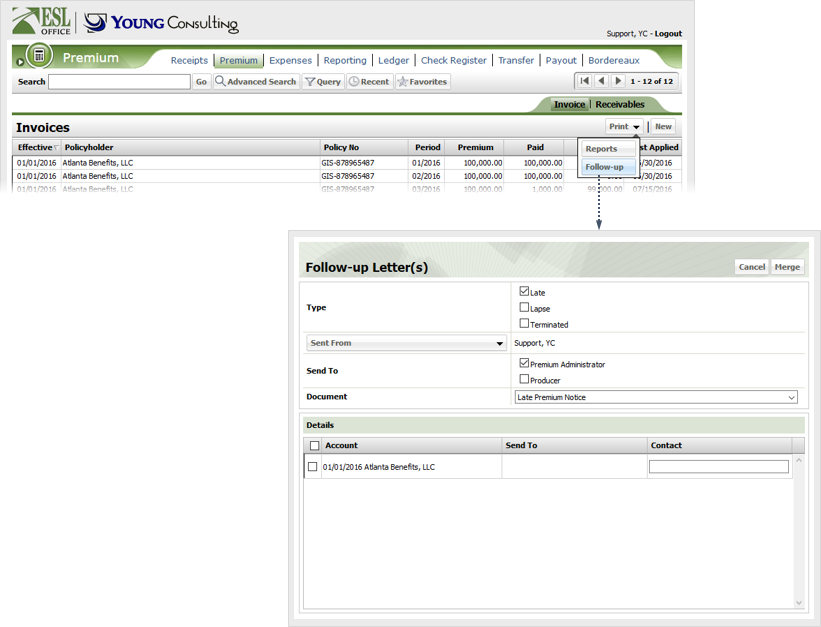
7.2
Check the box corresponding to the type of follow up you are sending:
Late
Notification of a late payment.
Lapse
Notification of a lapse in coverage.
Terminated
Notification of a termination in coverage.
7.3
By default, the currently logged in user sends the follow up. If you want to change this, click Sent From, and choose the new sender from the list that appears.
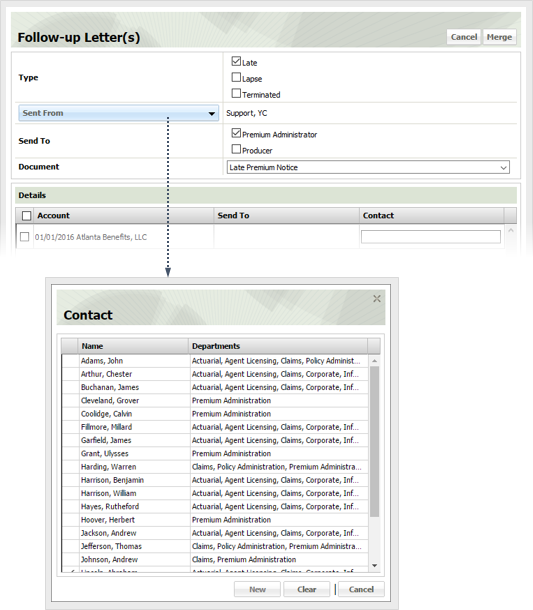
7.4
Specify the remaining follow up letter information as follows.
Send To
Check the box corresponding to who should receive the follow up.
Premium Administrator
Individual responsible for making sure premiums are paid.
Producer
Individual authorized to solicit, negotiate or sell insurance.
Document
Choose the follow up letter to send from this drop-down.
Account
Check the box by each account you want to send the follow up letter to.
Contact
If desired, enter the contact name for each checked account in this field.
7.5
Click Merge to generate the follow up letter(s).