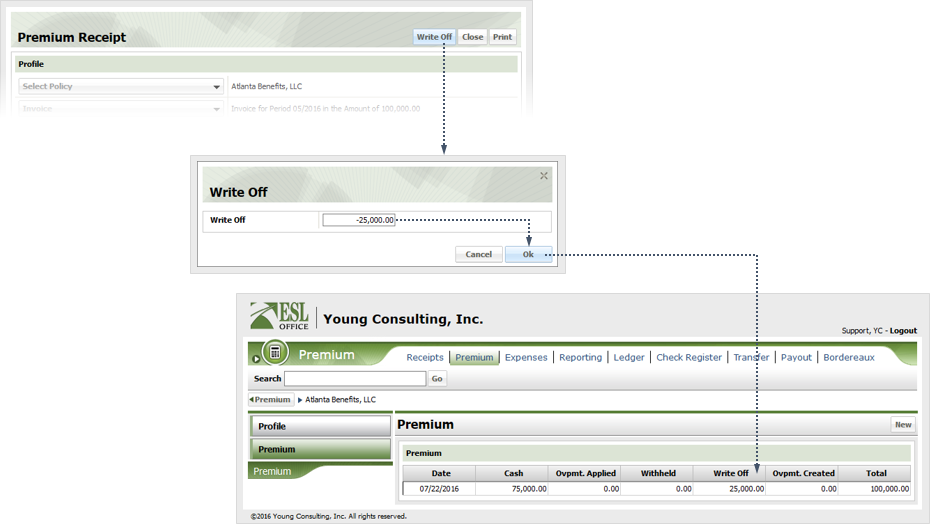6
Write Off an Invoice Balance
6.1
Click the Invoice sub tab and search for the desired invoice.
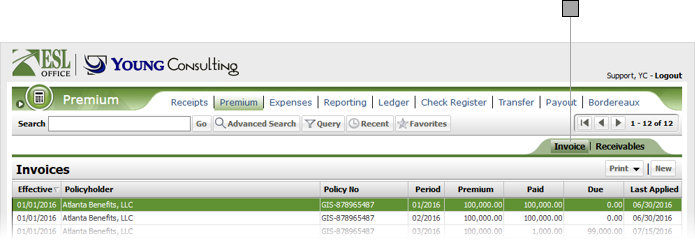
6.2
Click the desired invoice from the Invoices list to display its profile.
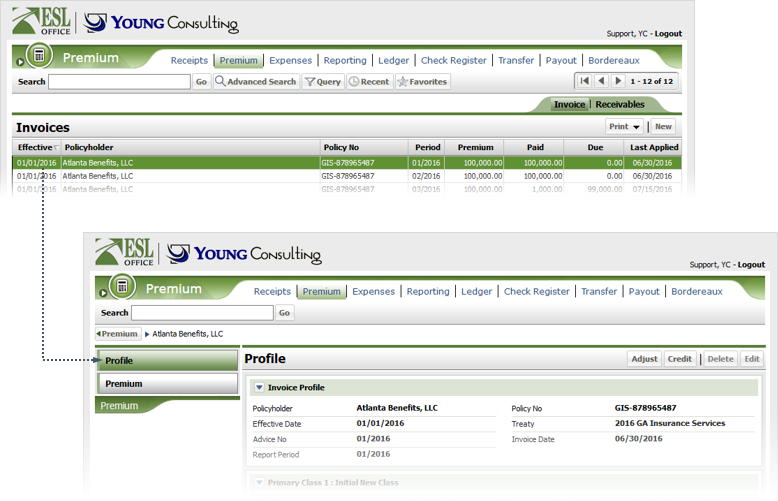
6.3
Click Premium to display the premium receipts information for the Invoice.
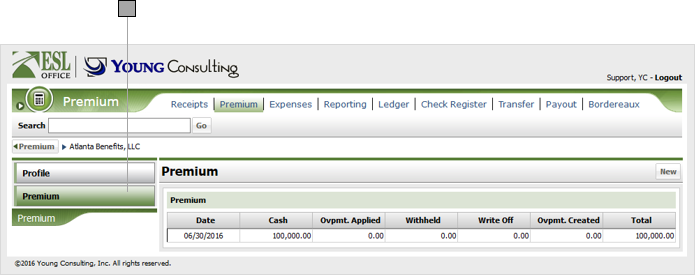
6.4
Click the Premium Receipt containing the balance you want to write off to display receipt details.
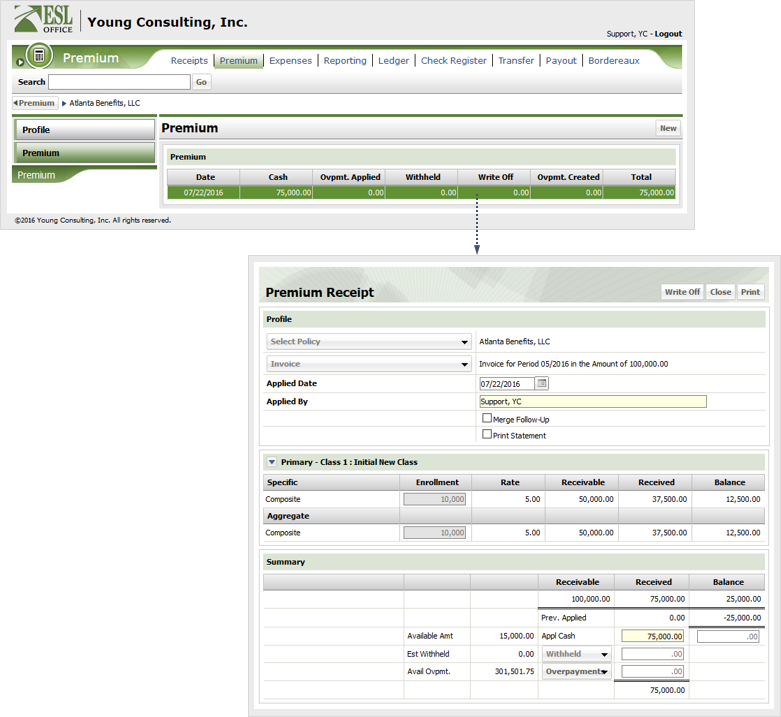
6.5
Click Write off, specify the write off amount, and click OK. ESL Office updates the premium receipt with the write-off. Enter write-off amounts as a negative number.