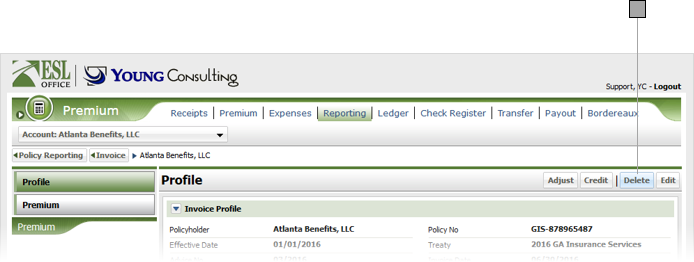5
Edit / Delete a Policy Invoice
5.1
Click the Account button and locate the desired account using the Search window.
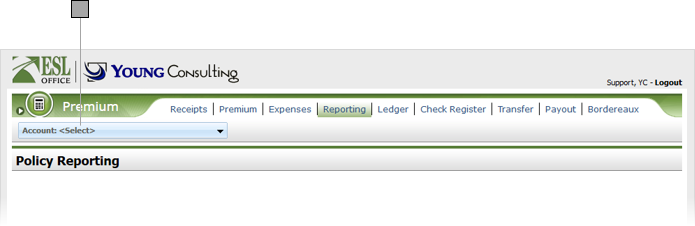
5.2
Click the Premium sub tab then click the desired invoice to display its profile.
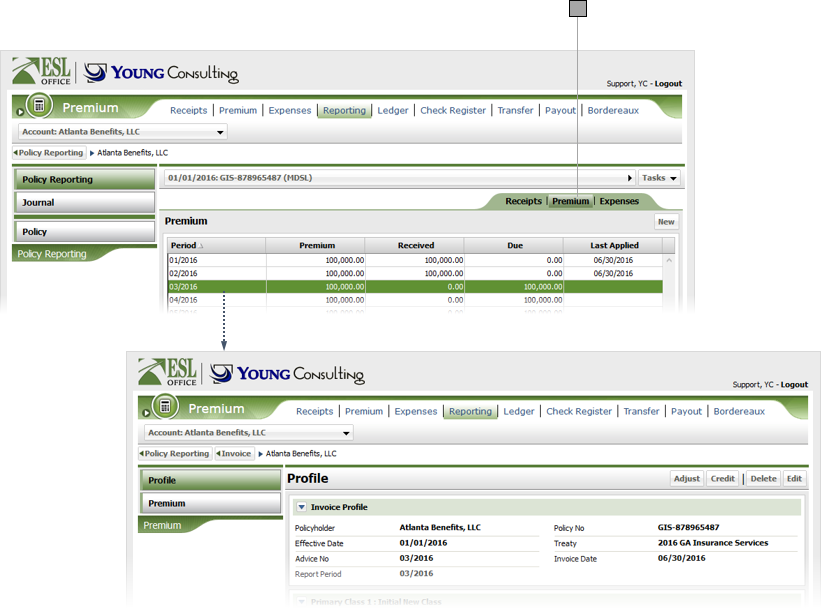
5.3
Click Edit to display the Invoice window.
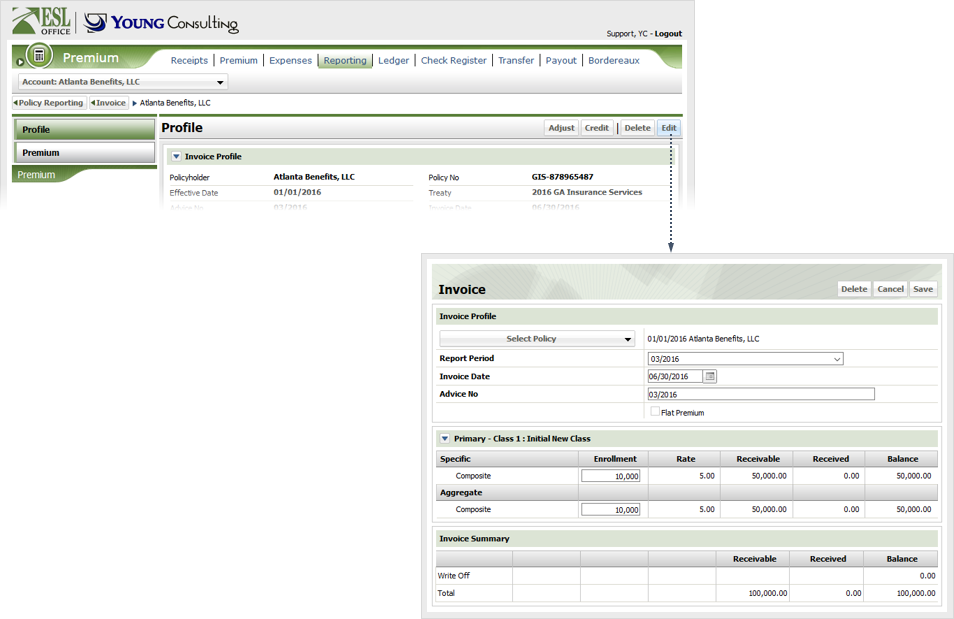
5.4
Adjust the invoice information as follows and click Save.
Report Period
The report period the invoice covers. Select the desired value from the drop-down.
Invoice Date
Date you are invoicing. Defaults to the current date. Enter a new date directly into the field in MM/DD/YYYY format or click the calendar icon and specify the date using the date picker tool.
Advice No
A unique number identifying the invoice.
Flat Premium
Check if the premium for the policy is flat rate.
Specific Enrollment
Enter the specific enrollments for the policy during the invoicing period in these fields.
Aggregate Enrollment
Enter the aggregate enrollments for the policy during the invoicing period in this field.
5.5
To delete a policy invoice, click Delete.
Note: You cannot delete an invoice if it has an allocated premium.