2
Edit a Receipt
2.1
Search for the desired receipt.
2.2
Click the desired receipt to displays its profile.
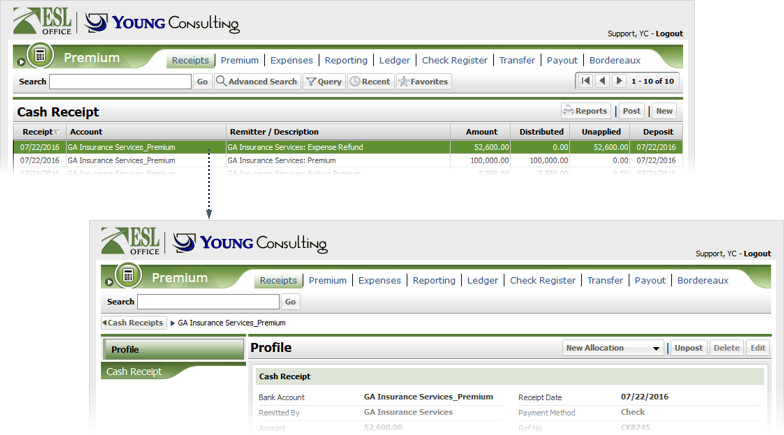
2.3
Click Edit to display the Cash Receipt window.
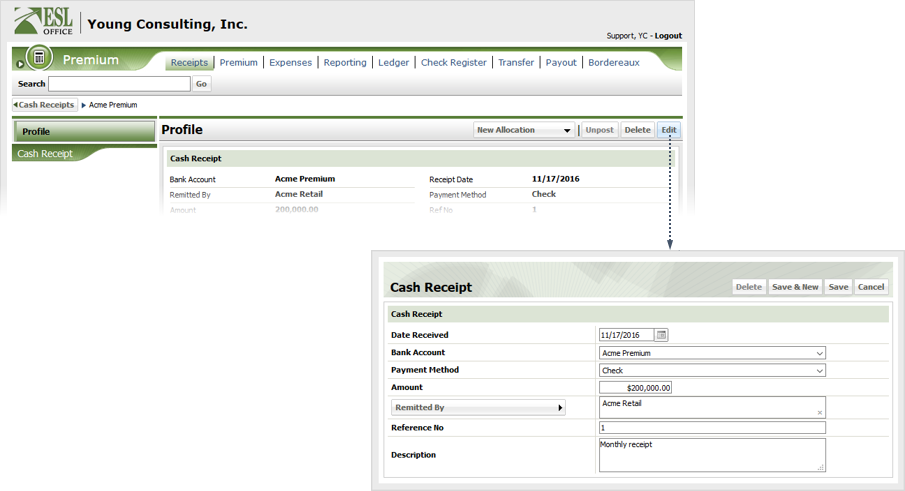
2.4
Edit the receipt information as follows
Date received
Date payment was received. Defaults to the current date. Enter a new date directly in the field in MM/DD/YYYY format or click the calendar icon and set a date using the date picker tool.
Bank Account
Use this drop-down to select the bank account monies for the receipt were deposited into.
Payment Method
Use this drop-down to select how payment was received.
Amount
Specify the cash receipt dollar amount.
Remitted By
Click ... to display the Remitted By window and search for and select the company remitting payment.
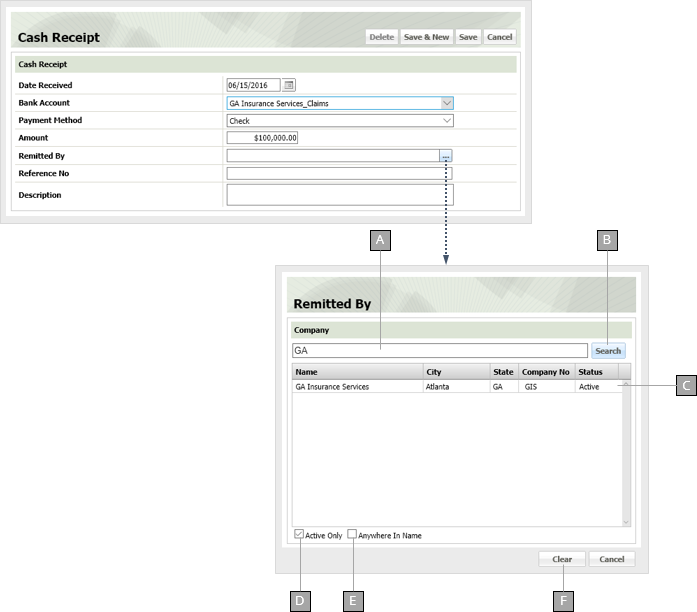
A
Enter some or all of the company remitting the payment here.
B
Click to run the search.
C
Search results display here. Click a result to put it in the Remitted By field and close this window.
D
Check to limit your search to active clients
E
Check to return companies containing your search text anywhere in their name. Leave blank to only return companies whose names begin with your search text.
F
Clear all search criteria and search results.
Reference No
Give the receipt a reference number in this field. This is usually the check number.
Description
Describe the receipt using this field.
2.5
Click Save & New to save the receipt and leave the Cash Receipt window open so you can enter additional receipts. Click Save to save the receipt and close the Cash Receipt window.