Add the Receipt
Click the Receipts tab then click New to display the Cash Receipt window.
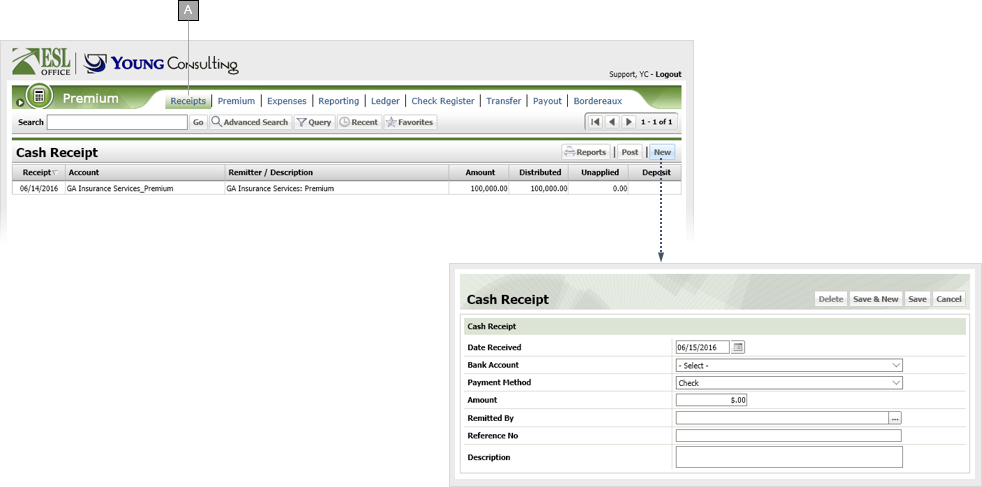
Specify cash receipt information as follows:
Date payment was received. Defaults to the current date. Enter a new date directly in the field in MM/DD/YYYY format or click the calendar icon and specify a date using the date picker tool.
Use this drop-down to select the bank account monies for the receipt were deposited into.
Use this drop-down to select how payment was received.
Specify the cash receipt dollar amount.
Click ... to display the Remitted By window and search for and select the company remitting payment.
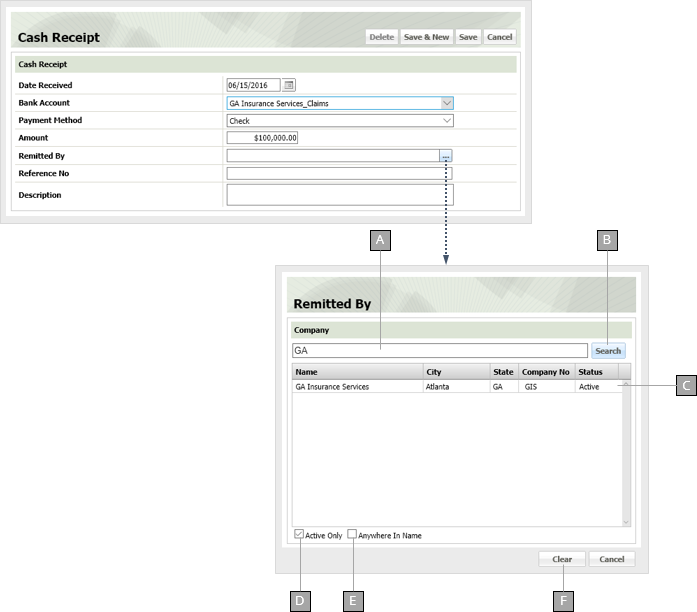
Give the receipt a reference number in this field. This is usually the check number.
Click Save & New to save the receipt and leave the Cash Receipt window open so you can enter additional receipts. Click Save to save the receipt and close the Cash Receipt window.