2
Make a Manual Ledger Adjustment
2.1
Click the Ledger tab. ESL Office displays ledger information for the current day by default.
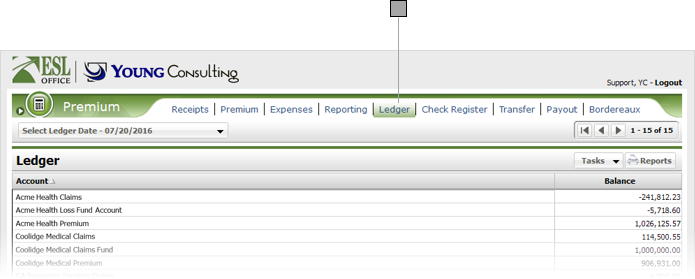
2.2
Click Tasks then Manual Ledger Adjustment to display the Manual Ledger Adjustment window.
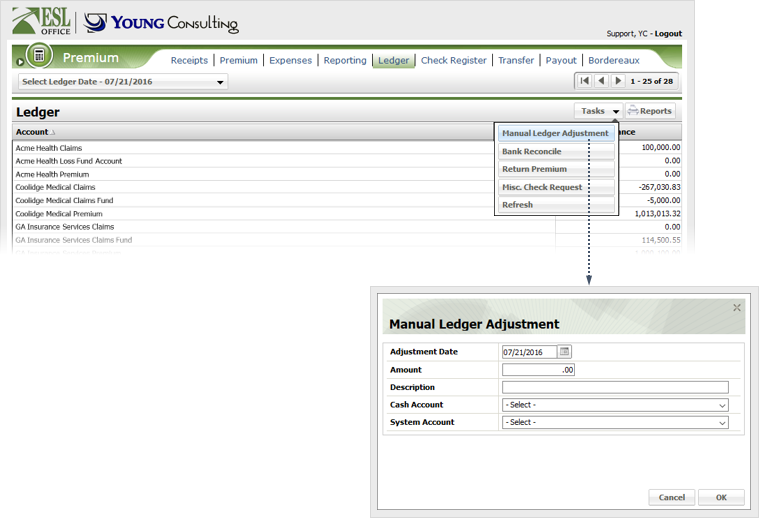
2.3
Specify adjustment details as follows then click OK.
Adjustment Date
Date the adjustment applies. Defaults to the current date. Enter a new date directly in the field in MM/DD/YYYY format or click the calendar icon and specify the date using the date picker tool.
Amount
Adjustment amount.
Description
Why you are making the adjustment.
Cash Account
Choose the cash account the adjustment will be recorded in from this drop-down.
System Account
Choose the system account the adjustment will be recorded in from this drop-down. ESL Office uses system accounts to categorize transactions.