3
Define Check Templates
3.1
Click the Menu button, then Premium Administration from the Administration list, then Check Templates to display the Check Templates window.
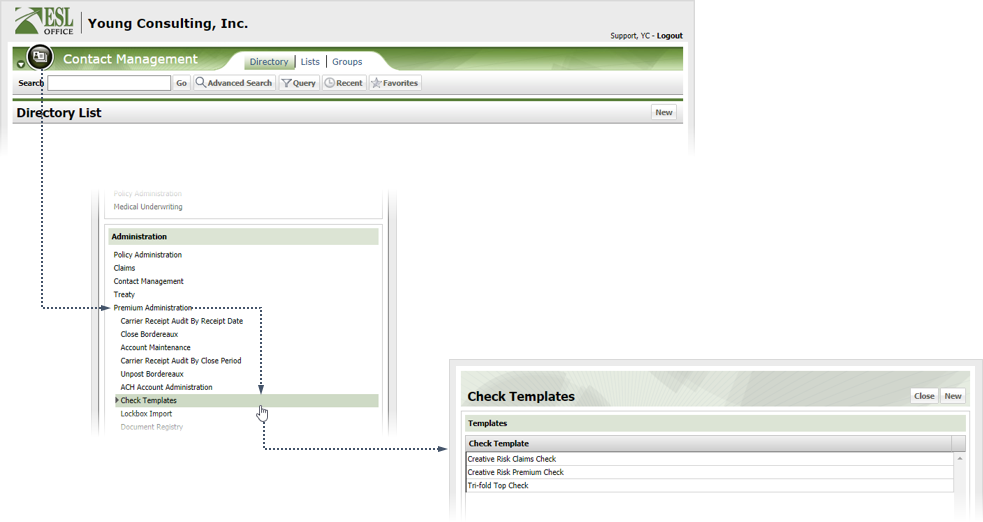
3.2
Click New to display the Edit Check Template window.
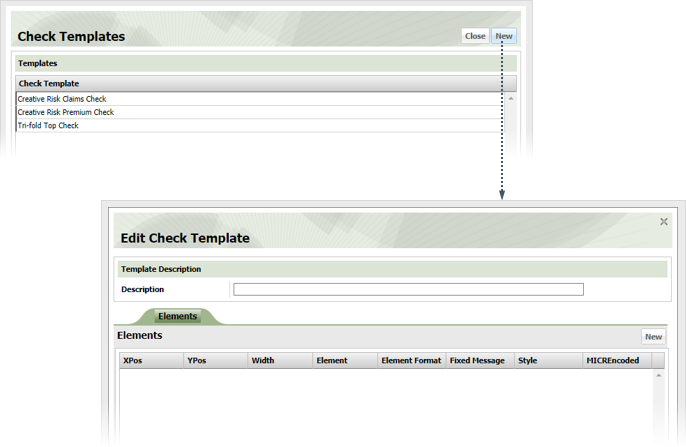
3.3
Name the template in the Description field.
3.4
Click New to display the Edit Element window.
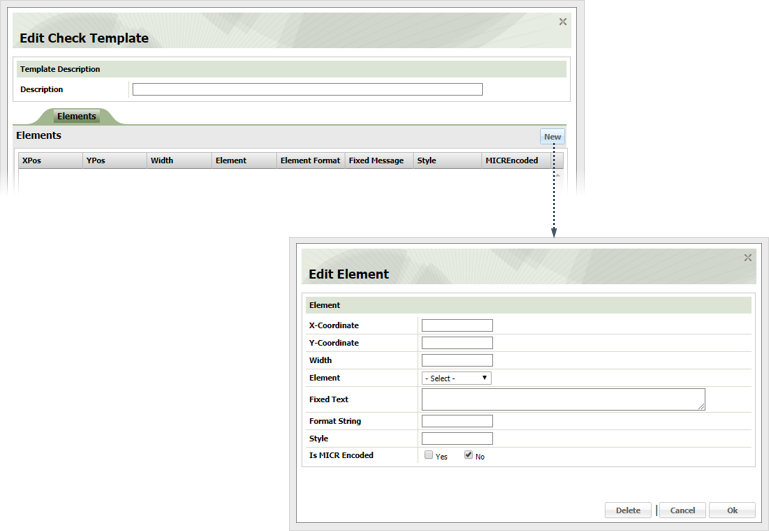
3.5
Define the element as follows
X-Coordinate
The number of inches from the left edge of the check the element prints.
Y-Coordinate
The number of inches from the top of the check the element prints.
Width
The element's width in inches.
Element
Specify the check element using this drop-down as follows
AccountNo
Account number.
Amount
Where the numeric check amount goes.
AmountWithAsterisks
Same as amount, but any unused portion of the element width is filled with asterisks.
CheckDate
Check issue date.
CheckNo
Check number.
LongAmount
Check amount spelled out.
ParticipantName
Participant name.
PayeeName
Who is being paid.
PolicyHolder
Who holds the policy.
RoutingNo
Bank routing number.
SendToLine1
Who is receiving the check.
SendToLine2
Who is receiving the check when receipt information requires more than one line.
SendToLine3
Who is receiving the check when receipt information requires more than two lines.
SendToLine4
Who is receiving the check when receipt information requires more than three lines.
SendToLine5
Who is receiving the check when receipt information requires more than four lines.
SerialCheckNo
Check serial number.
Signature
Signature line.
Signature2
Second signature line for checks requiring two signatures.
SubmissionNo
Submission number.
Fixed Text
If the element never changes, enter the element text in this field.
Format String
Allows you to set a placeholder for the specified element. When the check is printed, the placeholder is replaced with the data from the element. The placeholder is always in the format of {0}. For example, if you set the Element as "SendToContact" and put "Attn of: {0}" in this field, ESL Office will replace the {0} with the appropriate Send to Contact value when you print the check. So, if the Send to Contact value is John Adams, Attn of: {0} prints as Attn of: John Adams.
Style
Lets you format the element using CSS style strings. Currently the only string supported is "word-wrap" which will cause the text to wrap to the next line if it would exceed the element's width when printed.
Is MICR Encoded
Check Yes if the element is MICR encoded. Otherwise check No.
3.6
Click OK.
3.7
Repeat the above steps until you have defined all desired check elements, then click Save.