2
Advanced Transfer Search
2.1
Make sure the Transfer tab is selected.
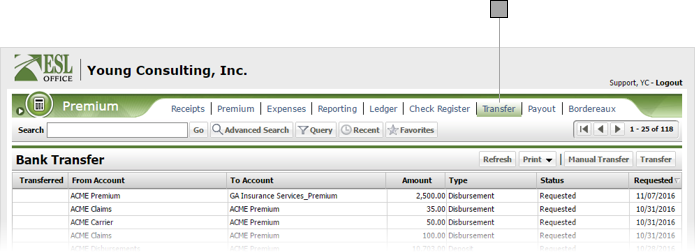
2.2
Click the Advanced Search button to display the Search window.
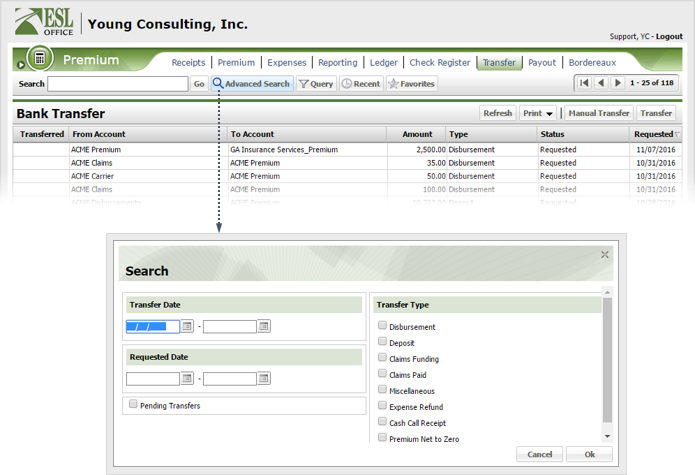
2.3
Specify the desired advance search parameters as follows. ESL office returns results matching all your search parameters.
Transfer Date
Date range the transfer occurred. Use the first field to set the beginning date in the range. Use the second field to set the end date in the range. Enter dates directly in the fields in MM/DD/YYYY format or click the calendar icon and specify the dates using the date picker tool.
Requested Date
Date range the transfer was requested. Use the first field to set the beginning date in the range. Use the second field to set the end date in the range. Enter dates directly in the fields in MM/DD/YYYY format or click the calendar icon and specify the dates using the date picker tool.
Pending Transfers
Check to limit search results to pending transfers.
Transfer Type
Restrict searches to the checked transfer types.
2.4
Click OK to execute the search.