Define PPO Assignments
Click the Benefit Plan category button on the Scenario page.
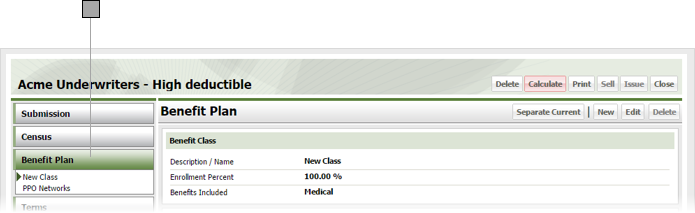
Click PPO Networks.
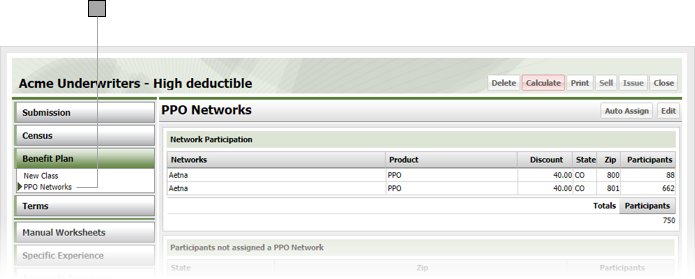
To automatically assign networks, click Auto Assign to display the Auto Assign PPO Networks window.
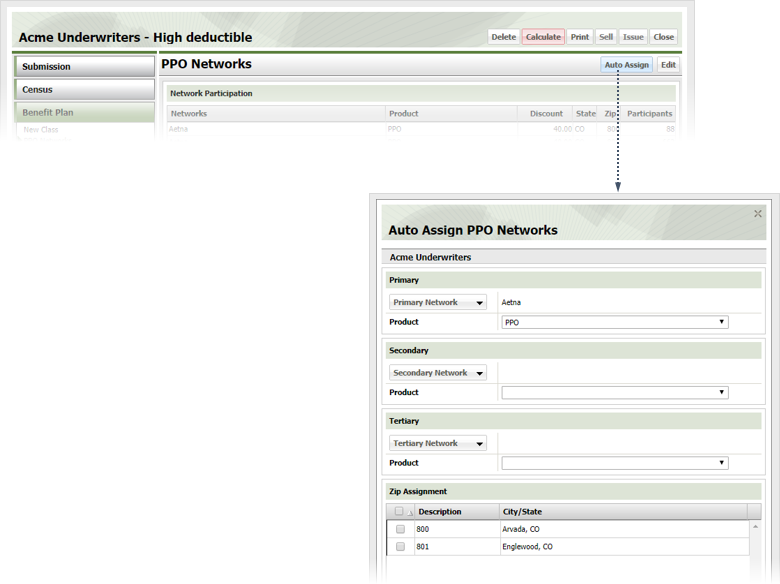
Click Primary Network and choose the primary network provider from the Company Search window, then choose the product from the Product drop-down.
If you want to specify a secondary network, click the Secondary Network button, choose the secondary network provider from the Company Search window, then choose the product from the Product drop-down.
If you want to specify a tertiary network, click the Tertiary Network button, choose the tertiary network provider from the Company Search window, then choose the product from the Product drop-down.
Check the box by each desired zip code you want assigned to the primary, secondary, and tertiary networks.
Click OK.
To edit assignments, click Edit to display the PPO Network Assignment window.
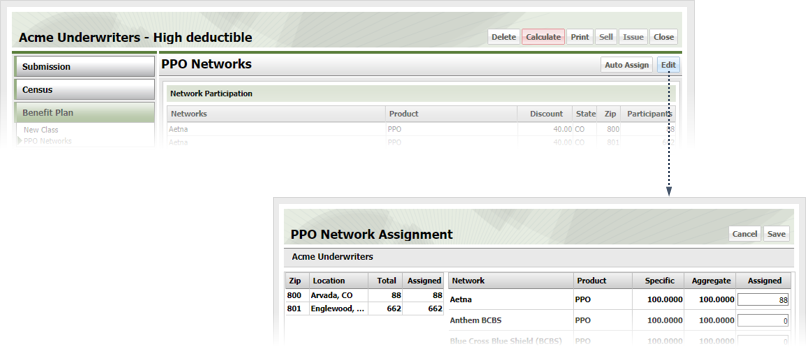
Enter the desired assignation for each network in the Assigned field.
Click Save.