Review and Edit the Proposal
Click the Proposal category button on the Scenario page, then the proposal specifics you want to view that display under the category button.
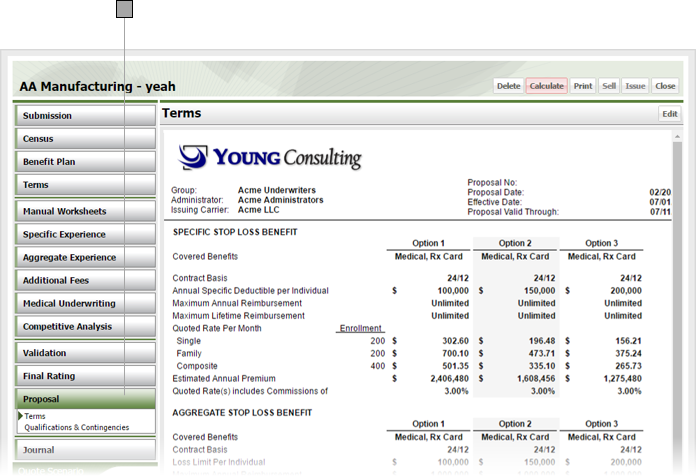
To modify the proposal, click Edit to display the Proposal window.
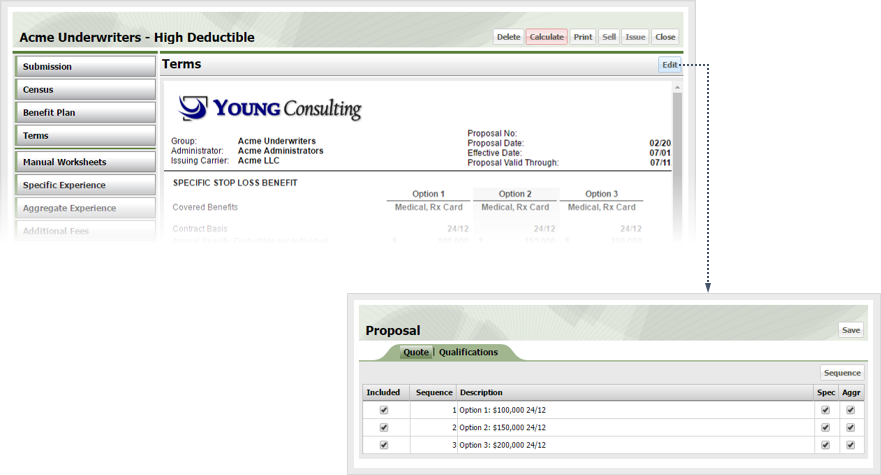
Check or clear the following boxes as desired
To change the sequence in which options are presented in the proposal, click the Sequence button to display the Sequence Quotes window, then drag the quotes to the order you want them shown on the proposal and click Save.
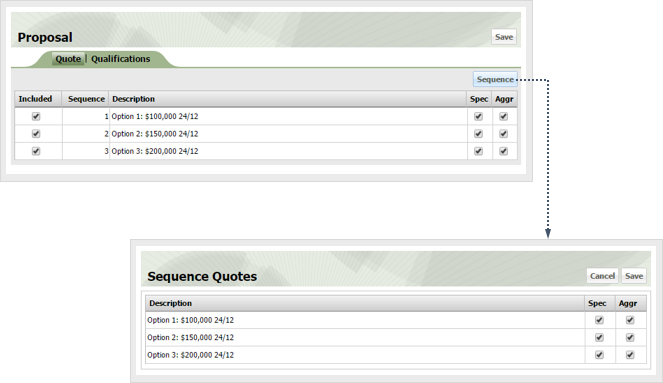
Click the Qualifications sub tab to view and edit proposal qualifications.
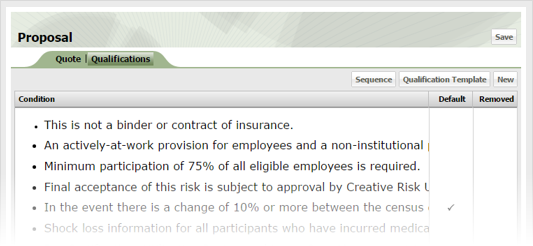
Add or remove qualifications from the standard template for the submission by clicking the Qualification Template button to display the Template Qualifications and Contingencies window. Check the box by each qualification to include in the proposal. Click Save.
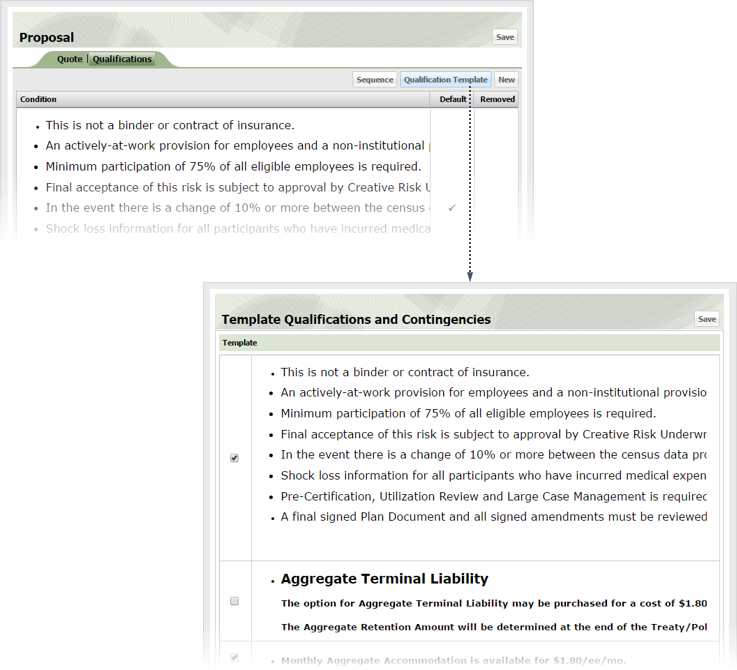
Add a custom qualification by clicking New to display the Qualifications and Contingencies window. Enter the qualification / contingency in the Condition text area and click Save. Use the tool bar buttons to set qualification text type face and alignment.
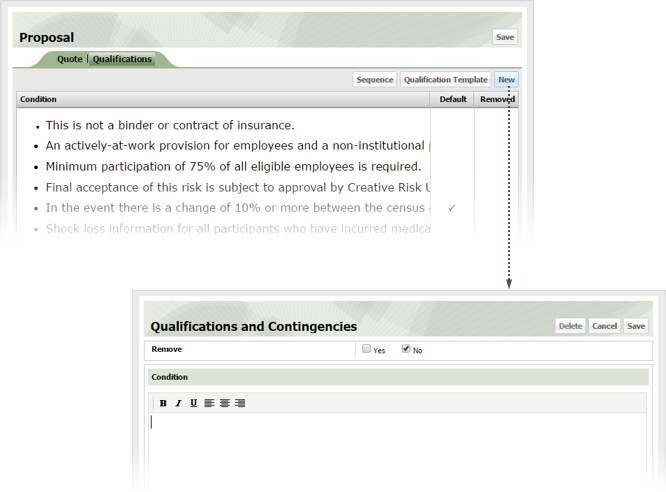
Click a custom qualification to edit, remove, or delete it.
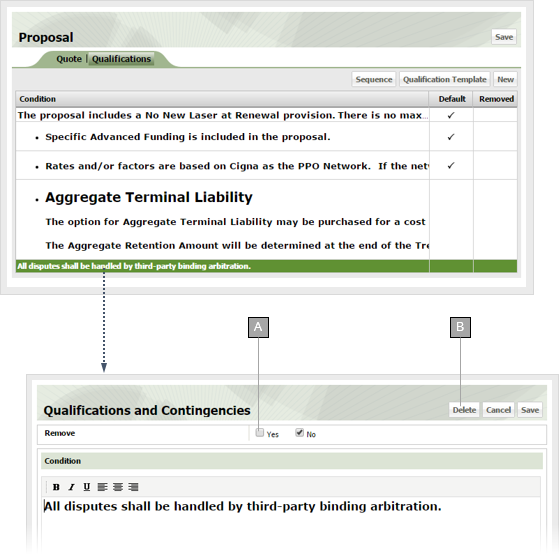
To change the order in which qualifications display on the proposal, click Sequence to display the Sequence Qualifications window, then drag the qualifications to the order you want them shown on the proposal and click Save.
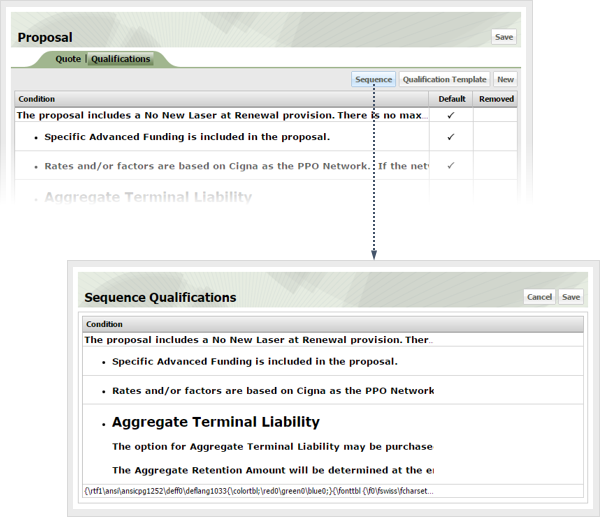
Click Save in the Proposal window to commit your changes and close the window.