Request Stop Loss Renewal Information
If you need to request stop loss renewal information to complete the submission, do the following.
If necessary, search for and select the desired submission to display its profile.
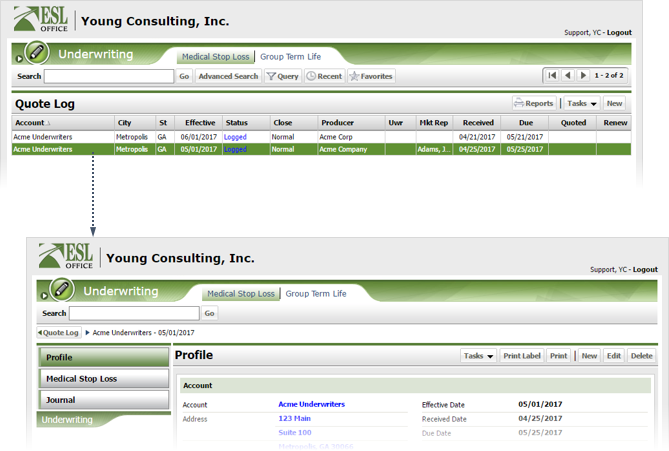
Click Tasks and choose MSDL - Request Renewal Information to display the Renewal window.
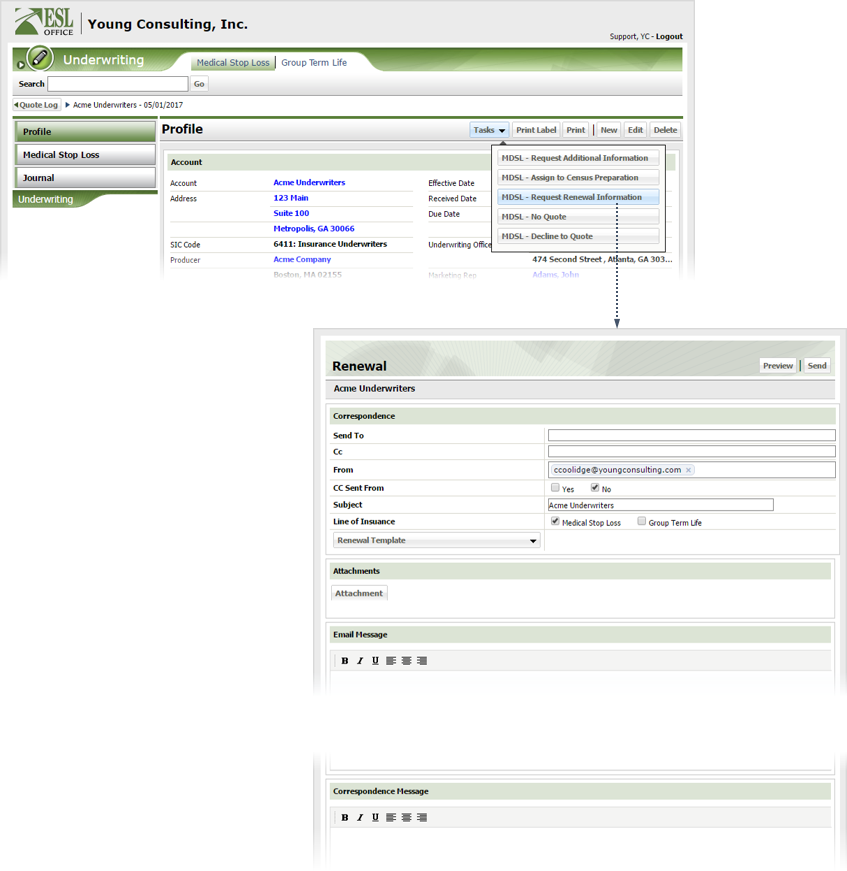
Create the renewal request as follows
Who you are sending the renewal request to. Begin typing the recipient name in the field, and ESL Office will search in real time for matches. Select the desired recipient from the list. You can only specify recipients who are already in the system. See Contact Management for more information.
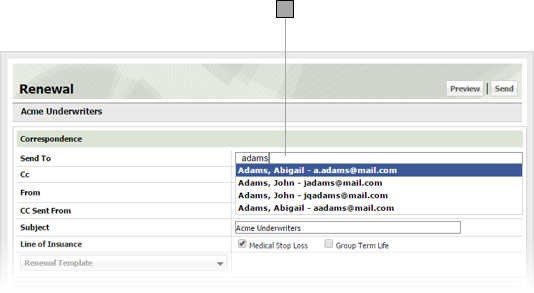
Click this button and choose the template you want to use for the request form from the Template Select window that appears. ESL Office generates a PDF using this template and attaches it to your email.
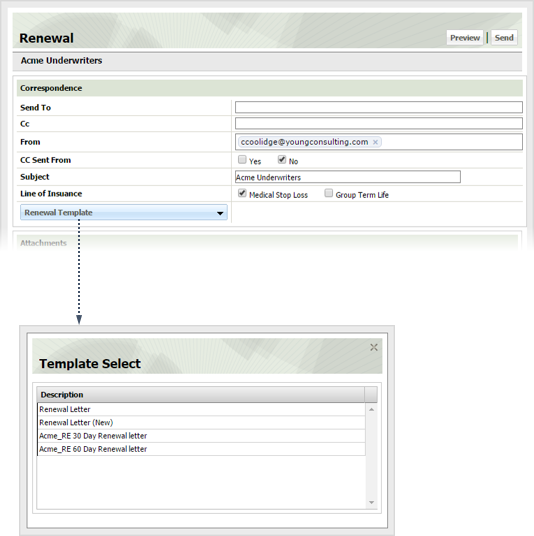
Enter your email message in the Email Message text area. Use the toolbar buttons to set message typeface and alignment.
Enter any correspondence message in the Correspondence Message text area
If you want to preview the renewal request form ESL Office will generate and attach to your email message, click Preview.
Click Send.