9
Document Monthly Claim Amounts
9.1
If necessary, click the Aggregate tab, then click New to display the Aggregate Monthly Claim Reporting window.
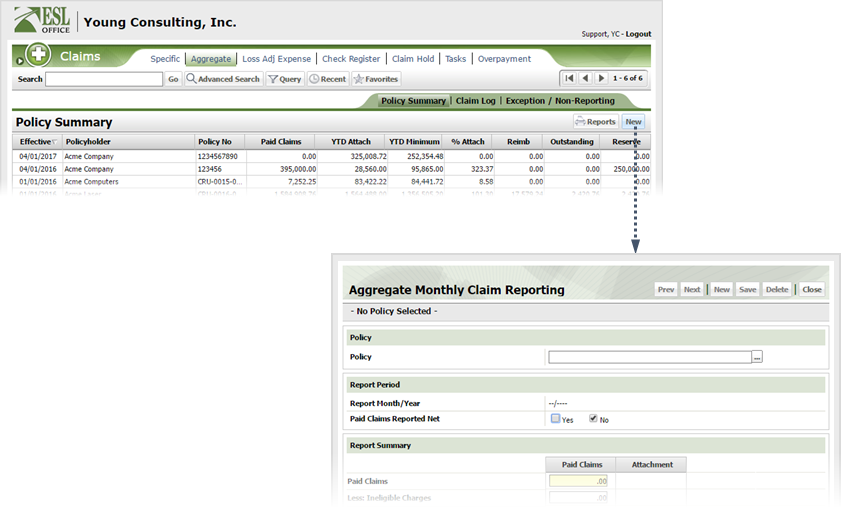
9.2
Click the button to the right of the field and use the Select Policy window to search for and select the desired policy. Once you select a policy, the Aggregate Monthly Claim Reporting window shows the corresponding aggregate schedules.
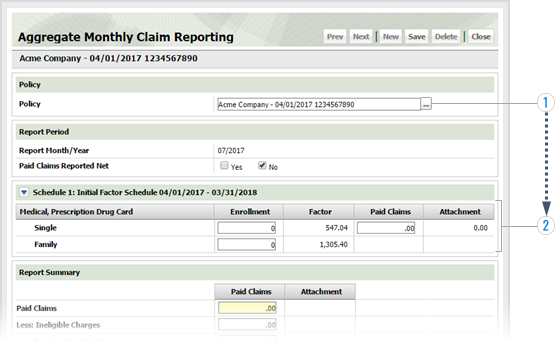
9.3
Document the reporting period as follows.
Report Month/Year
Month and year you are reporting. Populated by ESL Office and is the oldest unreported month for the selected policy.
Paid Claims Reported Net
Check Yes if you are reporting net payments. Otherwise check No.
Enrollment
Enter single and family enrollments for each schedule in the policy as desired.
Paid Claims (schedules)
Enter paid claims for each schedule as necessary.
Paid Claims (report summary)
Total paid claims for all schedules. Calculated by ESL Office based on what you entered for paid claims in each schedule.
Less: Ineligible Charges
Enter any ineligible charges here.
Excess of Loss Limit
Enter any amount in excess of loss limit here.
Net Claim / Attachment Point
Net claim and attachment point appear here. These values are calculated by ESL Office based on your enrollments and factors.
Minimum Attachment Point
Populated by ESL Office.
Excess of Attachment Point
Amount exceeding the attachment point. Populated by ESL Office.
Reporting
This section is populated by ESL Office and is the current date and logged in user.
9.4
Click Save.