2
Advanced Policyholder Search
2.1
Click the Aggregate tab.
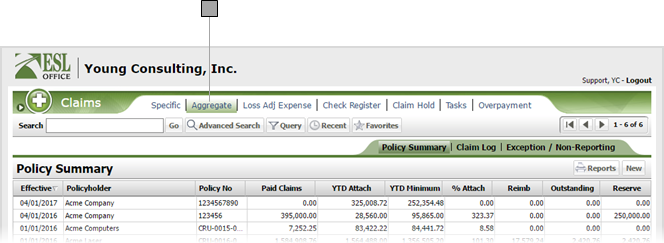
2.2
Click the Advanced Search button to display the Search window.
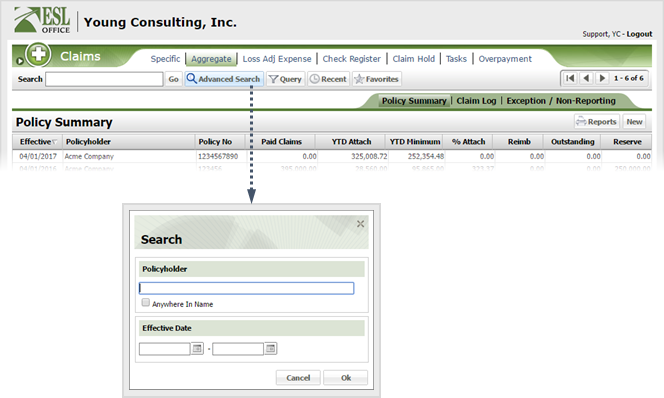
2.3
Specify the desired advance search parameters as follows. ESL office returns results matching all your search parameters.
Policyholder
Specify some or all of the policyholder name you want to search in this field. Check Anywhere in Name if you want to match your search text anywhere in the policyholder name. Leave the box clear to only match when the policyholder name begins with your search text.
Effective Date
Use these two fields to search for policies with effective dates in the specified range. The first field sets beginning date, and the second field sets end date. Enter dates directly in the field in MM/DD/YYYY format or click the calendar icon and set the date using the date picker tool.
2.4
Click OK to run the search and close the Search window.