2
Advanced Loss Adjust Check Search
2.1
Click the Check Register tab.
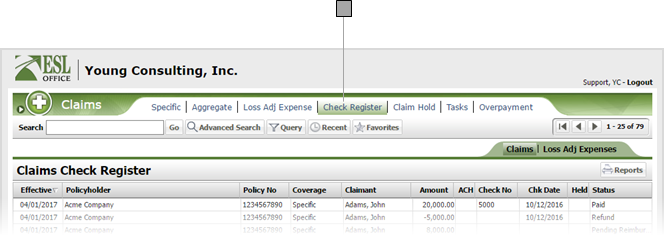
2.2
Click the Loss Adj Expenses sub tab.
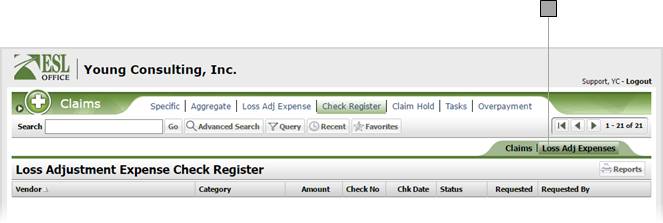
2.3
Click the Advanced Search button to display the Search window.
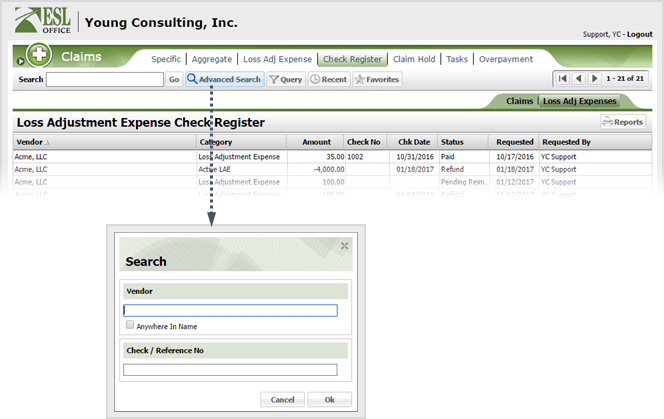
2.4
Specify the desired advance search parameters as follows. ESL office returns results matching all your search parameters.
Vendor
Specify some or all of the vendor name you want to search in this field. Check Anywhere in Name if you want to match your search text anywhere in the vendor name. Leave the box clear to only match when the vendor name begins with your search text.
Check / Reference No
Enter some or all of the check or reference number to search in this field.
2.5
Click OK.