Edit Participant
Display the Account Participant Window
If necessary, click the Participant tab.
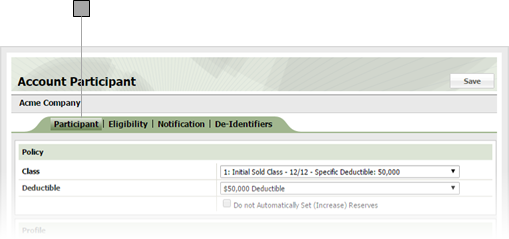
Edit participant information as follows.
Specify the policy class from the drop-down.
Specify the deductible from the drop-down. Check the box below the drop-down to prevent automatic setting of reserves.
Enter the claimant's first name and middle initial in these fields.
Enter the claimant's last name and suffix (if any) in these fields.
Check the box corresponding to the claimant's gender.
Specify the claimant's date of birth. Enter the date directly in the field in MM/DD/YYYY format or click the calendar icon and set the date using the date picker tool.
Enter the claimant's social security number here.
Participant member number goes here.
Check the box corresponding to the claimant's relationship to the employee.
If you check a box other than Self above, click the button and search for and select the employee from Account Participant Search window.
Note: You can edit the employee claimant information by clicking the edit button to the right of the employee name.
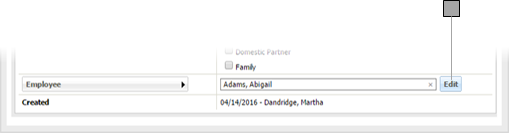
Who created the claimant and when. Populated by ESL Office.
Specify the employees employment status from this drop-down.
Check the box corresponding to the coverage (spouse, dependent, etc.).
When the employee was hired. Enter the date directly in the field in MM/DD/YYYY format or click the calendar icon and set the date using the date picker tool.
When the employee was terminated. Enter the date directly in the field in MM/DD/YYYY format or click the calendar icon and set the date using the date picker tool.
When the employee retired. Enter the date directly in the field in MM/DD/YYYY format or click the calendar icon and set the date using the date picker tool.
Click Save.