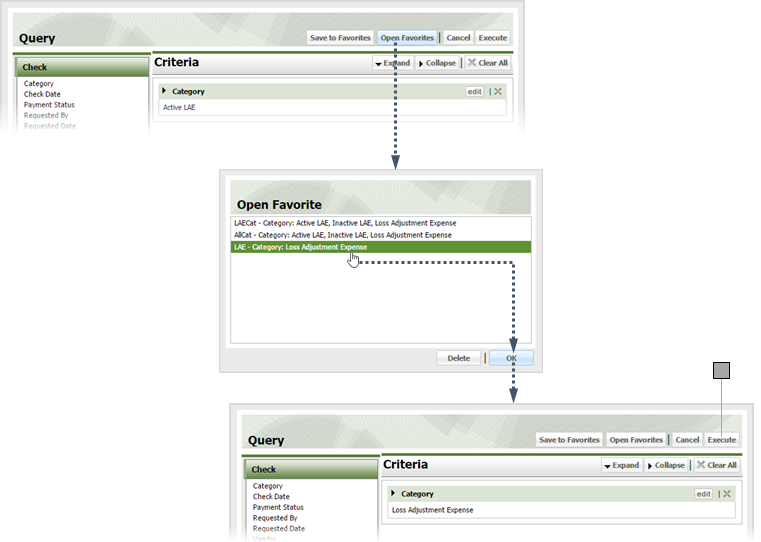Query Loss Adjust Check Search
Click the Check Register tab.
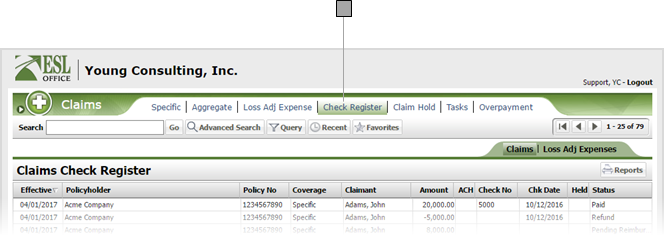
Click the Loss Adj Expenses sub tab.
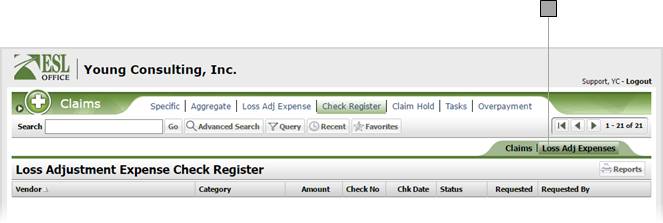
Click the Query button to display the Query window.
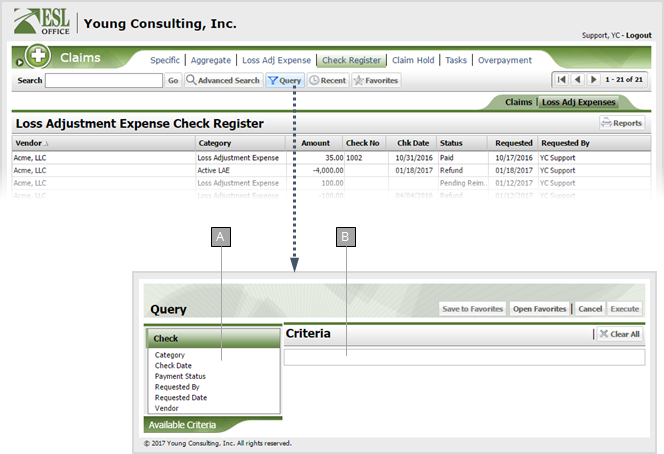
Query criteria.
Your query displays here as you build it.
Build your query by selecting and defining the desired criteria as described below. Click a criteria category to see its corresponding criteria.
Make any changes to the query as needed by clicking the criteria's Edit button in the Criteria pane.
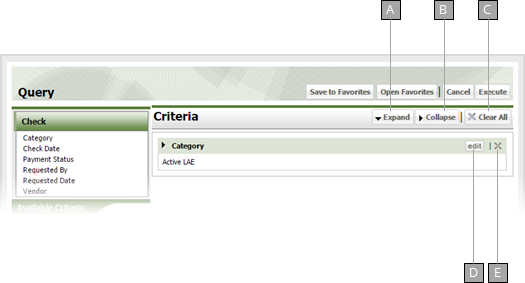
Expands all query criteria items.
Collapses all query criteria items.
Removes all criteria from the query.
Lets you edit the currently select criteria.
Deletes the currently selected criteria.
If you want to keep the query to use again, click Save to Favorites to display the Save to Favorites window. Give the query a name in the Name field and click Save.
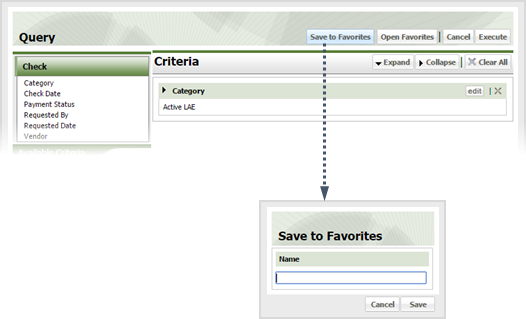
Click Execute to run the query.
If you want to run an existing query, click Open Favorites, select the query and click OK, then click Execute.