1
Document a new Hold
1.1
Click the Claim Hold tab.
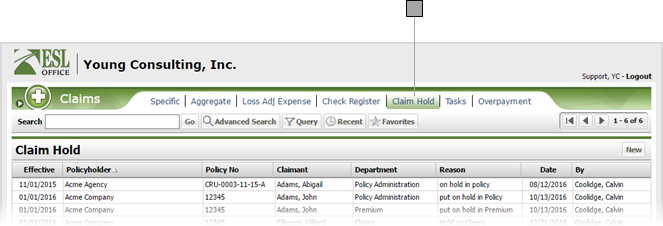
1.2
Click New to display the Claim Hold window.
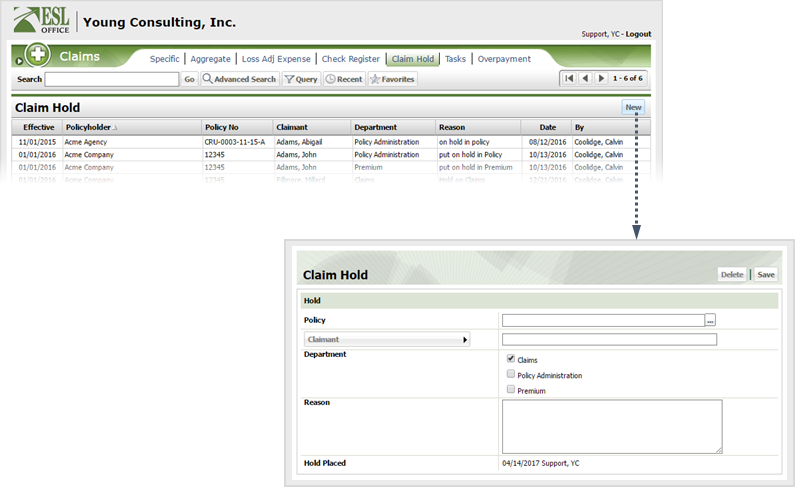
1.3
Document the hold as follows
Policy
Click the button to the right of the field and specify the claim policy using the Select Policy window.
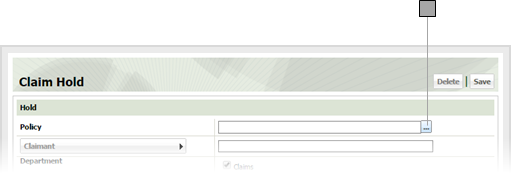
Claimant
Click this button and specify the claimant using the Account Claimant Search window. The claimant button is only selectable after you've specified a policy.
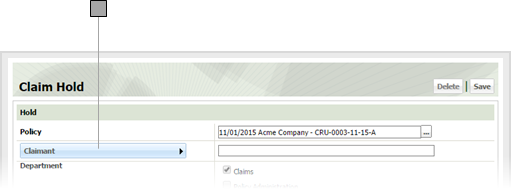
Department
Check the box corresponding to the department the hold pertains to.
Reason
Give the hold reason in this text area.
Hold Placed
Who placed the hold and when. Populated by ESL Office and is the currently logged in user and current date.
1.4
Click Save.