2
Advanced Loss Adjustment Search
2.1
Click the Loss Adj Expense tab.
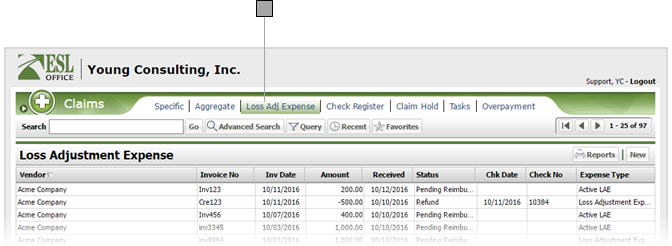
2.2
Click the Advanced Search button to display the Search window.
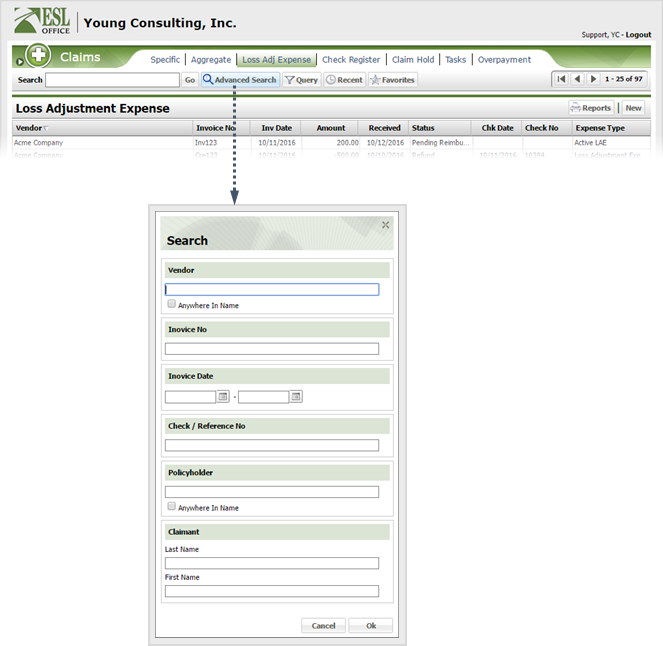
2.3
Specify the desired advance search parameters as follows. ESL office returns results matching all your search parameters.
Vendor
Specify some or all of the vendor name you want to search in this field. Check Anywhere in Name if you want to match your search text anywhere in the vendor name. Leave the box clear to only match when the vendor name begins with your search text.
Invoice No
Enter some or all of an invoice number to search in this field.
Invoice Date
Use these two fields to search loss adjustments with invoice dates in the specified range. Enter dates directly in the fields in MM/DD/YYYY format or click the calendar icon and set the dates using the date picker tool.
Check / Reference No
Enter some or all of a check or reference number you want to search in this field.
Policyholder
Specify some or all of the policy holder name you want to search in this field. Check Anywhere in Name if you want to match your search text anywhere in the policy holder name. Leave the box clear to only match when the policy holder name begins with your search text.
Last Name
Enter some or all of a claimant last name you want to search in this field.
First Name
Enter some or all of a claimant first name you want to search in this field.
2.4
Click OK.