Create a New Loss Adjustment Expense
Select the Loss Adj Expense tab.
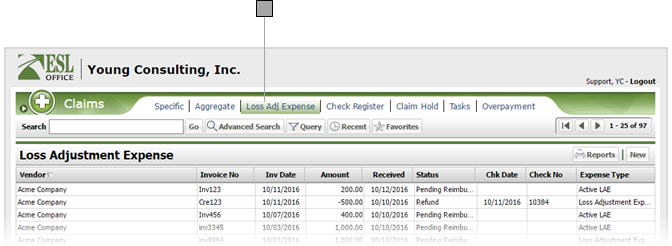
Click New to display the Loss Adjustment Expense window.
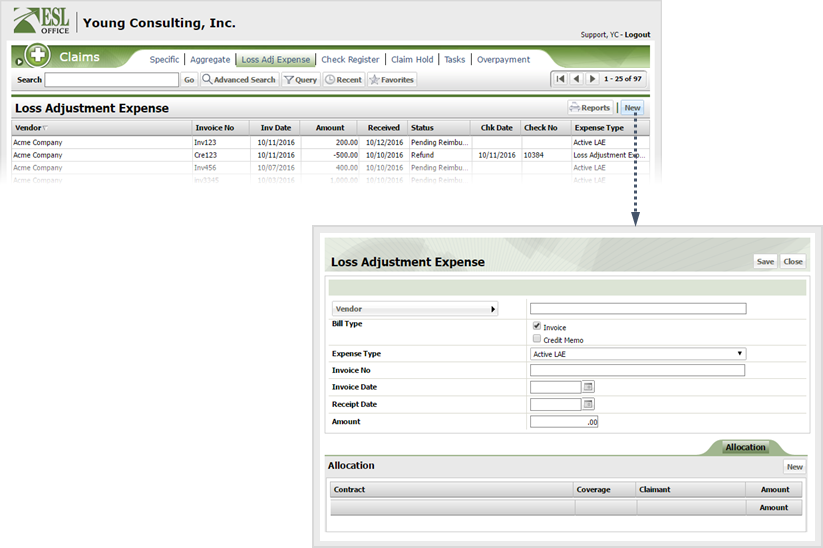
Document the adjustment as follows
Click this button and specify the appropriate vendor using the Company Search window.
Check the box corresponding to the type of bill received.
Specify the appropriate expense type for the adjustment using this drop-down.
Enter the invoice number corresponding to the adjustment here.
Specify the invoice date here. Enter the date directly in the field in MM/DD/YYYY format or click the calendar icon and set the date using the date picker tool.
Specify the receipt date here. Enter the date directly in the field in MM/DD/YYYY format or click the calendar icon and set the date using the date picker tool.
Enter the adjustment amount here
Click New under the Allocation sub tab to display the Allocation window.
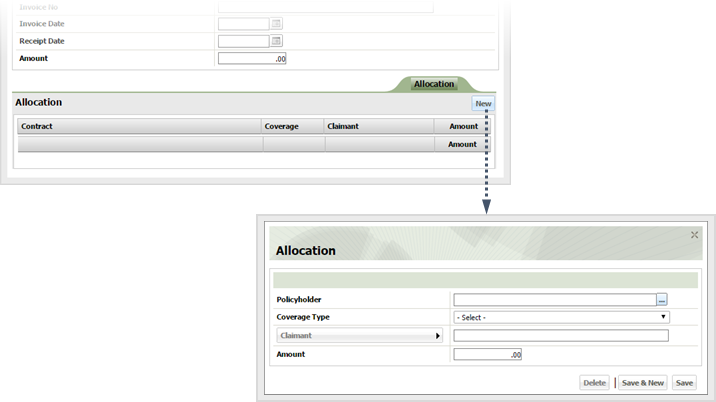
Specify the allocation as follows
Click the button to the right of the field and choose the desired policy holder from the Select Policy window.
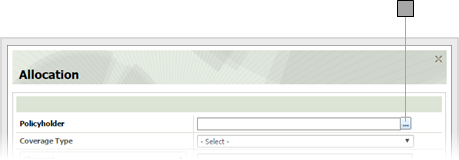
Choose the appropriate coverage type from this drop-down list.
Click the button and choose the desired claimant from the Account Claimant Search window. Note that this button only becomes available after you've specified a policyholder and coverage type.
Specify the allocation amount here
Click one of the following
Click Save to create the adjustment and close the Loss Adjustment Expense window.