4
Request a Check
4.1
Search for the desired loss adjustment expenses.
4.2
Click the loss adjustment expense you want to request a check for.
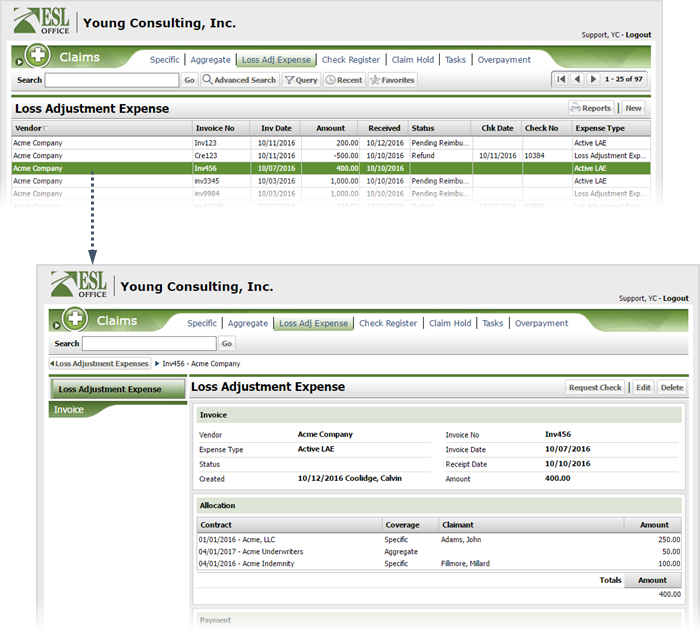
4.3
Click Request Check to display the Loss Adjustment Expense Check Request window.
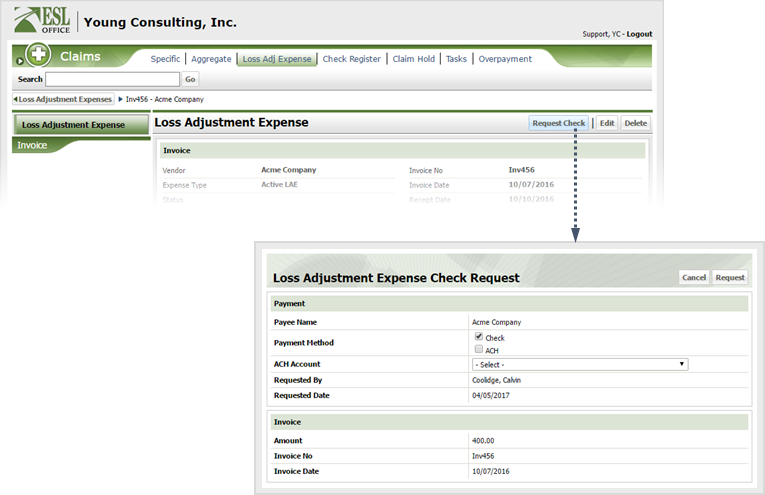
4.4
Specify check request information as follows
Payee Name
Who is getting paid. Populated by ESL Office and is the vendor you are viewing.
Payment Method
Specify whether you are sending a physical check or using an automated clearing house (ACH) by checking the corresponding box.
ACH Account
If paying by ACH, select the ACH account from this drop-down list.
Requested By
Who is requesting payment. Populated by ESL Office and is the currently logged in user.
Requested Date
When the check was requested. Populated by ESL Office and is the current date.
Amount
Amount the check will pay.
Invoice No
Invoice number.
Invoice Date
When the invoice was created / received.
4.5
Click Request.