7
Create Standard EOR Comments
7.1
Click the menu button, then Claims from the Administration list, then Standard EOR Comments to display the EOR Comment Maintenance window. If you do not see the link, contact your ESL Office administrator to make sure you have sufficient permissions.
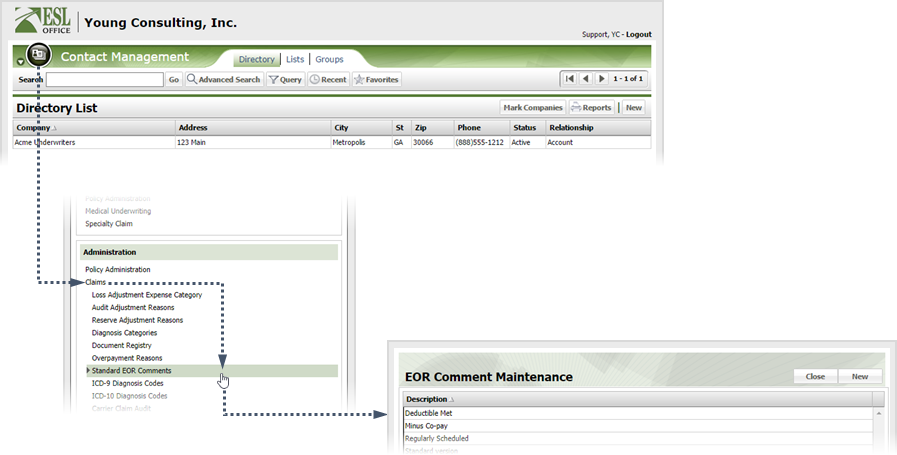
7.2
Click New to display the EOR Comment window.
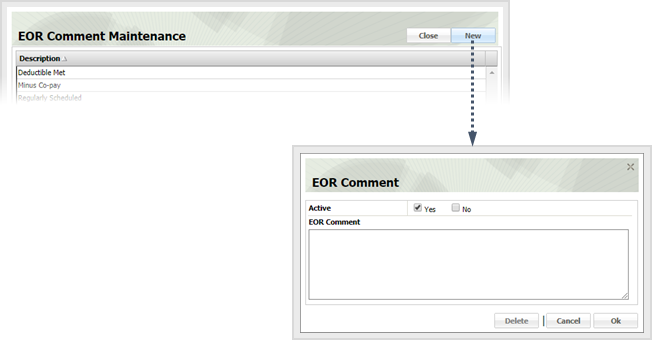
7.3
Create the comment as follows.
Active
Check Yes if you want the comment to be active and available to users. Check No to mark the comment as inactive and unavailable.
EOR Comment
Enter the comment in the text area.
7.4
Click OK.