10
Set Up Service Types
10.1
Click the menu button, then Claims from the Administration list, then Service Types to display the Claims window . If you do not see the link, contact your ESL Office administrator to make sure you have sufficient permissions.
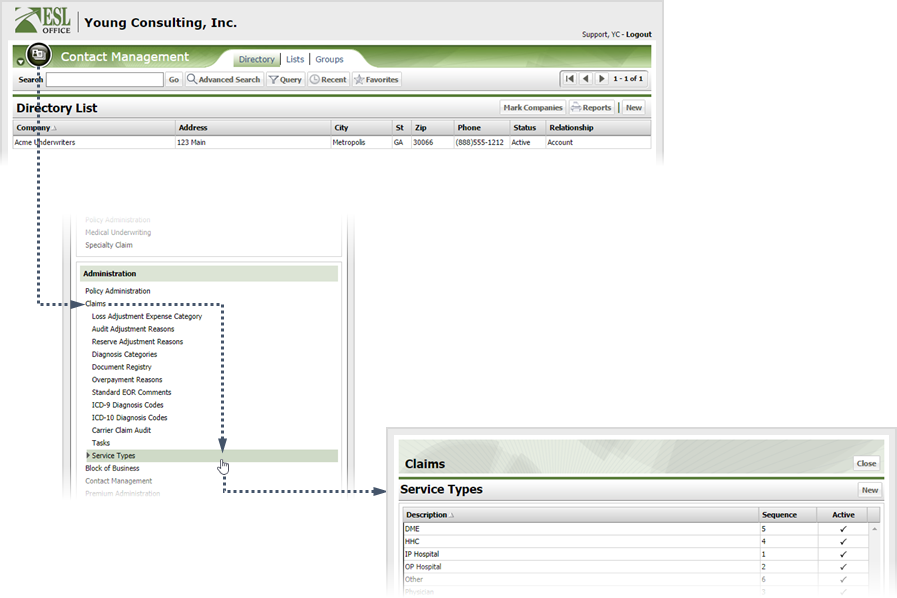
10.2
Click New to display the Service Types window.
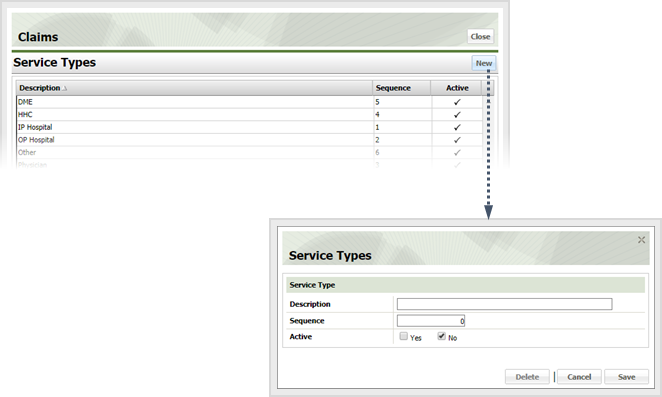
10.3
Create the service type as follows.
Description
Name the service type here.
Sequence
Specify the service type's numerical order in any drop down lists. For example, entering a 3 here, makes the service type the third entry in any drop down lists.
Active
Check Yes if the service type is active and visible in ESL Office. Check No to mark the service type as inactive. The service type remains stored in ESL Office, but is not available to the user.
10.4
Click OK.