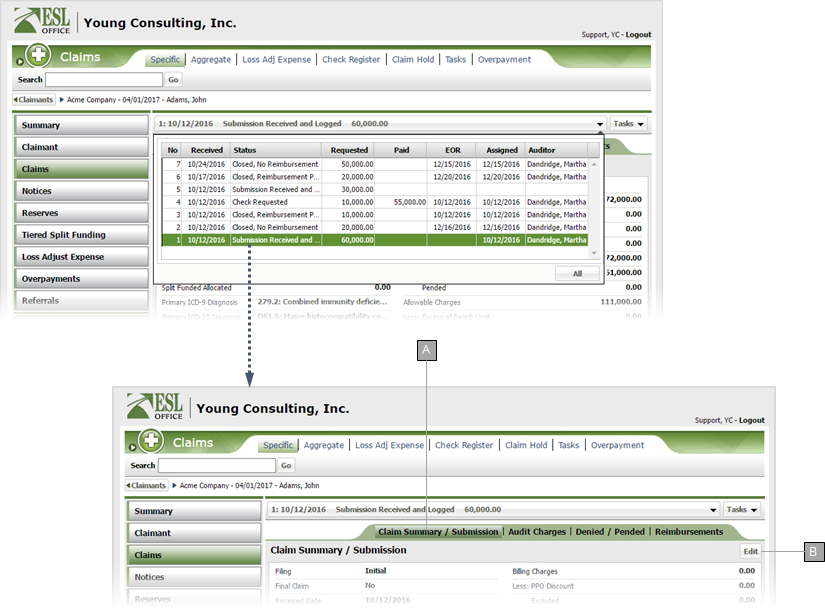↵
View Claim Submission Summary
Search the desired claimants from any specific sub tab.
Click the desired claimant from the list.
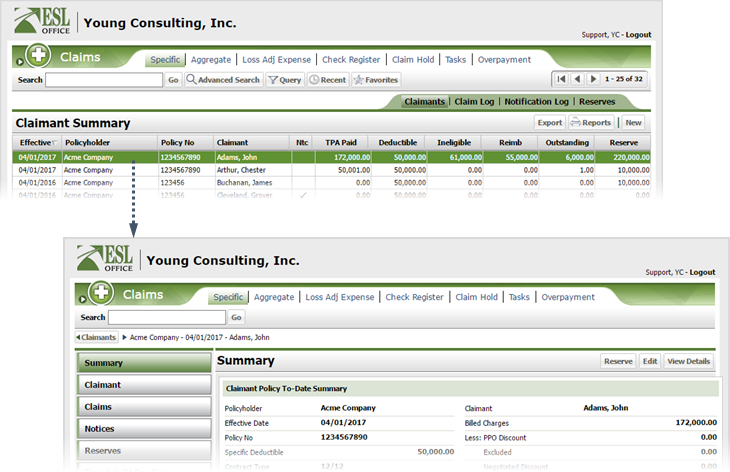
Click the Claims button.
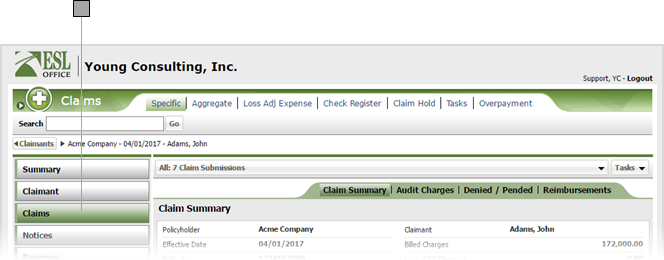
Use the drop-down to select which submission you want to view. The drop-down shows an overview for each submission. Click All to view a composite summary of all submissions.
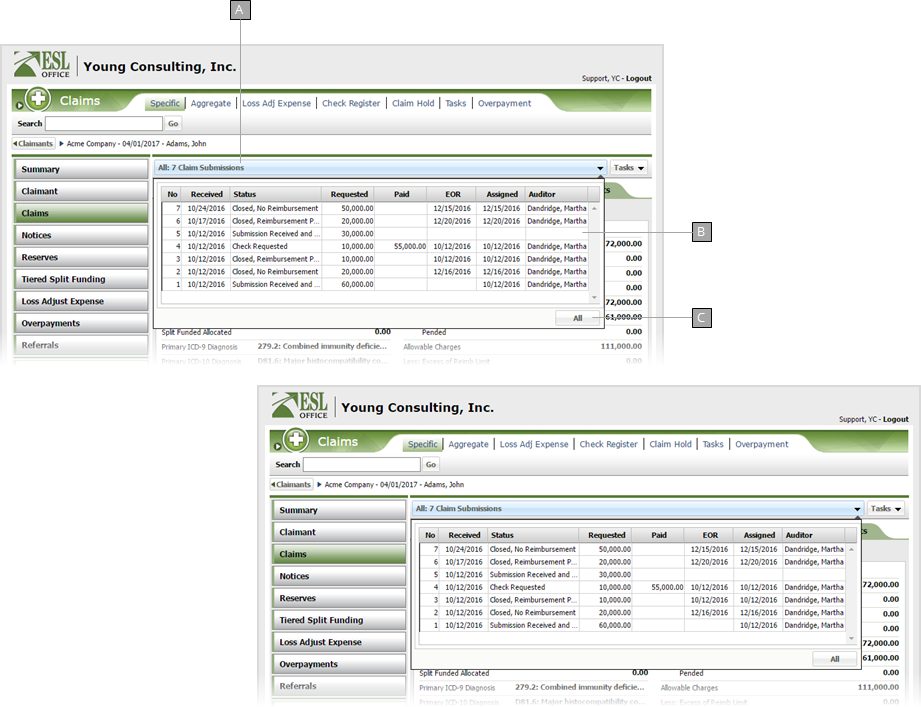
Displays a drop-down showing all claims for the selected claimant. Each claim listing in the drop-down includes an overview of the claim.
Claims for the selected claimant. Click a claim to select it and display the corresponding claim summary.
Click to show a composite summary of all claims for the claimant.
When you select a specific claim, the Claim Summary tab changes to Claim Summary / Submission and an edit button appears to let you modify the submission information.