12
View / Edit Preliminary Claims
12.1
Search the desired claimants from any specific sub tab.
12.2
Click the desired claimant from the list.
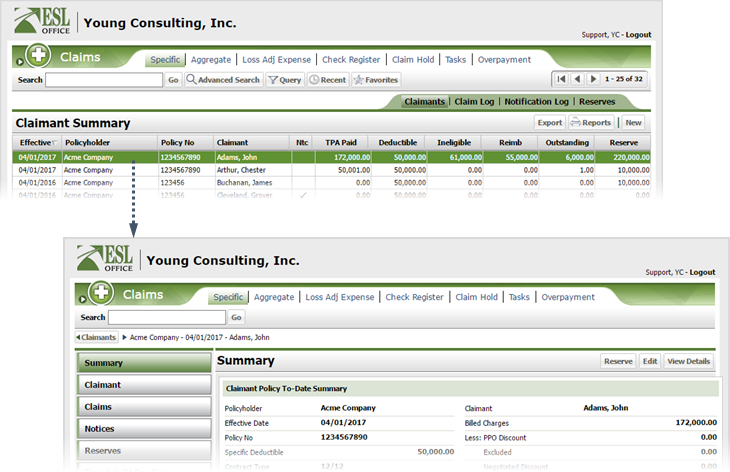
12.3
Click the Preliminary Claims category button.
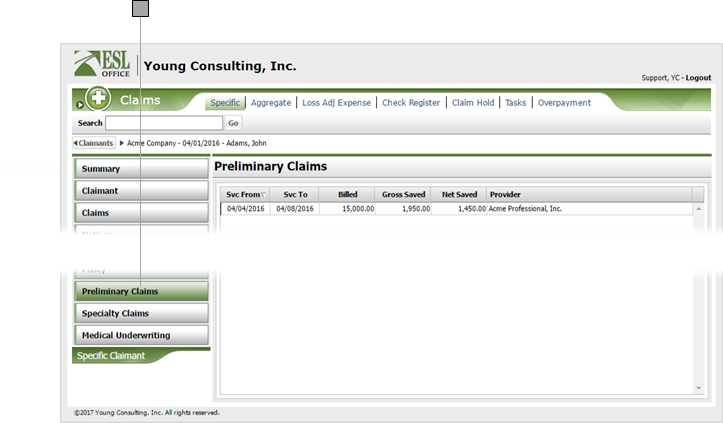
12.4
Click the desired preliminary claim to view claim detail information.
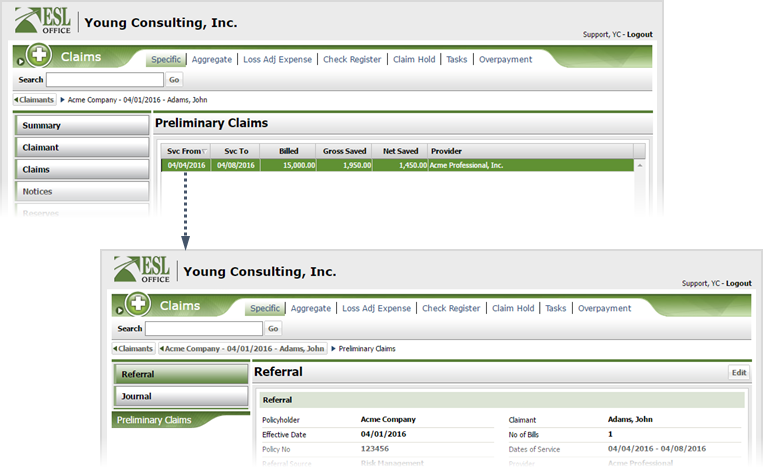
12.5
To edit preliminary claim info, click Edit to display the Repricing Referral window.
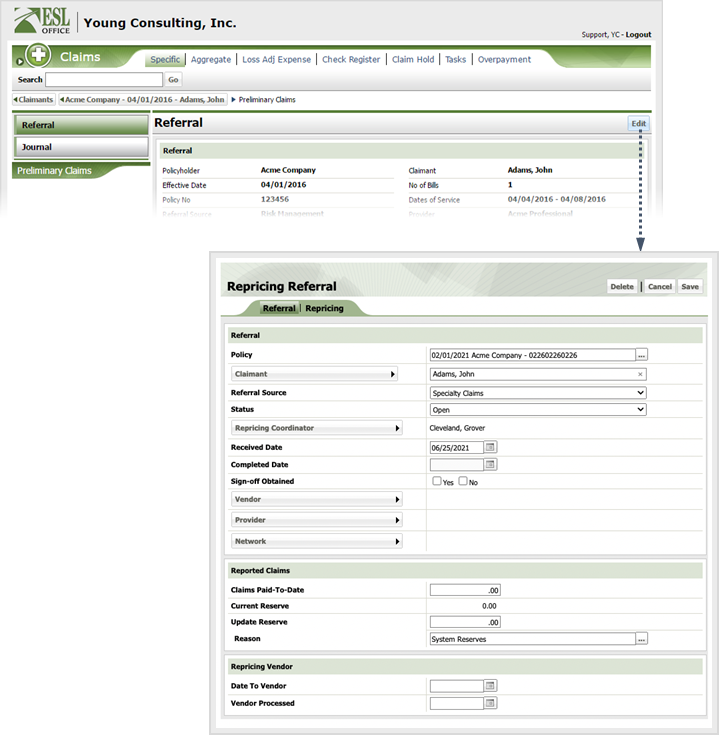
12.6
Edit referral information as follows
Policy
Click the button to the right of the field and specify the policy using the Select Policy window.
Claimant
Click the button and specify the claimant using the Account Claimant Search window.
Referral Source
Specify the referral source from the drop-down.
Status
Specify claim status from the drop-down.
Repricing Coordinator
Click the button to the right of the field and specify the repricing coordinator using the Employees Search window.
Received Date
When the referral was received. Enter the date directly in the field in MM/DD/YYYY format or click the calendar icon and set the date using the date picker tool.
Completed Date
When the referral / repricing was completed. Populated by ESL Office.
Sign Off Obtained
Check Yes is you've obtained sign off. Otherwise check No.
Vendor
Click the button and specify the vendor using the Cost Containment Vendor window.
Provider
Click the button and specify the provider using the Healthcare Provider search window.
Network
Click the button and specify the network using the Network search window.
Claims Paid-To-Date
Specify claim amount paid to date here.
Current Reserve
Current reserve amount. Populated by ESL Office.
Update Reserve
If you want to update the reserve, enter the new amount here.
Reason
If you update reserves, click the button to the right of this field and specify the reason for the update using the Select Reason window.
Date To Vendor
When the referral was sent to the vendor. Enter the date directly in the field in MM/DD/YYYY format or click the calendar icon and set the date using the date picker tool.
Vendor Processed
When the vendor processed the referral. Enter the date directly in the field in MM/DD/YYYY format or click the calendar and set the date using the date picker tool.
12.7
Click the Repricing tab and specify repricing information as follows
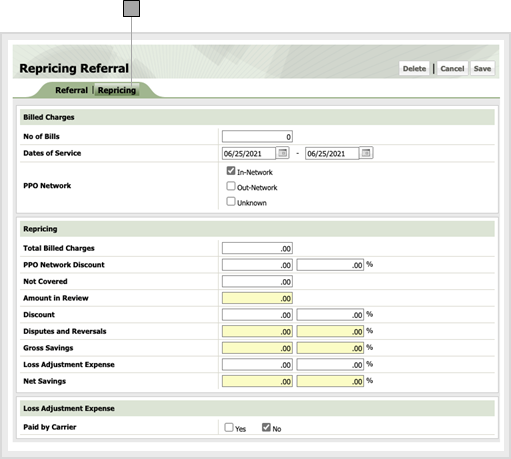
No of Bills
Specify number of bills in the claim here.
Dates of Service
Enter first date of service in the left field. Enter last date of service in the right field. Enter dates directly in the fields in MM/DD/YYYY format or click the calendar icon and set the dates using the date picker tool.
PPO Network
Check the box corresponding to the provider's network status.
Total Billed Charges
Total charges billed goes here.
PPO Network Discount
Negotiated network discount amount and percentage goes in these fields.
Not Covered
Amount not covered goes here.
Amount in Review
Amount in review. Populated by ESL Office.
Discount
Any discount amount and percentage go in these fields.
Disputes and Reversals
Dispute and reversal amounts and percentages appear in these fields. Populated by ESL Office.
Gross Savings
Gross saving amount and percentage appear in these fields. Populated by ESL Office.
Loss Adjustment Expense
Enter any loss adjustment amount and percentage in these fields.
Net Savings
Net saving amount and percentage. Calculated by ESL Office and is Gross savings less loss adjustment.
Paid By Carrier
Check Yes if loss adjustments are paid by the carrier. Otherwise check No.
12.8
Click Save.