13
View / Edit Specialty Claim Reviews
13.1
View the desired specialty case details.
13.2
Click the Review category button.

A
Displays reviews.
B
Reviews display here. Click a review to select it.
C
Contents of the selected review.
D
Files attached to the review. Click the file to download it to your computer.
13.3
To edit a review, select it from the list of reviews, then click Edit to display the Specialty Claim Review window.
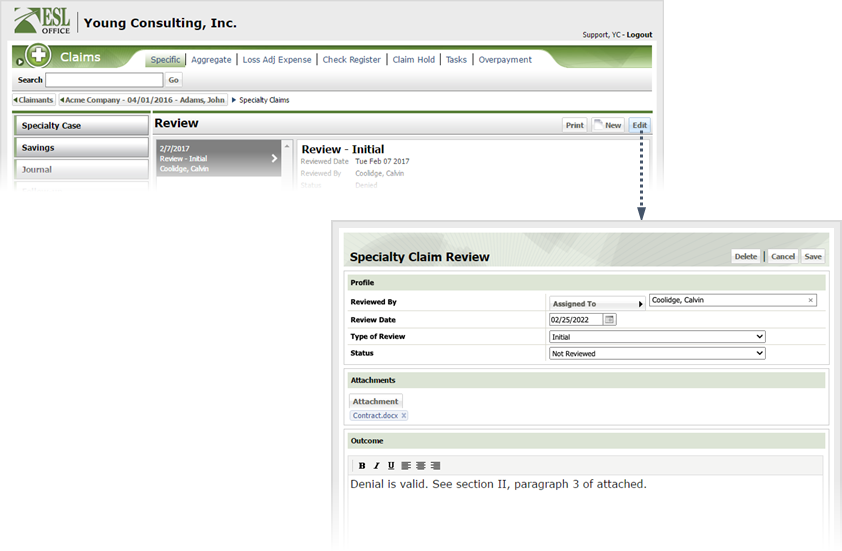
13.4
Modify the review information as follows
Reviewed By
Click the button to display the Reviewed By Search window. Search for and select who will perform the review.
Review Date
When the review occurred. Enter the date directly in the field in MM/DD/YYYY format or click the calendar icon and set the date using the date picker tool.
Type of Review
Specify review type using the drop-down list.
Status
Specify review status from the drop-down list.
Attachment
If you want to attach any files to the review, click this button and located the desired file.
Outcome
Document the review results in this text area. Use the tool bar buttons to set text typeface and alignment.
13.5
Click Save. Click Delete if you want to cancel the review and remove it from the claim.