13
Refer a Submission
Refer a submission when you want to assign it as a task to another ESL Office user.
13.1
Search the desired claimants from any specific sub tab.
13.2
Click the desired claimant from the list.
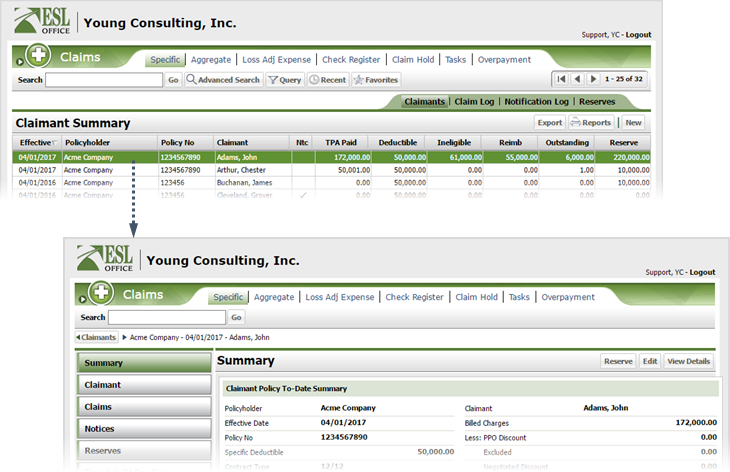
13.3
Click the Claims button.
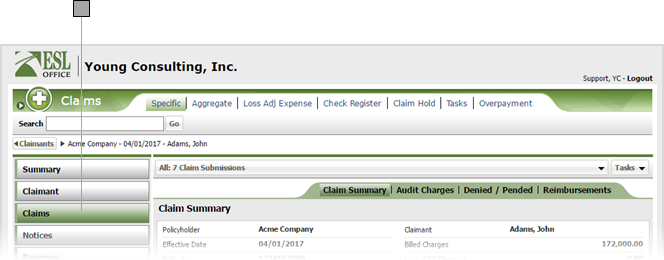
13.4
Select the desired submission from the drop-down.
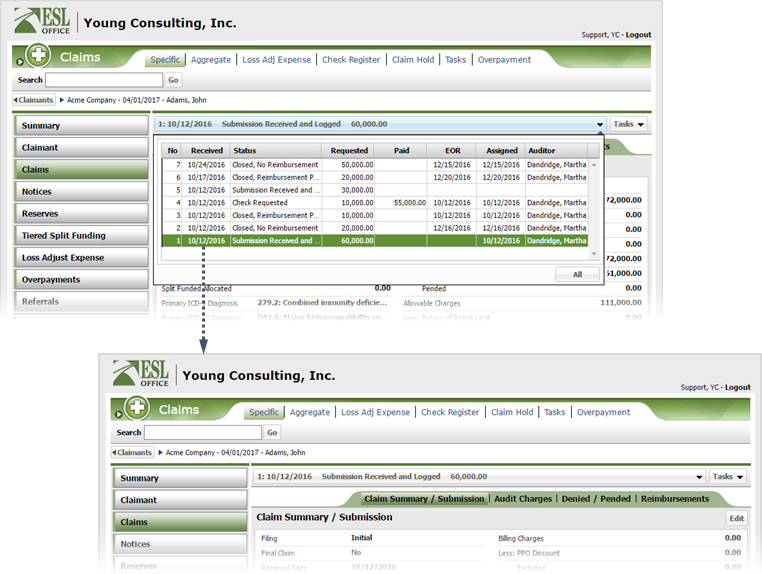
13.5
Click Tasks then Refer to display the Claim Task window.
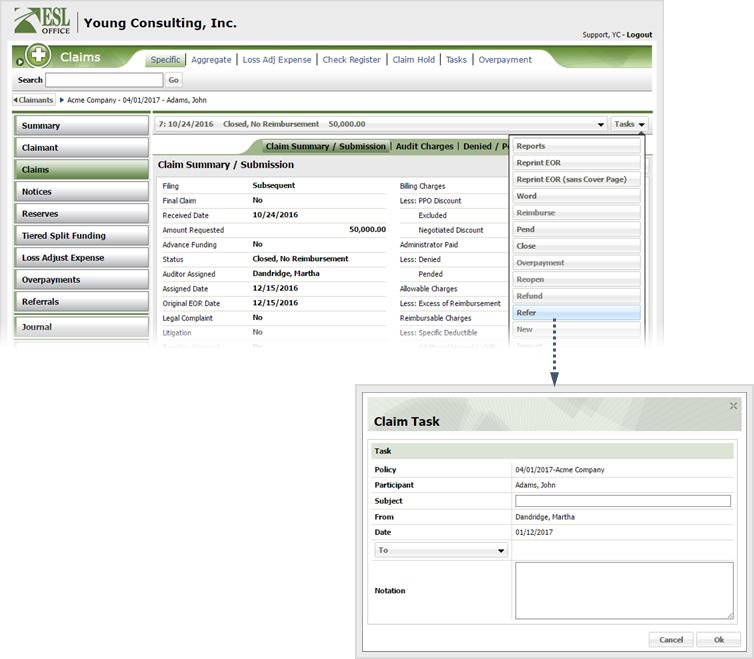
13.6
Complete the referral as follows:
Policy
The policy being referred. Populated by ESL Office based on your claimant selection.
Participant
Claimant being referred. Populated by ESL Office based on your claimant selection.
Subject
A short reason for the referral goes here.
From
Who is making the referral. Populated by ESL Office and is the currently logged in user.
Date
When the referral was made. Populated by ESL Office and is the current date.
To
Click the button to display the User window. Click the user you want to refer the claim to from the list.
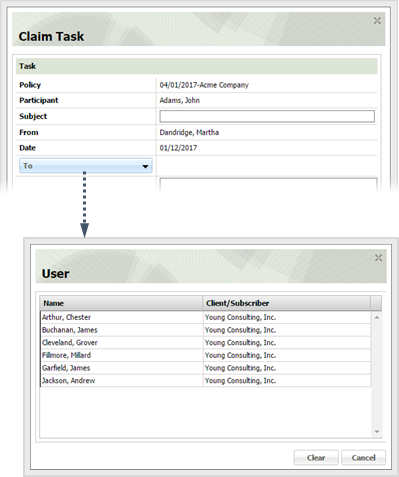
Notation
Enter any comments you want to make regarding the referral here.
13.7
Click OK.