1
Edit Claim Information
1.1
View the desired specialty case details.
1.2
Click Edit to display the Speciality Claim Case window.
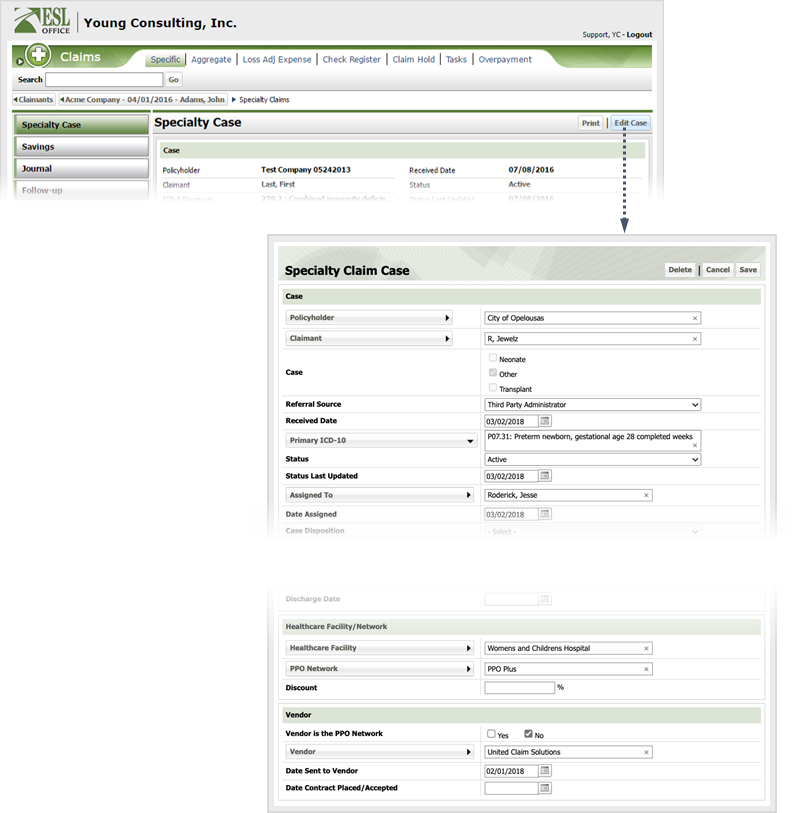
1.3
Edit case information as follows
Specify Specify Case information as follows
Policyholder
Click the Policyholder button and specify the policyholder using the Policyholder Search window.
Claimant
Click the Claimant button and specify the claimant from the Account Claimant Search window. Note that the Claimant button only becomes active after you've picked a policy.
Case
Check the box corresponding to the case type.
Referral Source
Choose who referred the case from the drop-down list.
Received Date
When the case referral was received. Enter the date directly in the field in MM/DD/YYYY format or click the calendar icon and set the date using the date picker tool.
Primary ICD-10
Click the button and specify the primary ICD-10 diagnosis using the Select Claim Diagnosis window .
Status
Specify case status using the drop-down list.
Status Last Updated
When case status was last updated. Enter the date directly in the field in MM/DD/YYYY format or click the calendar icon and set the date using the date picker tool.
Assigned To
Click the button and specify who the case is assigned to using the Assigned To window.
Date Assigned
When the case was assigned. Enter the date directly in the field in MM/DD/YYYY format or click the calendar icon and set the date using the date picker tool.
Case Disposition
Specify case disposition using the drop-down list.
Case Closed Date
When the case was closed. Enter the date directly in the field in MM/DD/YYYY format or click the calendar icon and set the date using the date picker tool.
Specify Transplant information as follows
Transplant
Select the transplant from the drop-down list.
Pre-Evaluation Notice
Check Yes if there was a notice prior to evaluation.
Patient Evaluation Date
When the patient was evaluated. Enter the date directly in the field in MM/DD/YYYY format or click the calendar icon and set the date using the date picker tool.
Transplant Date
When the transplant was performed. Enter the date directly in the field in MM/DD/YYYY format or click the calendar icon and set the date using the date picker tool.
Specify Neonate information as follows
Gestation
Enter gestation weeks and days in the corresponding fields.
Date of Birth
Enter date of birth for the child. Enter the date directly in the field in MM/DD/YYYY format or click the calendar icon and set the date using the date picker tool.
Review
Check the box corresponding to the case review method.
Discharge Date
When the hospital discharge occurred. Enter the date directly in the field in MM/DD/YYYY format or click the calendar icon and set the date using the date picker tool.
Specify Healthcare Facility / Network information as follows
Healthcare Facility
Click the button and specify the healthcare facility using the Company Search window.
PPO Network
Click the button and specify the PPO Network using the Company Search window.
Specify Vendor information as follows:
Vendor is the PPO Network
Check Yes if the vendor is also the PPO Network. Otherwise check No and click the Vendor button to specify the vendor using the Company Search window.
Date Sent to Vendor
When the case was sent to the vendor. Enter the date directly in the field in MM/DD/YYYY format or click the calendar icon and set the date using the date picker tool.
Date Contract Placed/Accepted
When the contract was placed or accepted. Enter the date directly in the field in MM/DD/YYYY format or click the calendar icon and set the date using the date picker tool.
1.4
Click Save.