4
View / Edit Contract
4.1
View the desired case details.
4.2
Click the Contract sub-tab.
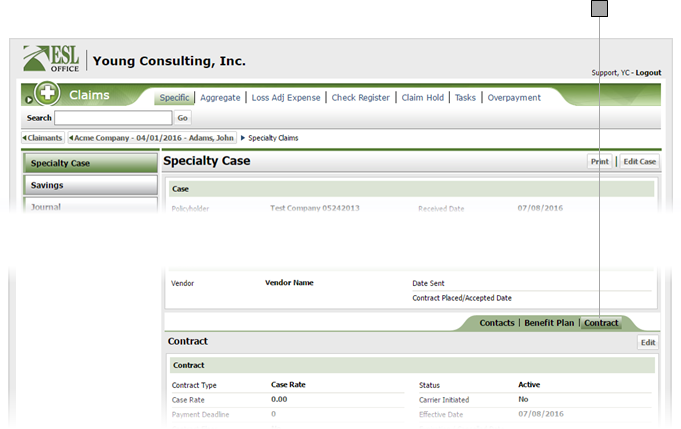
4.3
Click Edit to display the Contract window.
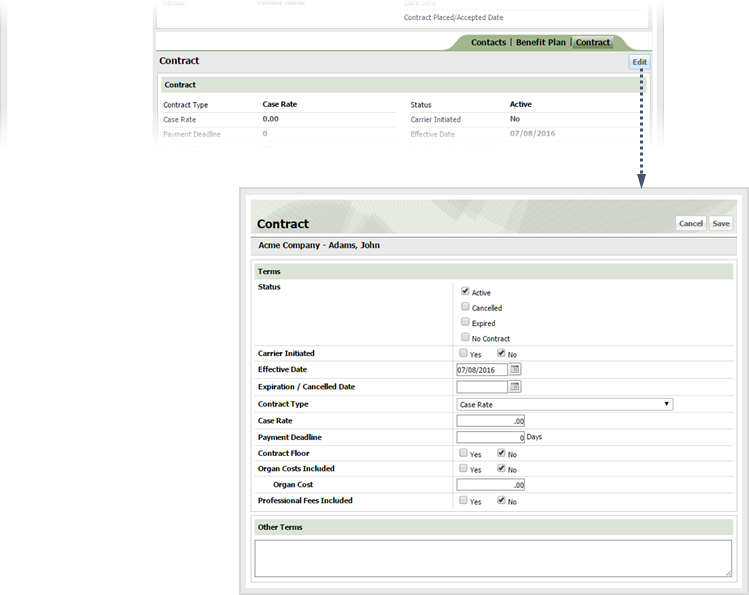
4.4
Update the contract information as follows
Status
Check the box corresponding to the contract's status.
Carrier Initiated
Check Yes if the contract was initiated by the carrier. Otherwise check No.
Effective Date
When the contract became effective. Enter the date directly in the field in MM/DD/YYYY format or click the calendar icon and set the date using the date picker tool.
Expiration / Cancelled Date
When the contract expires or was cancelled. Enter the date directly in the field in MM/DD/YYYY format or click the calendar icon and set the date using the date picker tool.
Contract Type
Specify the contract type from the drop-down list.
Case Rate
Enter case rate here.
Payment Deadline
Enter any payment deadline here.
Contract Floor
Check Yes if the contract has a floor. Otherwise check No.
Organ Costs Included
Check Yes if the contract includes organ costs. Otherwise check No.
Organ Cost
If you checked Yes for included organ costs, enter the organ cost amount here.
Professional Fees Included
Check Yes if the contract includes professional fees. Otherwise check No.
Other Terms
Specify any additional contract terms in this text area.
4.5
Click Save.