Create a Pend / Denial Specific Adjustment
Search the desired claimants from any specific sub tab (Claimants, Claim Log, Notification Log, or Reserves).
Click the desired claimant from the list.
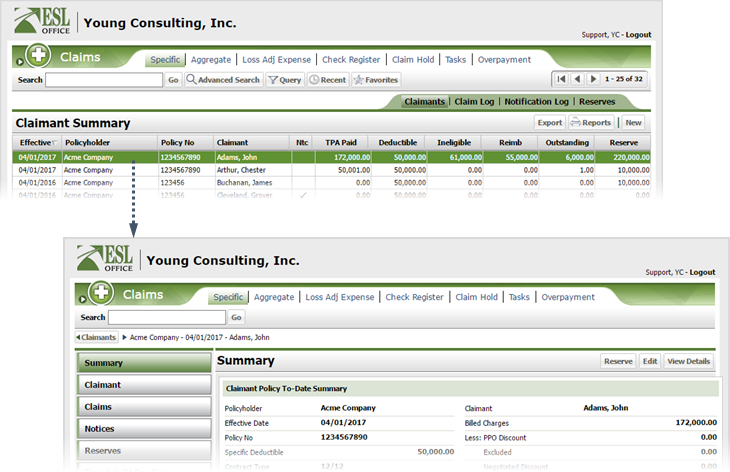
Click the Claims button.
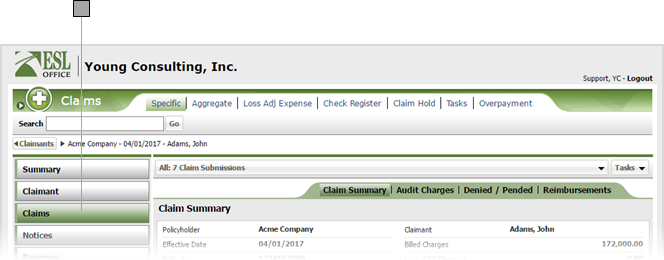
Select the desired submission from the drop-down.
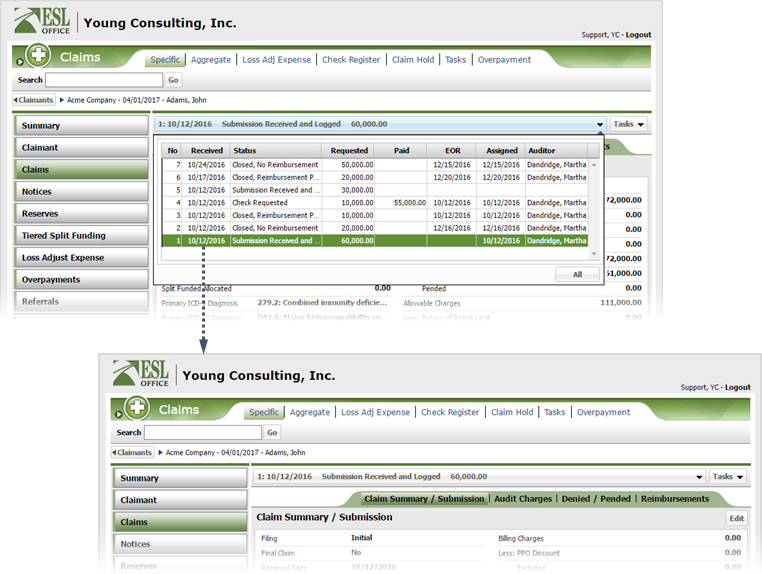
Click the Denied / Pended sub tab then click New to display the Specific Adjustment window.
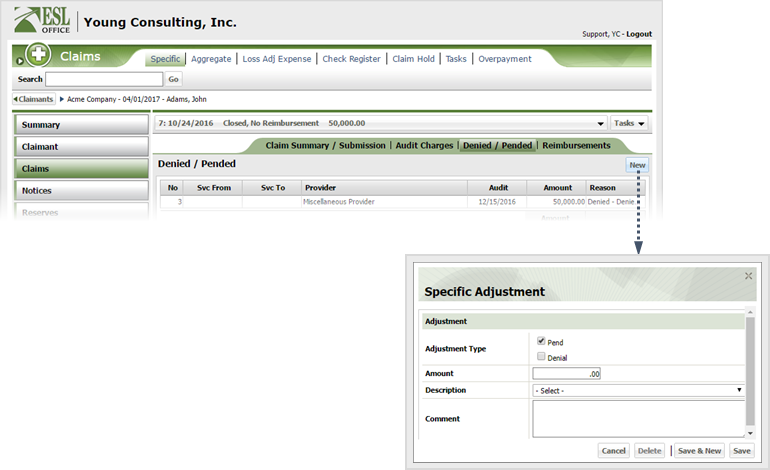
Document the adjustment as follows
Note: If you check Pend, the reserve increases by what you put in the Amount field. However, releasing the pend will not release the reserves by the pend amount. Reserves are only released when payment is made and only for the amount of the payment. This means if you create a pend specific adjustment for an amount greater than the claim payment, your reserve will retain any amount over the payment.
Click Save & New if you want to create additional adjustments. Click Save if you are finished creating adjustments.