Document a New Loss Adjust Expense
Search the desired claimants from any specific sub tab (Claimants, Claim Log, Notification Log, or Reserves).
Click the desired claimant from the list.
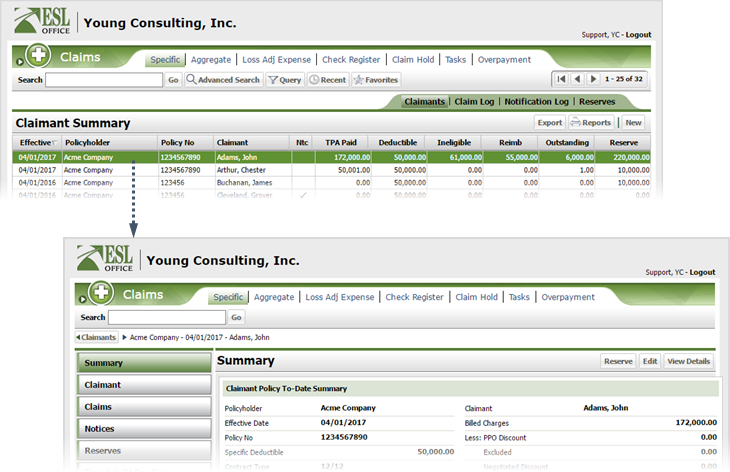
Click the Loss Adjust Expense button.
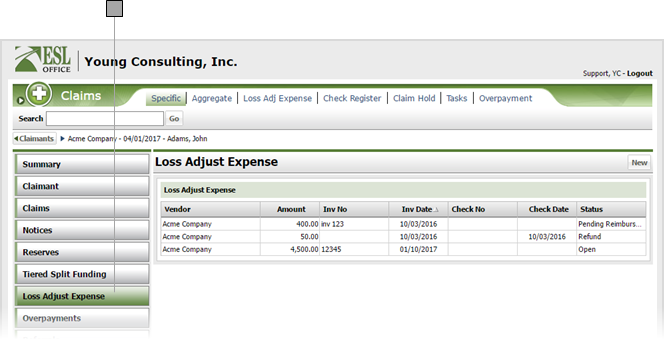
Click New to display the Loss Adjustment Expense window.
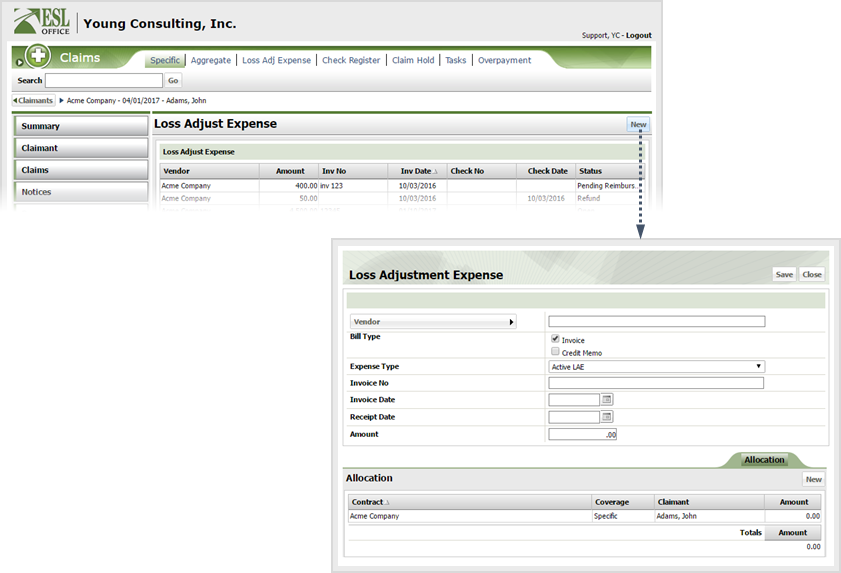
Document the loss adjustment as follows
To create a new allocation, click New under the Allocation tab. To assign some or all of the amount to a current allocation, click that allocation in the Allocation list. The corresponding Allocation window appears.
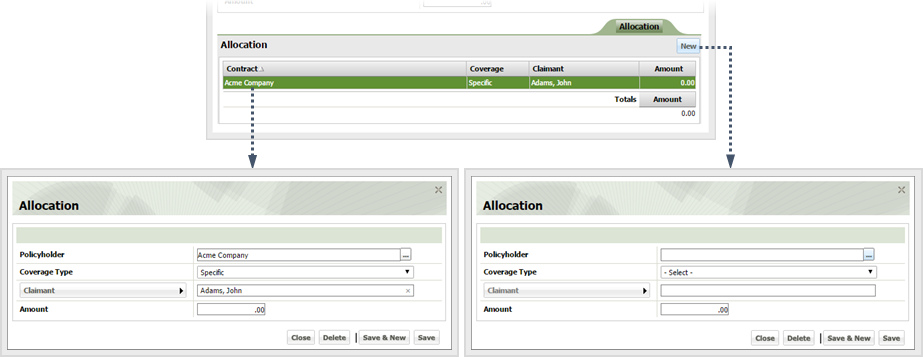
Create or edit the allocation as follows. Click Delete if you want to remove the allocation.
Click Save & New to create / assign the allocation and leave the Allocation window open. Click Save to create / assign the allocation and close the window. Click Close to close the window without making any changes.
Click Save in the Loss Adjustment Expense window to save your adjustment.
Note: Total allocation amounts must equal the loss expense adjustment amount.