4
Edit an Overpayment
4.1
Search the desired claimants from any specific sub tab (Claimants, Claim Log, Notification Log, or Reserves).
4.2
Click the desired claimant from the list.
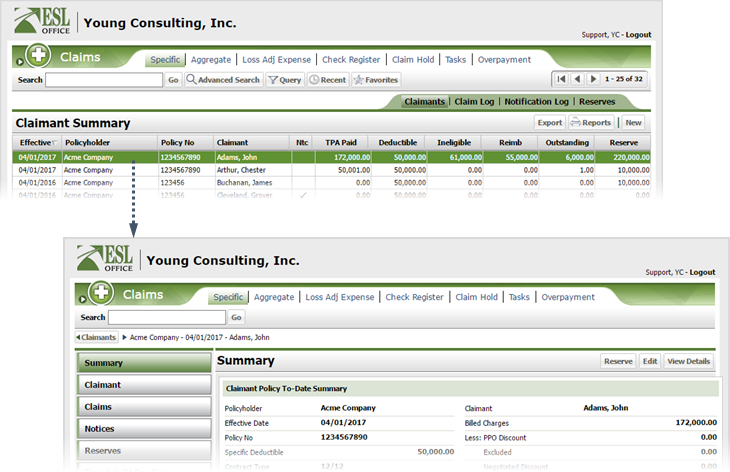
4.3
View and edit overpayments by clicking the Overpayments button after viewing claimant summary information.
Note: Clicking the Overpayments button displays overpayments for all claims and is the same as clicking the Overpayment tab.
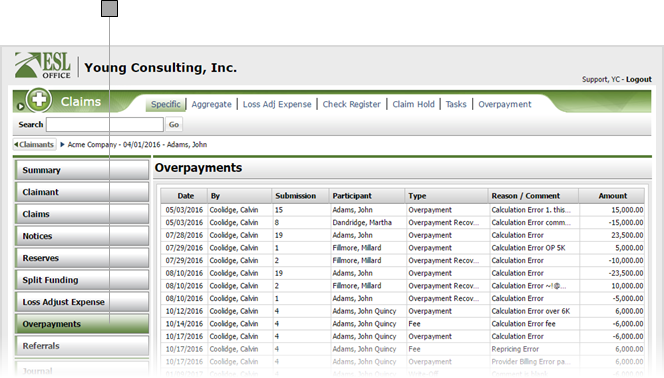
4.4
Click the desired overpayment to display the overpayment window.
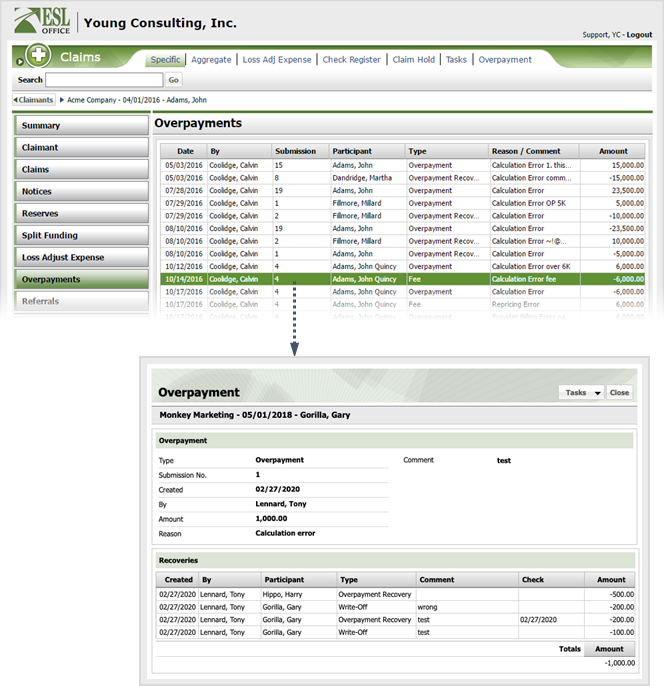
4.5
Click Tasks and choose Edit from the drop-down list.
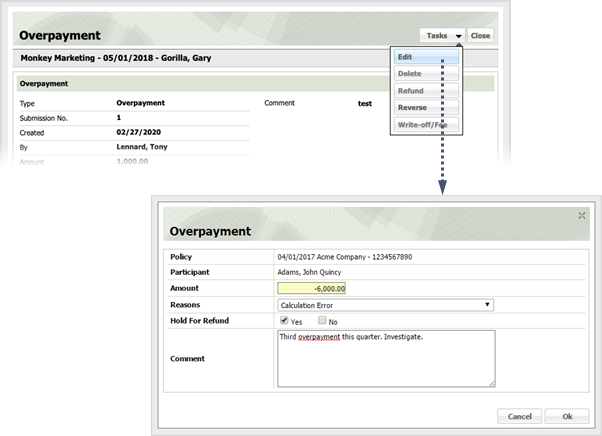
4.6
Edit the overpayment information as follows and click OK.
Policy
Policy the overpayment applies to. Populated by ESL Office.
Participant
Claimant on the policy. Populated by ESL Office.
Amount
Overpayment amount. May be non-editable if the overpayment has already been processed.
Reasons
Specify the reason for the overpayment from this drop-down. Overpayment reasons are defined by your ESL Office administrator.
Hold For Refund
Check Yes if the claim is being held pending the overpayment Refund.
Comment
Provide any desired comments pertaining to the overpayment in this text area.