6
Refund an Overpayment
6.1
Search the desired claimants from any specific sub tab (Claimants, Claim Log, Notification Log, or Reserves).
6.2
Click the desired claimant from the list.
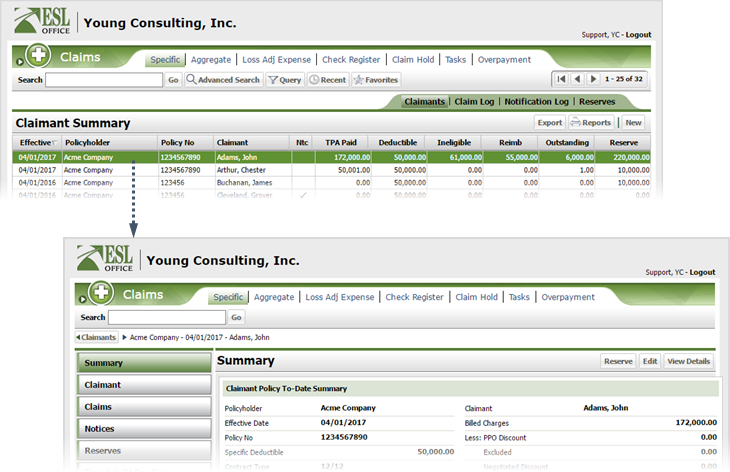
6.3
View and edit overpayments by clicking the Overpayments button after viewing claimant summary information.
Note: Clicking the Overpayments button displays overpayments for all claims and is the same as clicking the Overpayment tab.
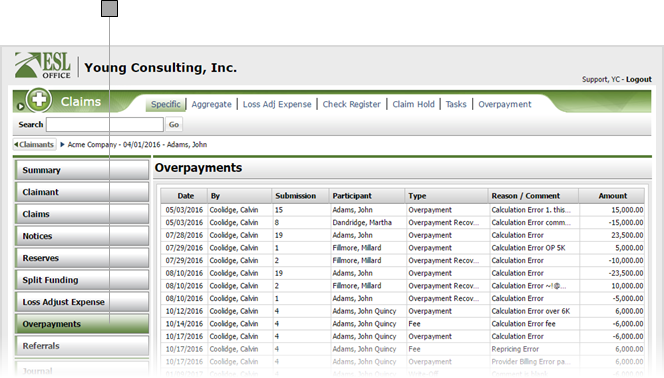
6.4
Click the desired overpayment to display the overpayment window.
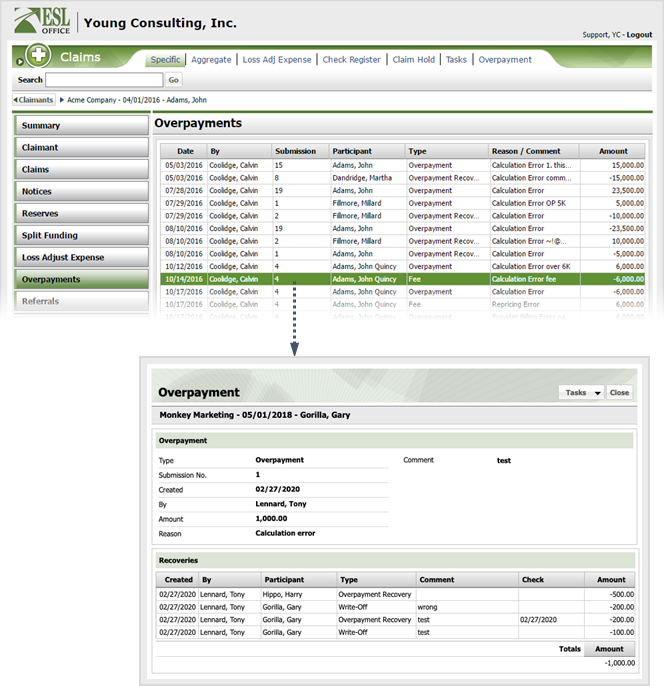
6.5
Click Tasks and choose Refund to display the Create Refund window.
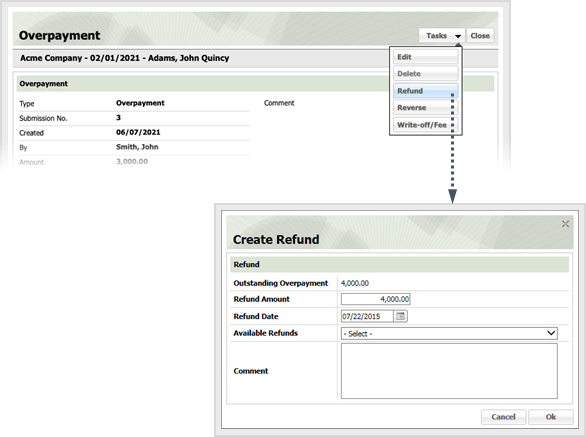
6.6
Create the refund as follows and click OK.
Outstanding Overpayment
How much has been overpaid and not yet resolved.
Refund Amount
How much you are going to refund.
Refund Date
When you will refund the amount. Enter the date directly in the field in MM/DD/YYYY format or click the calendar icon and set the date using the date picker tool.
Available Refunds
Specify where the refund is coming from using the drop-down menu.
Comment
Provide any desired comments pertaining to the refund in this text area.