14
View / Edit Claimant Split Funding
14.1
Search the desired claimants from any specific sub tab (Claimants, Claim Log, Notification Log, or Reserves).
14.2
Click the desired claimant from the list.
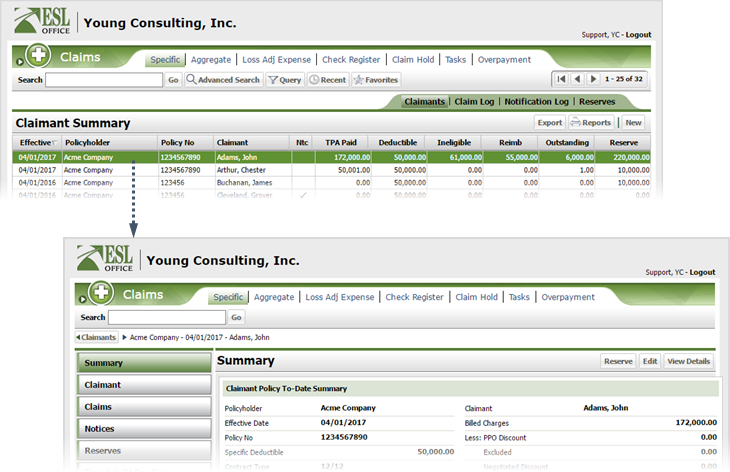
14.3
Click the Split Funding category button.
Note: This category button only appears for policies with non-tiered funding.
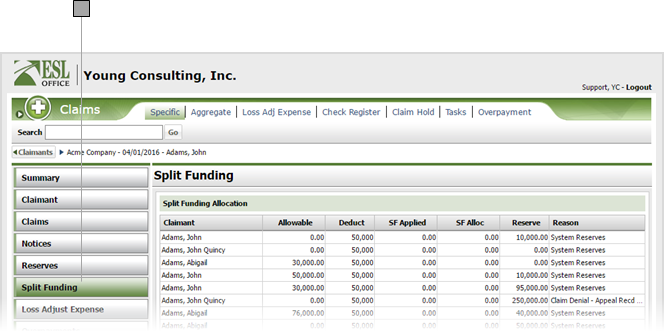
14.4
To adjust a split and / or reserve, click the corresponding claimant from the list to display the Allocation / Reserve window.
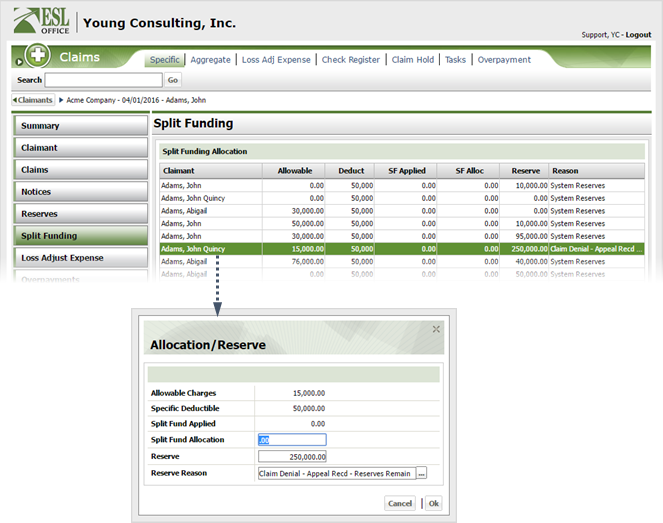
14.5
Enter the desired allocation amount in the Split Fund Allocation field.
14.6
Edit the reserve amount as desired in the Reserve field.
14.7
If you edited the reserve, click the button by the reason field and specify the adjustment reason from the Select Reason window.
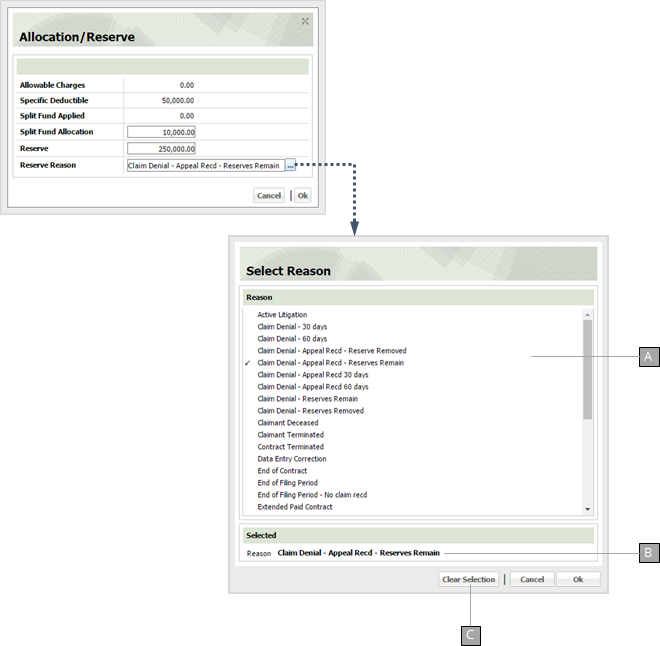
A
Reserve adjustment reasons. Click a reason to select it, then click OK. Reasons are defined by your ESL Office administrator.
B
The currently selected adjustment reason.
C
Clears your current adjustment reason.
14.8
Click OK to save your changes and close the Allocation / Reserve window.