Add Carrier Appointment
Search for the desired company.
Select the desired company to display its profile.
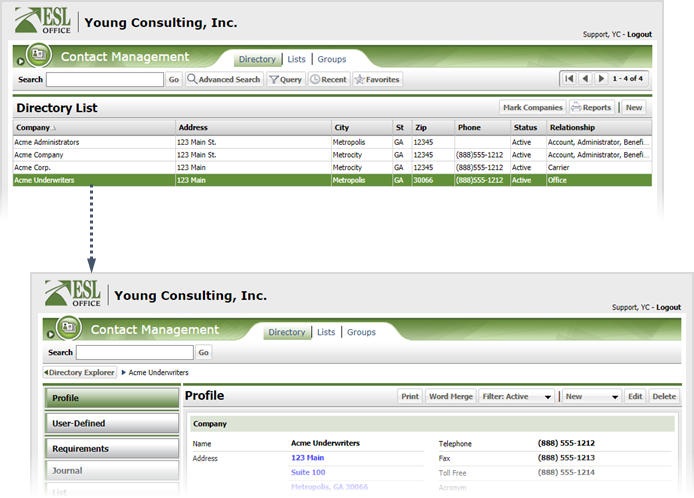
Click the Producer category button.
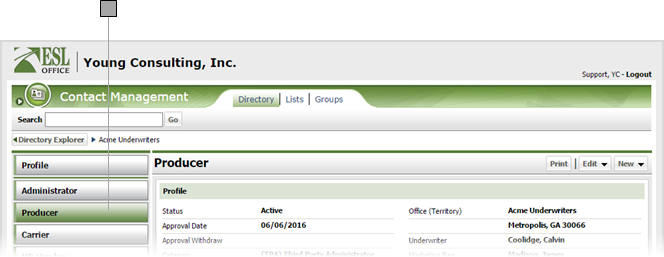
Click New and choose Appointed with Carriers to display the Appointed With Carrier window.
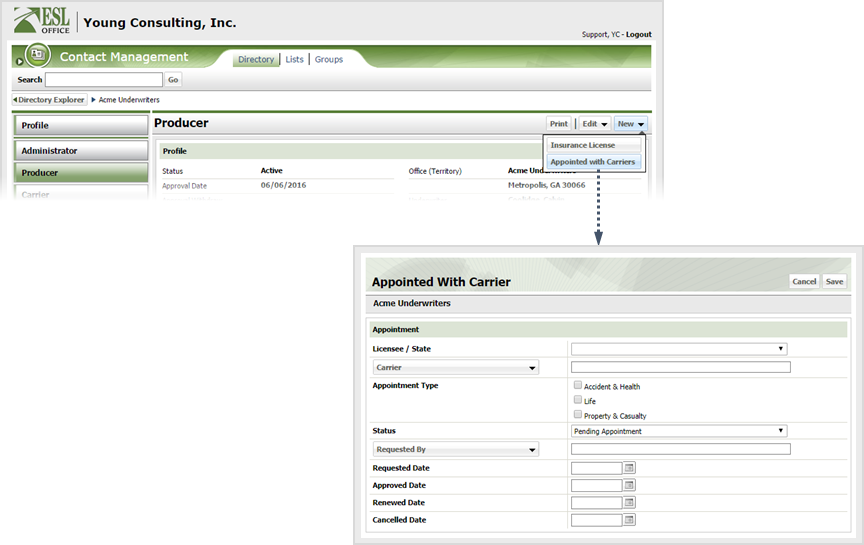
Specify appointment information as follows.
Select the desired licensee from this drop-down. The drop-down lists all company and individual licensees.
Click the button and select the desired carrier from the Carrier window.
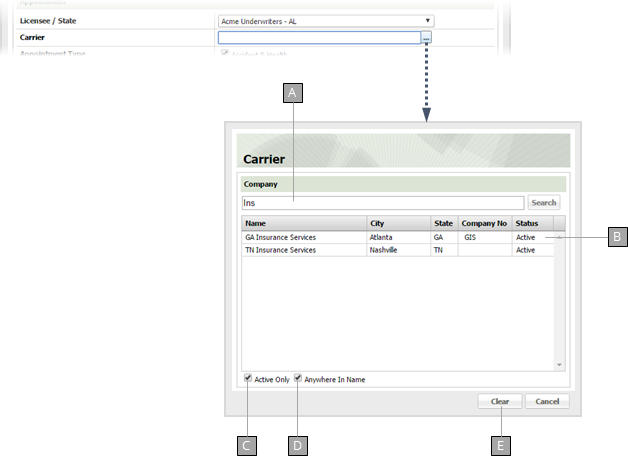
Enter some or all of the carrier name you want to search here.
Carriers matching your search text appear here. Click a carrier to select it and close the window.
Check to limit your searches to active carriers.
Check to return carriers with your search text anywhere in their name. Leave the box clear to return carriers whose names begin with your search text.
Clears your search results.
Check the box appropriate to the appointment type.
Specify the appointment status using the drop-down.
Click the button and specify who requested the appointment from the Requested By window.
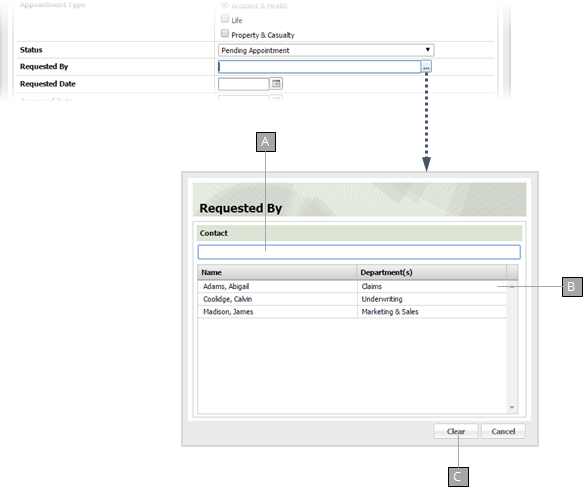
Filters the contact list by what you enter here.
List of contacts. Click a contact to select him or her as the licensee and close the window.
Clears your contact selection.
When the carrier appointment request was made. Enter the date directly in the field in MM/DD/YYYY format or click the calendar icon and specify the date using the date picker tool.
When the appointment was approved. Enter the date directly in the field in MM/DD/YYYY format or click the calendar icon and specify the date using the date picker tool.
When the appointment was renewed. Enter the date directly in the field in MM/DD/YYYY format or click the calendar icon and specify the date using the date picker tool.
When the appointment was cancelled. Enter the date directly in the field in MM/DD/YYYY format or click the calendar icon and specify the date using the date picker tool.
Click Save.