Add Contacts
Search for the desired company.
Select the desired company to display its profile.
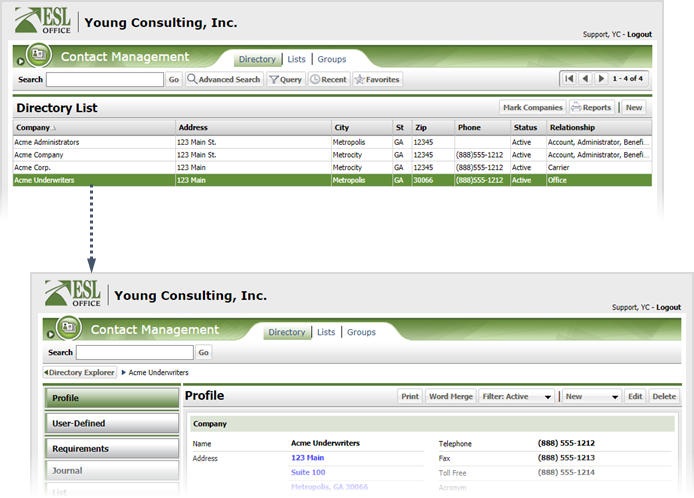
Click New and choose Contact to display the Contact window.
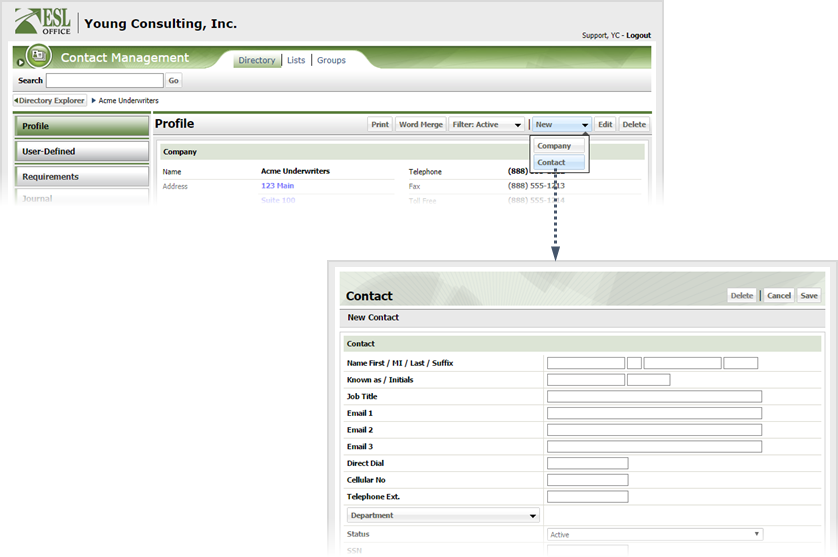
Specify contact information as follows.
Specify the contact's full name and suffix (if any) in these fields.
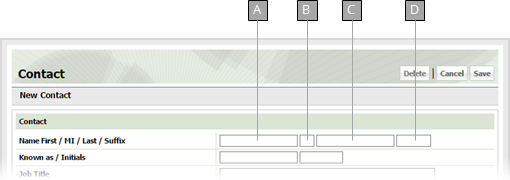
Contact first name.
Contact middle initial.
Contact last name.
Contact name suffix.
The preferred name and initials.
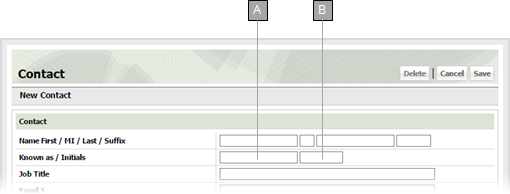
Name the contact prefers to go by.
Contact's initials.
Contact's job title.
Contact's email address. You can specify up to three different email addresses in the Email 1, Email 2 and Email 3 fields.
If the contact has a direct dial number, enter it here.
The contact's cell phone number.
The contact's telephone extension on a PBX system.
Click the Department button and check the box next to each department the contact belongs to / represents, then click OK.
description
Note: You must select at least one department for the contact to be usable in ESL Office.
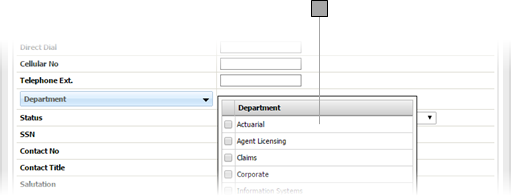
If you selected more than one department for the contact, choose which is the contact's primary department from this drop-down.
Use this drop-down to set the contact's status as follows.
The contact's Social Security Number.
Contact number. A number assigned to the contact for internal reference.
Use the drop-down to specify the contact's title.
Enter any salutation you should use in written correspondence with the contact here.
Specify the contact's home address country.
The contact's home street address
The contact's home city, state / province, and zip code.
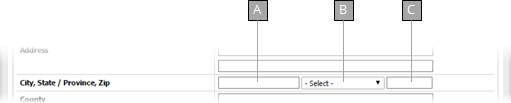
Contact's home city.
Used this drop-down to specify the contact's home state or province.
The contact's home address zip code.
The contact's home address county.
The contact's home telephone number.
The contact's home fax number.
The contact's home toll free number.
Enter any additional contact home phone number in the first field with a description of the number in the second field.
Enter any additional contact home phone number in the first field with a description of the number in the second field.
Check Yes if the contact's street address is the same as the home address given above. Check No if the street address is different and specify the street address in the fields that appear.
Check Yes if the contact's mailing address is the same as the street address given above. Check No if the mailing address is different and specify the mailing address in the fields that appear.
Click Save.