7
Define UR Vendor Relationship
7.1
Search for the desired company.
7.2
Select the desired company to display its profile.
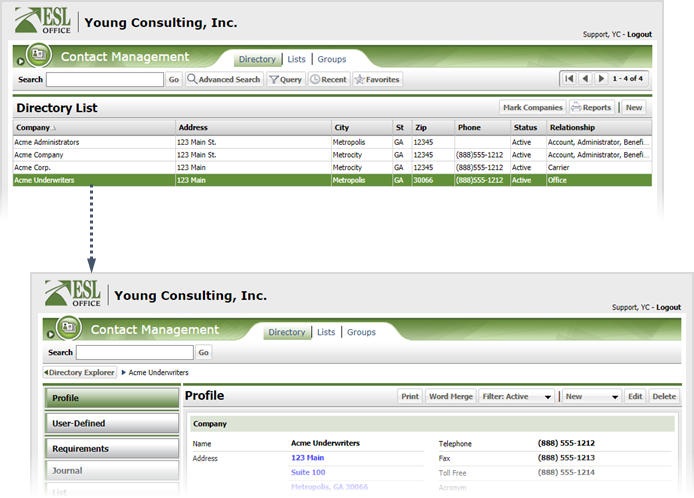
7.3
Click the UR Vendor category button.
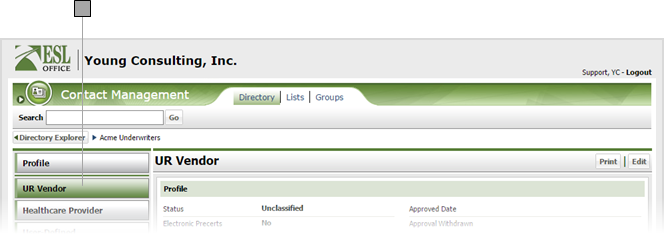
7.4
Click Edit to display the UR Vendor window.
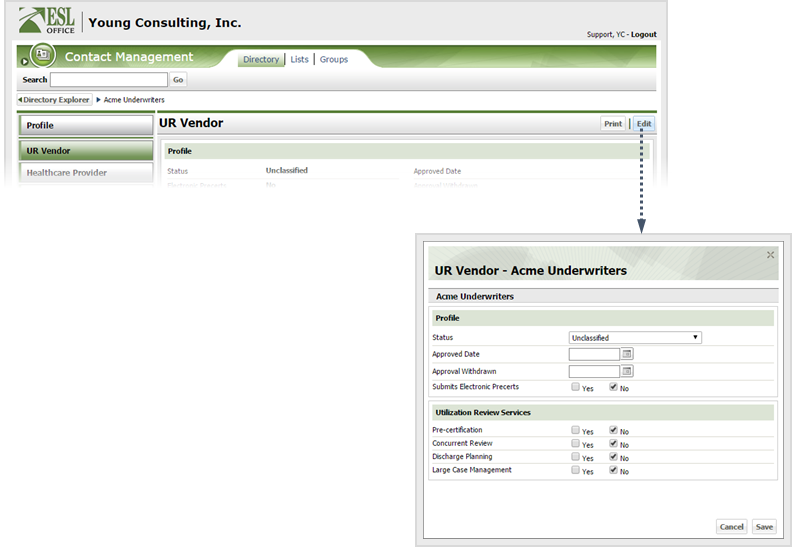
7.5
Specify the vendor information as follows.
Status
Specify the vendor's status from the drop-down.
Approved Date
When the vendor was approved. Enter the date directly in the field in MM/DD/YYYY format or click the calendar icon and specify the date using the date picker tool.
Approval Withdrawn
If approval has been withdrawn, enter the withdrawal date here. Enter the date directly in the field in MM/DD/YYYY format or click the calendar icon and specify the date using the date picker tool.
Submits Electronic Precerts
Check Yes if the vendor submits electronic pre-certifications.
Pre-Certification
Check Yes if the vendor offers pre-certification services.
Concurrent Review
Check Yes if the vendor offers concurrent review services.
Discharge Planning
Check Yes if the vendor offers discharge planning services.
Large Case Management
Check Yes if the vendor offers large case management services.
7.6
Click Save.