1
Create a Custom Report
1.1
Search for the desired companies. Reports run on companies shown in the Directory list.
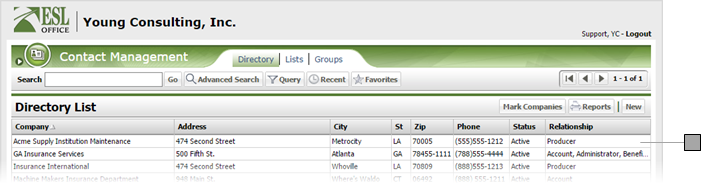
1.2
Click the Reports button to display the Reports window.
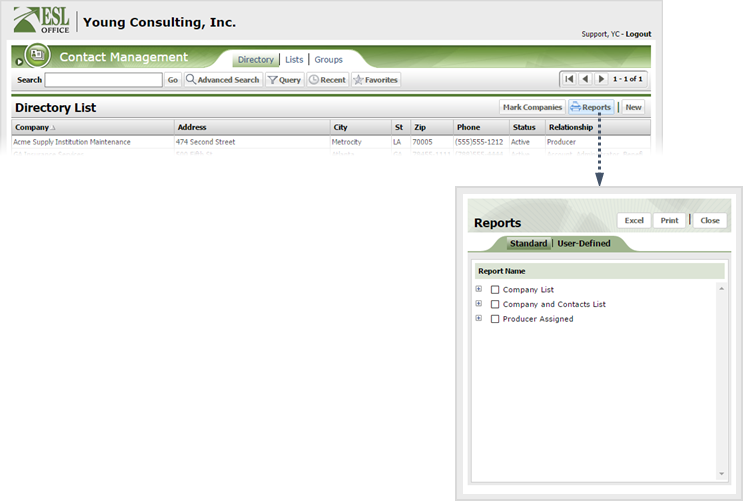
1.3
Click the User-Defined tab.
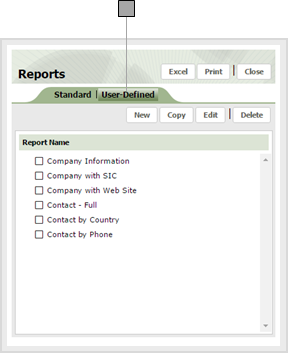
1.4
To create a new report, click New. To edit an existing report, check the box next to the desired report to select it, then click Edit. ESL Office displays the User Defined Report window.
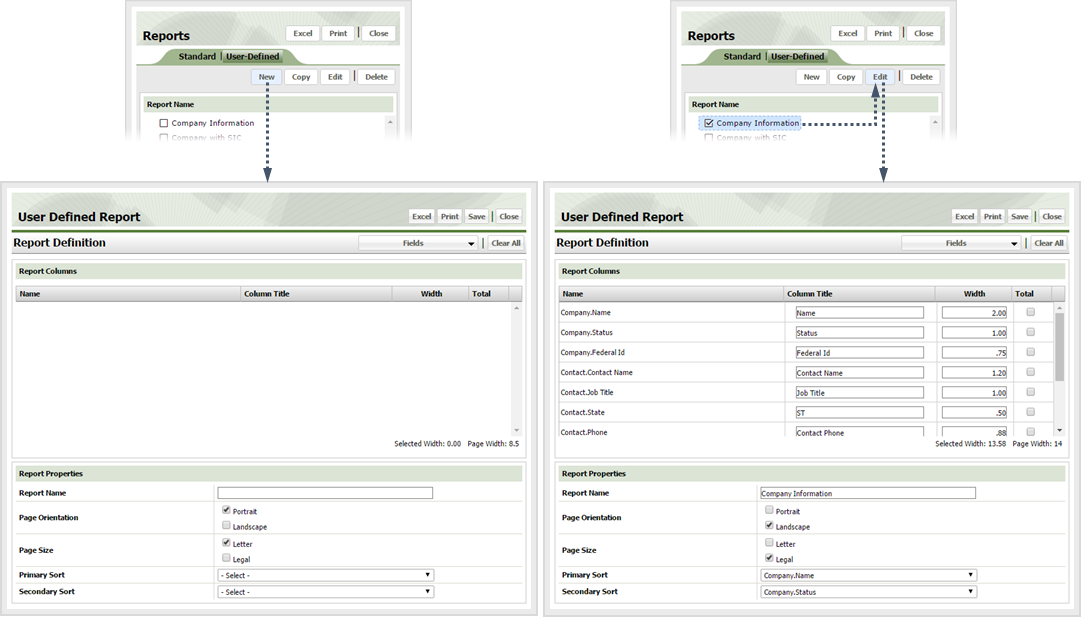
1.5
To add a column to your custom report, click the Fields button and select the desired table. Then check the box for the column from that table you want to report and click OK. Remove a column by clearing the corresponding check box.
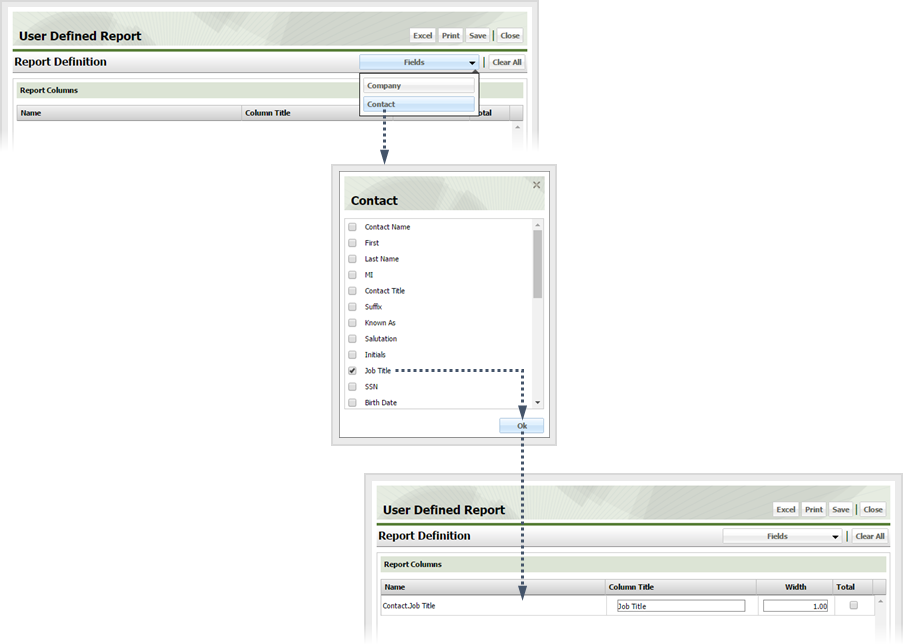
1.6
Finish defining report columns as follows
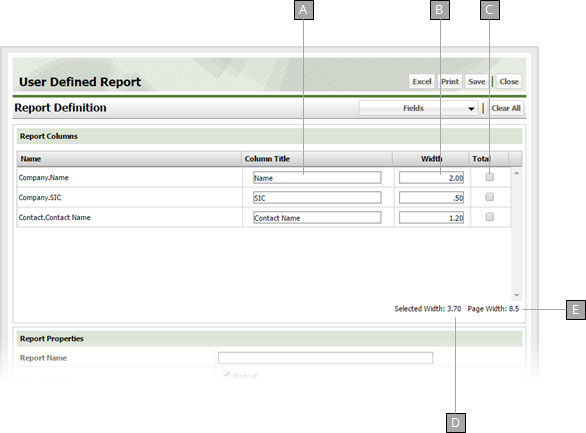
A
Title used for the column on the generated report.
B
How wide the column is on the generated report, in inches.
C
Check to include column data in report totals.
D
Total width of all report columns, in inches.
E
Report page width. Useful when setting column widths.
1.7
Define custom report properties as follows.
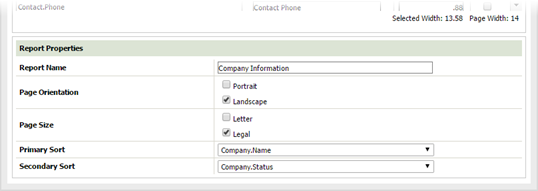
Report Name
What you enter here is what displays in the Reports window.
Page Orientation
Check the box corresponding to the desired page orientation for the generated report. Applies when generating a PDF of the report.
Page Size
Check the box corresponding to the desired page size for the generated report. Applies when generating a PDF of the report.
Primary Sort
The report sorts first on the column you specify here.
Secondary Sort
The report sorts matching primary column values on the column you specify here.
1.8
Click Save.