5
Edit a Participant Journal
Use the edit feature when you want to edit a journal. Unlike an annotation, editing a journal replaces the original with the edited version.
5.1
View the desired journal.
5.2
Click the journal you want to edit then click Tasks and choose Edit to display the Claim Journal window.
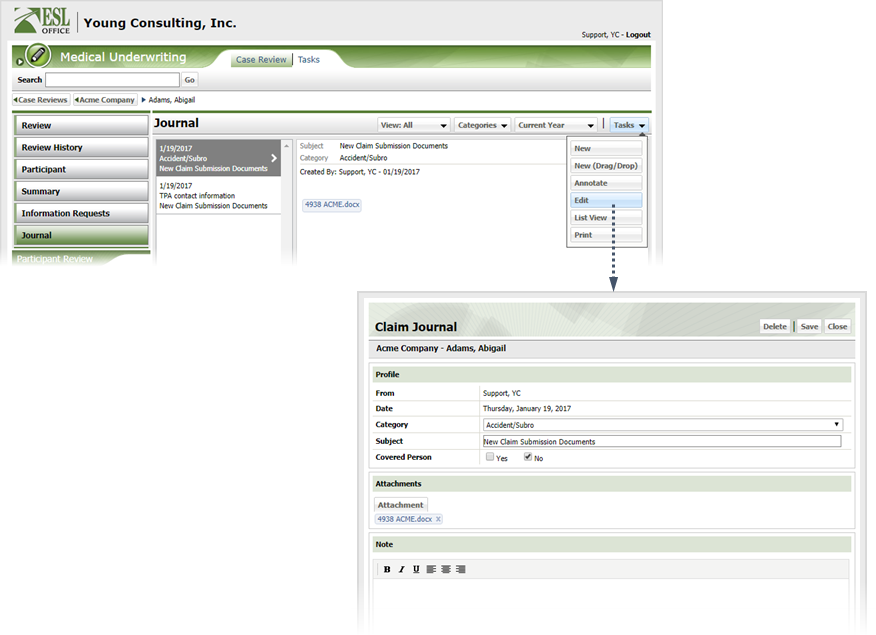
5.3
Click Delete to remove the journal or update the journal as follows.
From
Who created the journal. Created by ESL Office and is the currently logged in user.
Date
When the journal was created. Generated by ESL Office and is the current date.
Category
Use this drop-down to categorize the journal.
Subject
Put a brief summary of the journal here.
Covered Person
Check Yes if the participant is covered. Otherwise check No.
Attachment
If you want to attach a file to the journal entry, click this button and locate the file.
Note
Enter the journal entry text here. Use the formatting buttons on the toolbar to set typeface and text alignment.
5.4
Click Save to update the journal entry with your edits.