5
Edit a Policy Journal
Use the edit feature when you want to edit a journal. Unlike an annotation, editing a journal replaces the original with the edited version.
5.1
5.2
Click the journal you want to edit then click Tasks and choose Edit to display the Policy Journal window.
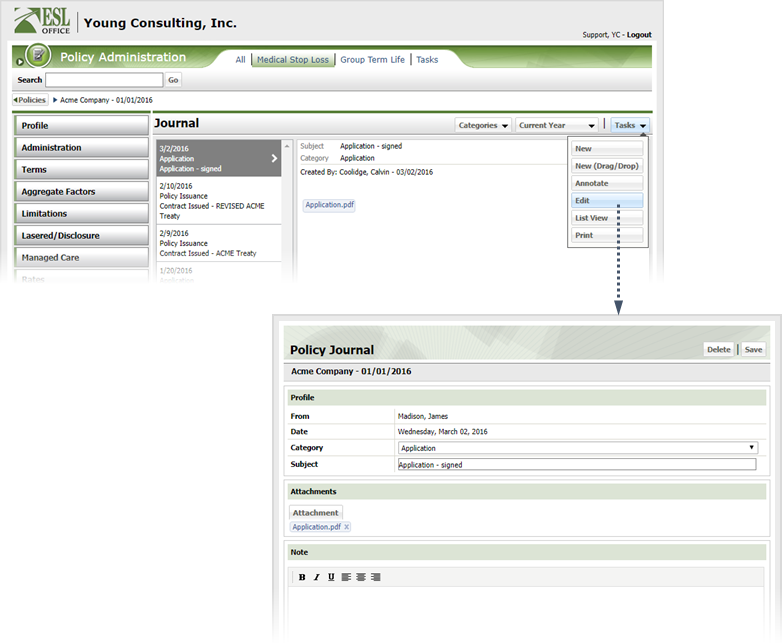
5.3
Click Delete to remove the journal or update the journal as follows.
From
Who created the journal. Created by ESL Office and is the currently logged in user.
Date
When the journal was created. Generated by ESL Office.
Category
Use this drop-down to change the journal's category.
Subject
If desired, edit the journal subject here.
Attachment
If you want to attach a file to the journal, click this button and locate the file. If you want to remove an attachment, click the x in the attachment name.
Note
Edit the journal text here. Use the formatting buttons on the toolbar to set typeface and text alignment.
5.4
Click Save to update the journal with your edits.